3 configuring scan settings – PLANET NAS-3410 User Manual
Page 86
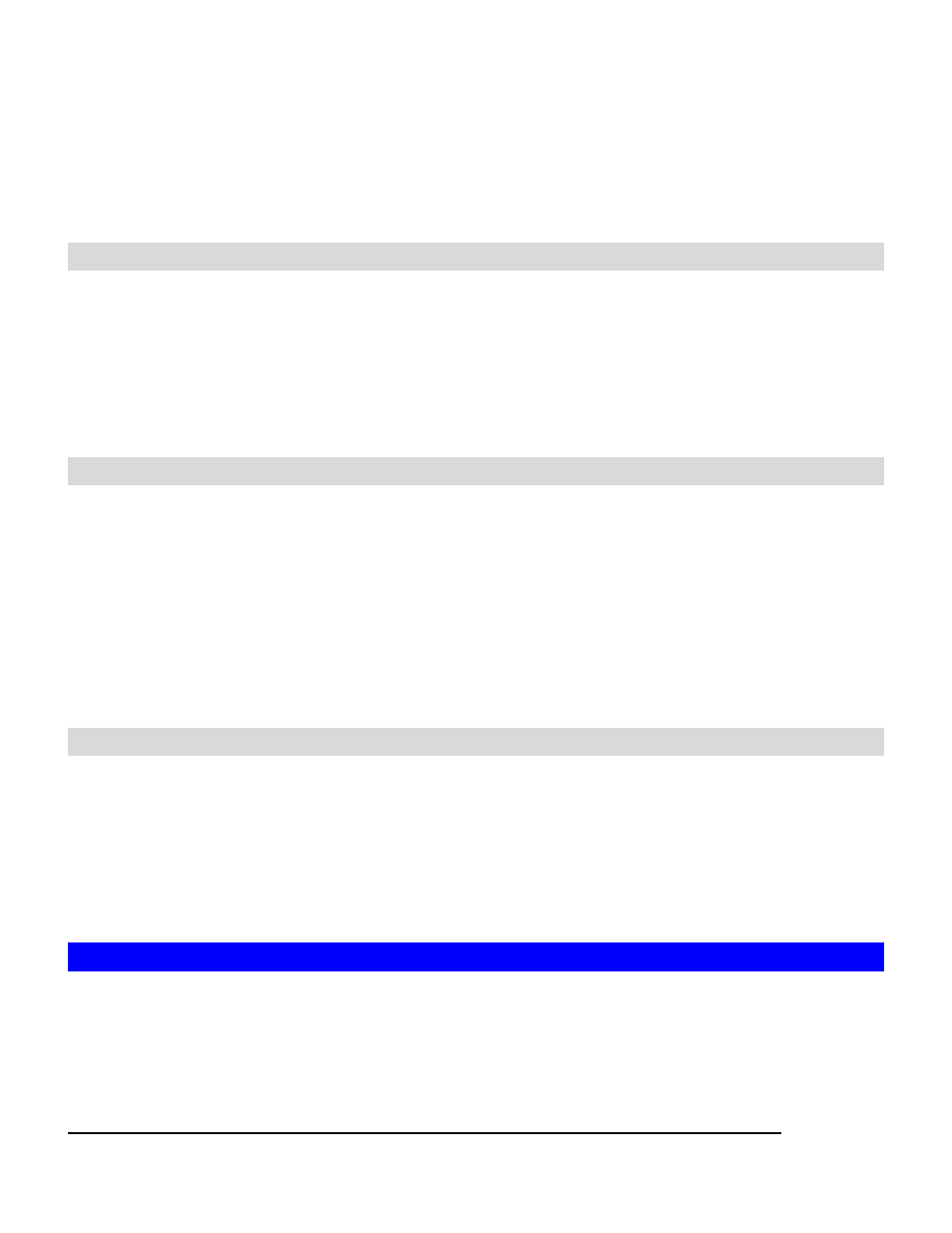
80
Antivirus requires the system folder to operate. Please go to the Server
Æ Maintenance page
and specify the volume where the system folder resides.
Note:
For the first-time operation, please go to the Virus Scan
Æ Update page to obtain the most
updated virus pattern file. Otherwise, the antivirus function cannot work.
Enabling Real-time Scanning
The real-time scanning function provides antivirus protection while users are reading or writing
files to the NAS-3410.
1. Click
the
Enable Real-time scan checkbox to enable real-time scanning.
2. Select scan direction. Incoming files are those that are being stored in NAS-3410 whereas
outgoing files are copied or moved from NAS-3410 to other location.
3. Click
Apply to save the settings.
Configuring Manual Scanning
The manual and scheduled scanning function can scan any folders for infected files. The scan
results will be listed as a scan task summary on the Information page.
1. Go
to
Virus Scan
Æ Setting page to configure the scan settings required. See “Configuring
Scan Settings” on Section 10.3.
2. Click
the
Manual tab to go to the manual scanning page.
3. Click
the
Select Folders hyperlink to specify the folders you want to perform the manual
scan.
4. Click
Apply to save the settings.
Configuring Schedule Scanning
1. Click
the
Enable Scheduled Scan For Infected Files checkbox to enable scheduled
scanning.
2. Click
the
Select Folders hyperlink to specify the folders you want to perform the scheduled
scan.
3. Configure the start time and recurrence pattern for the scheduled scanning.
4. Click
Apply to save the settings.
10.3 Configuring Scan Settings
All virus scan has two options that need to be configure.
z
File Type to Scan – you can limit scanning to specific file types.
z
Action When Virus Found – three actions (quarantine, clean, delete) can be chose from
when virus is found.