6 accessing from nfs clients – PLANET NAS-3410 User Manual
Page 63
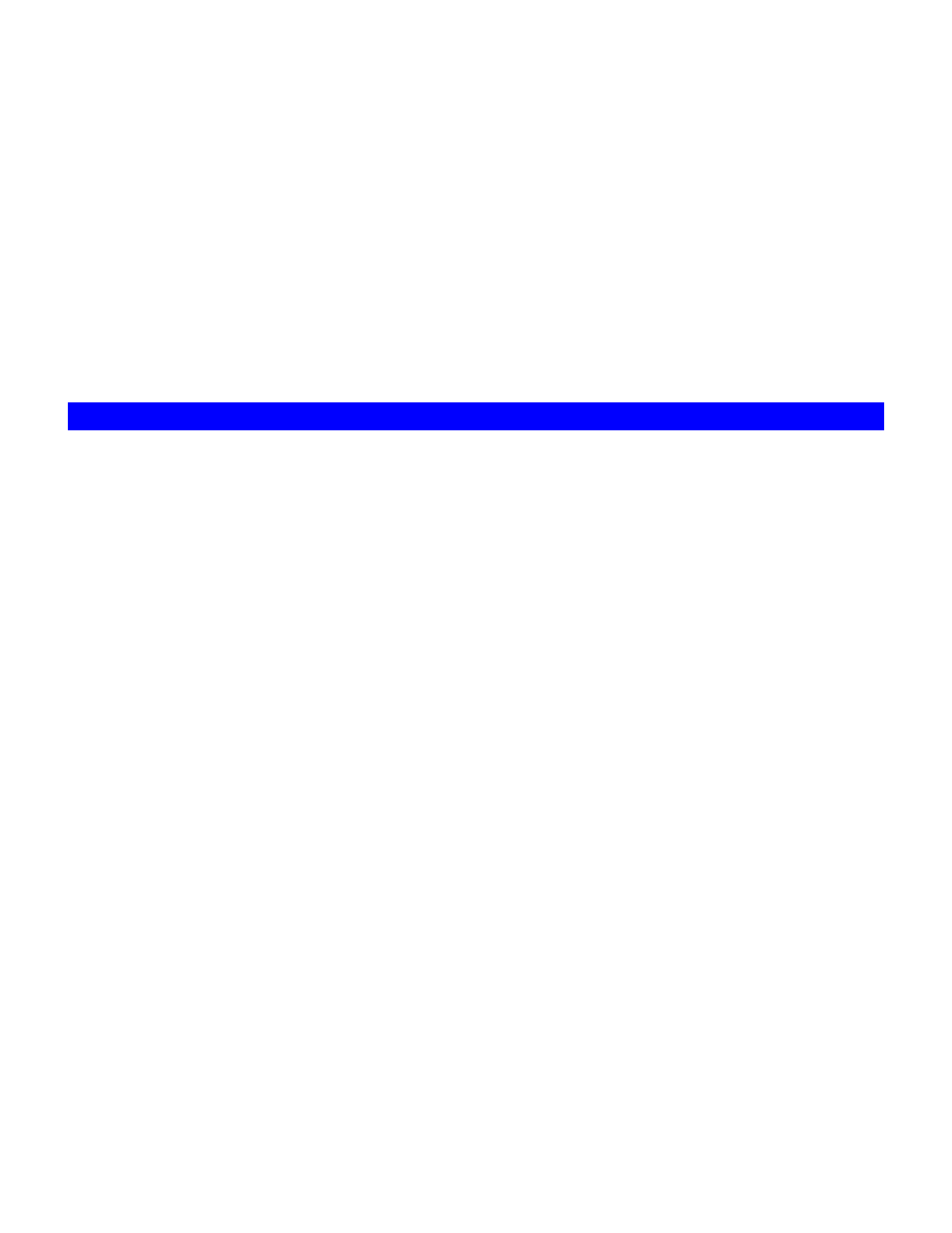
61
select either one. Then specify the FTP home directory as volume01 and click Apply to save
the settings.
2. Create local user accounts or retrieve domain accounts from the domain controller,
depending on whether the NAS-3410 is in the workgroup mode or the domain mode.
3. Configure the folder security settings of volume01 to control user access.
Click the Set hyperlink to specify the access rights (ACL) for the FTP home directory –
volume01. These will be the accounts which are allowed to login the NAS using ftp software.
Note that the Inherited List will be cleared if you uncheck the Inherit from parent folder
check-box and click Apply button.
Now, run an FTP client to connect to 192.168.170.172. Login as the user you assign in step 3
above. Then you will be able to access volume01.
8.6 Accessing from NFS Clients
The security control of the NAS-3410 for NFS clients follows the traditional UNIX-style trust-host
mechanism and UID/GID checking. Follow the steps below to enable NFS support and export the
volume for NFS clients to mount.
1. Enable the UNIX/Linux Network support (the NFS protocol).
Open the administration page and enter the Network
ÆUNIX/Linux menu. Check the Enable
UNIX/Linux Network check-box and click Apply.
2. Go
to
the
Security
ÆAccountÆUNIX/Linux Host page and add the hosts that might be
trusted to access the NAS-3410.
3. Export the volume to NFS clients.
Go to the Security
ÆFile/Folder menu. Find the volume01 entry and click Create in the
Sharing column (or Modify if the volume has been shared). On the Property page, check
the UNIX/Linux Network (NFS) check-box and click Apply.
4. Enter
the
UNIX/Linux Setting tab. Add NFS clients to the privileged host list. And assign UID,
GID and permission octets to the exported volume.
After the volume is exported, use one of the NFS clients in the privileged host list to mount the
volume. Please login as the root and use the following command to mount volume01 under the
/mnt directory.
mount 192.168.170.172:/volume01 /mnt
Once mounted, the /mnt directory will link to volume01 and inherit the same UID, GID and
permission as you specify in the configuration steps. The users on the NFS client with proper
access rights will be able to access the /mnt directory and hence the NAS-3410.