4 configuring edid for each input (edid menu) – Kramer 4 x 4 Seamless AV Matrix Switcher/Multi-Scaler User Manual
Page 36
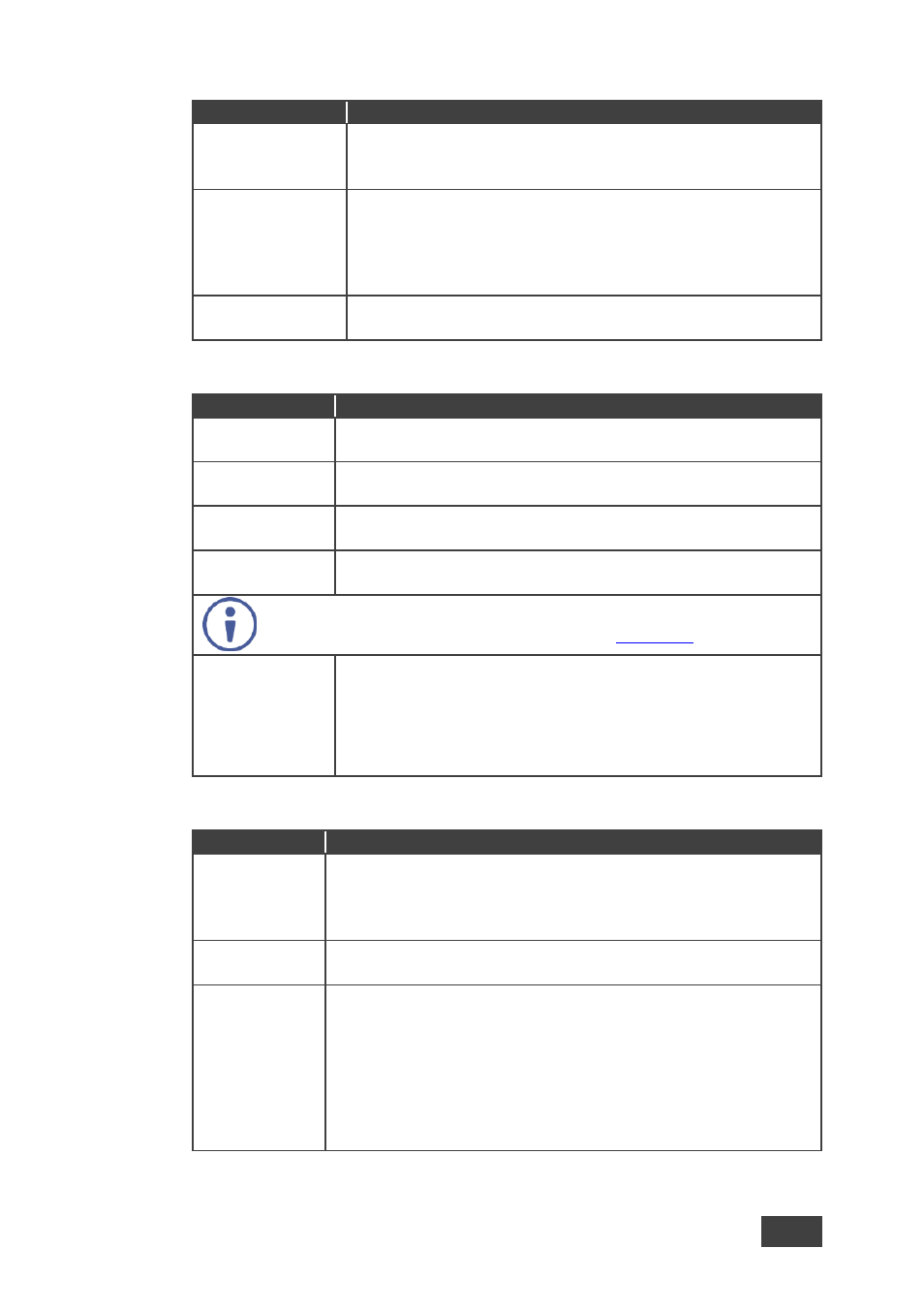
VSM-4x4A
–
Controlling the VSM-4x4A
29
Mode
Function
H BEZEL
CORRECTION
Set the horizontal bezel correction
Note that output resolutions 480p and 576p do not support bezel
correction
V BEZEL
CORRECTION
Set the vertical bezel correction
Note that output resolutions 480p and 576p do not support bezel
correction
Note that the 1x4 video wall setup supports V BEZEL correction
only
IDENTIFY
Identify each input/output as well as the audio source (for DUAL
and QUAD modes)
6.2.4
Configuring EDID for each Input (EDID Menu)
Mode
Function
INPUT 1
Set the output from which the EDID is read to input 1: OUT A, OUT
B, OUT C, OUT D, Default (default) or FILE
INPUT 2
Set the output from which the EDID is read to input 2: OUT A, OUT
B, OUT C, OUT D, Default (default) or FILE
INPUT 3
Set the output from which the EDID is read to input 3: OUT A, OUT
B, OUT C, OUT D, Default (default) or FILE
INPUT 4
Set the output from which the EDID is read to input 4: OUT A, OUT
B, OUT C, OUT D, Default (default) or FILE
Note that EDID does not support 4k2k and 3D
The FILE option is set from the Web pages (see
Section 8.7
CUSTOM AUDIO
EDID
Set the audio format to Disable (audio EDID is not selected when
copying an output EDID to an input, default), LPCM 2CH (accepts
LPCM 2CH), LPCM 6CH (accepts LPCM 2CH/6CH), LPCM 8CH
(accepts LPCM 2CH/6CH/8CH), BITSTREAM ((accepts LPCM 2CH,
AC3, DTS) or HD (accepts LPCM 2CH/6CH/8CH, AC3, DTS, Dolby
Digital Plus, DTS-HD)
6.2.5
Configuring Source Parameters for each Mode (SOURCE Menu)
Mode
Function
In MATRIX
Mode
Set the input source for each of the outputs:
From VIDEO OUT A to VIDEO OUT D, select IN 1 (default), IN 2, IN 3
or IN 4 for each
The audio source follows the video source
In 2x2 VIDEO
WALL Mode
Select the video wall input source (IN1 to IN 4). The audio source
follows the video source
In 1x4 VIDEO
WALL Mode
Select the video wall input source (IN1 to IN 4). The audio source
follows the video source
Set CROP/POSITION parameters to ON or OFF
Set H CROP to horizontally pan and scan the image (from 0% to
400%)
Set H POSITION to set the horizontal position of the image (-999 to 0
to +999). The (-) values indicate a shift to the left. (0) means the center
position and (+) indicates a shift to the right