Setting the microphone orientation, Setting the colour, Factory settings – Becker TRAFFIC ASSIST PRO Z302 User Manual
Page 127: Settings
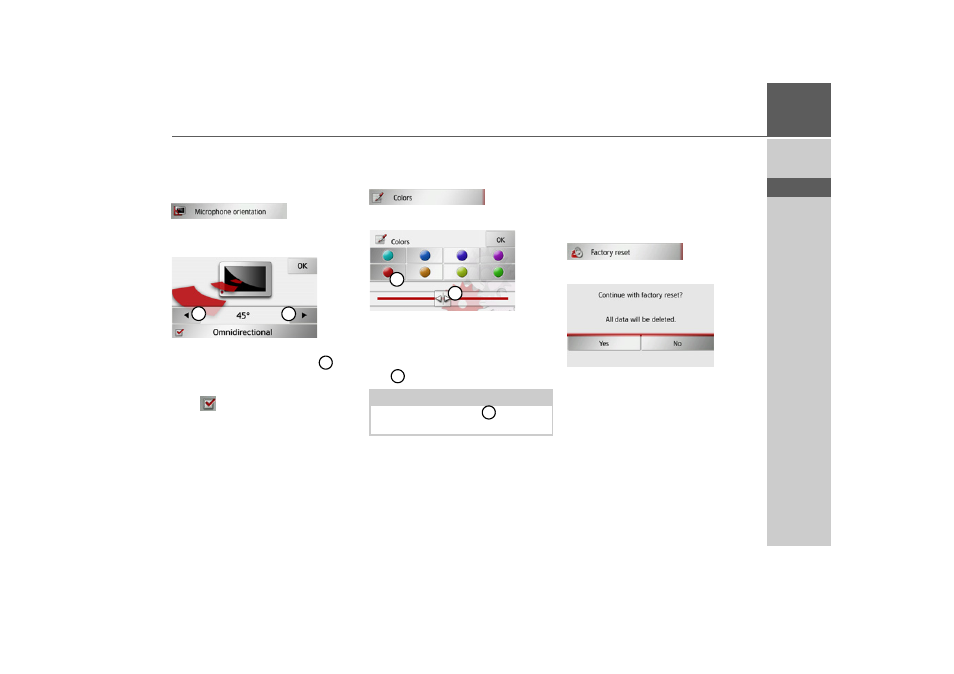
127
SETTINGS
>>>
> D
> GB
> F
> I
> E
> P
> NL
> DK
> S
> N
> FIN
> TR
> GR
> PL
> CZ
> H
> SK
Setting the microphone orientation
You can set the orientation of the micro-
phones to improve their recording per-
formance.
> Press the
Microphone orientation
but-
ton.
> Set the required microphone orienta-
tion in five steps using buttons
.
or
> Switch the
Omnidirectional
function
on (
) to achieve the widest possible
microphone orientation.
Setting the colour
You can change the colour of the icons
and other design elements.
> Press the
Colours
button.
> Select one of the eight predefined col-
ours.
or
> Select the required colour using the slid-
er
at the bottom of the display.
> Confirm your settings by pressing the
OK
button.
Factory settings
You can reset your Traffic Assist Pro to
the factory settings.
This deletes the following amended data:
saved destinations, saved routes, the home
address, telephone data, images, videos
etc. saved on the internal memory.
> Press the
Factory reset
button.
> Press the
Yes
button.
The Traffic Assist Pro is reset to the facto-
ry settings.
1
1
1
Note:
The colour of the button
corresponds
to the red colour set at the factory.
1
2
2
1
- TRAFFIC ASSIST Z204 TRAFFIC ASSIST Z205 TRAFFIC ASSIST Z213 TRAFFIC ASSIST Z215 TRAFFIC ASSIST Z217 TRAFFIC ASSIST Z112 TRAFFIC ASSIST Z113 TRAFFIC ASSIST Z116 TRAFFIC ASSIST Z102 TRAFFIC ASSIST Z103 TRAFFIC ASSIST Z099 TRAFFIC ASSIST Z098 TRAFFIC ASSIST Z201 TRAFFIC ASSIST Z100 Crocodile TRAFFIC ASSIST Z107 TRAFFIC ASSIST Z108 TRAFFIC ASSIST Z109 TRAFFIC ASSIST Z203 TRAFFIC ASSIST Z202