Adjusting truck profiles, Setting the size, Setting the trailer and axles – Becker TRAFFIC ASSIST PRO Z302 User Manual
Page 93: Navigation mode
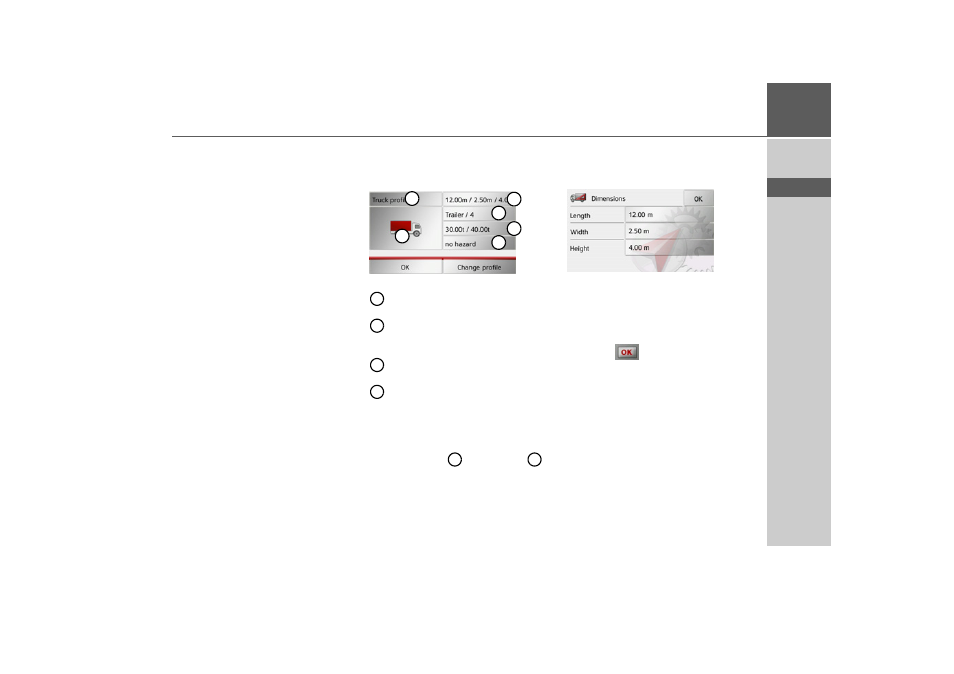
93
NAVIGATION MODE
>>>
> D
> GB
> F
> I
> E
> P
> NL
> DK
> S
> N
> FIN
> TR
> GR
> PL
> CZ
> H
> SK
The desired profile is displayed once se-
lected.
Now, if you wish, you can modify the se-
lected profile (only for truck and car pro-
files).
> Confirm the selected profile by select-
ing
OK
.
Adjusting truck profiles
> Select one of the saved truck profiles or
the general truck profile.
You can then modify the selected profile:
Use this button to set the size of the
truck.
Use this button to specify whether
the truck has a trailer and how many
axles it has.
Use this button to set the maximum
permissible and actual weight.
Use this button to set the hazardous
goods category.
With the three saved truck profiles you
have the option of adapting the truck
symbol displayed
and the name
.
Setting the size
> In the profile settings press the button
for setting the size.
> Press the button next to the dimension
to be entered.
An input menu is displayed.
> Enter the desired dimension.
> Confirm the entry in the input menu by
pressing .
Once you have performed the desired set-
tings, confirm your settings by selecting
OK
.
Setting the trailer and axles
> In the profile settings press the button
for the trailer and axle setting.
1
2
3
4
5
6
1
2
3
4
5
6
- TRAFFIC ASSIST Z204 TRAFFIC ASSIST Z205 TRAFFIC ASSIST Z213 TRAFFIC ASSIST Z215 TRAFFIC ASSIST Z217 TRAFFIC ASSIST Z112 TRAFFIC ASSIST Z113 TRAFFIC ASSIST Z116 TRAFFIC ASSIST Z102 TRAFFIC ASSIST Z103 TRAFFIC ASSIST Z099 TRAFFIC ASSIST Z098 TRAFFIC ASSIST Z201 TRAFFIC ASSIST Z100 Crocodile TRAFFIC ASSIST Z107 TRAFFIC ASSIST Z108 TRAFFIC ASSIST Z109 TRAFFIC ASSIST Z203 TRAFFIC ASSIST Z202