On the windscreen, Adjusting the unit holder’s position, Attaching the traffic assist pro – Becker TRAFFIC ASSIST PRO Z302 User Manual
Page 23: Removing the traffic assist pro, Switching the traffic assist pro on/off, Switching on, General operation
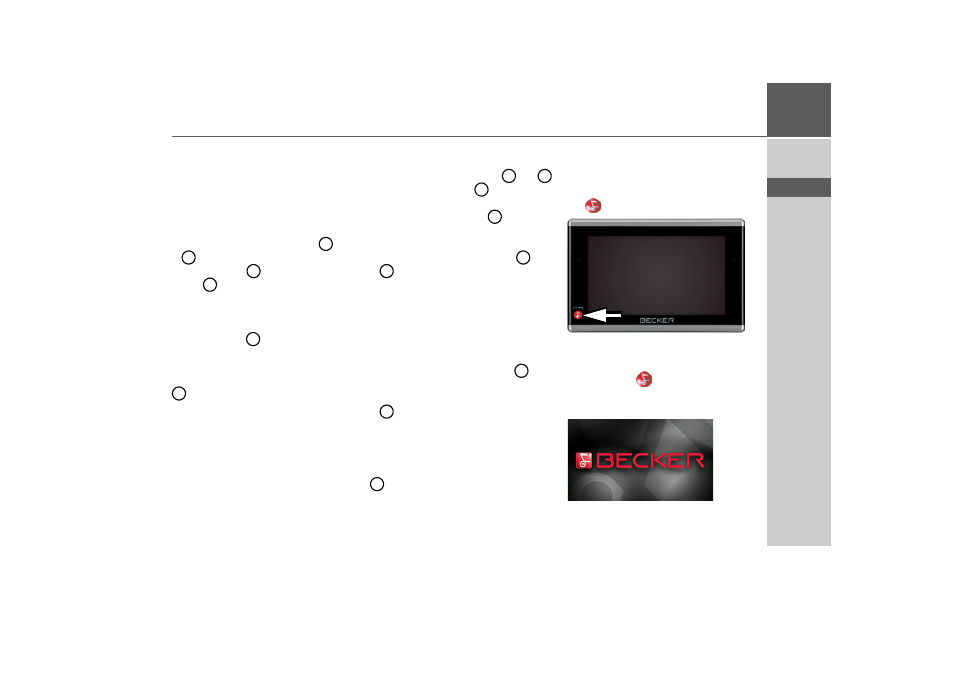
23
GENERAL OPERATION
>>>
> D
> GB
> F
> I
> E
> P
> NL
> DK
> S
> N
> FIN
> TR
> GR
> PL
> CZ
> H
> SK
On the windscreen
The unit holder can be attached directly
to the windscreen using the suction mech-
anism.
> Press the carrier plate onto the four re-
taining lugs of the unit holder.
> Select a suitable spot to attach.
> Unscrew the fastening screws
and
a little.
> Press the base
with its suction sur-
face
against the windscreen. Turn
the unit holder such that the carrier
plate is positioned roughly in the de-
sired viewing direction.
> Press the lever
down.
The holder has attached itself firmly to the
windscreen. It can now be adjusted with
precision. In order to remove it, operate
the lever again.
Adjusting the unit holder’s posi-
tion
> Loosen the fastening screws
and
until the carrier plate
can be moved
without using excessive force.
> Move the carrier plate
to the re-
quired position and hold it in this posi-
tion.
> Tighten the fastening screws
and
sufficiently so that the Traffic Assist
Pro is held securely in place when the
vehicle is in motion.
Attaching the Traffic Assist Pro
> Position the Traffic Assist Pro, with the
attachment point on the bottom of the
housing, onto the carrier plate
.
> Without using excessive force, press the
Traffic Assist Pro onto the carrier plate
. The Traffic Assist Pro locks into
place.
Removing the Traffic Assist Pro
Press the button on top of the carrier plate
and remove the Traffic Assist Pro
from the carrier plate using your free
hand.
Switching the Traffic Assist
Pro on/off
The unit is switched on and off using the
key .
Switching on
> Press the key
for a few seconds.
The unit is switched on. The manufactur-
er's logo appears on the touch screen.
4
5
2
1
3
3
4
5
6
6
4
5
6
6
6
- TRAFFIC ASSIST Z204 TRAFFIC ASSIST Z205 TRAFFIC ASSIST Z213 TRAFFIC ASSIST Z215 TRAFFIC ASSIST Z217 TRAFFIC ASSIST Z112 TRAFFIC ASSIST Z113 TRAFFIC ASSIST Z116 TRAFFIC ASSIST Z102 TRAFFIC ASSIST Z103 TRAFFIC ASSIST Z099 TRAFFIC ASSIST Z098 TRAFFIC ASSIST Z201 TRAFFIC ASSIST Z100 Crocodile TRAFFIC ASSIST Z107 TRAFFIC ASSIST Z108 TRAFFIC ASSIST Z109 TRAFFIC ASSIST Z203 TRAFFIC ASSIST Z202