Displaying the entire route, Navigation mode – Becker TRAFFIC ASSIST PRO Z302 User Manual
Page 87
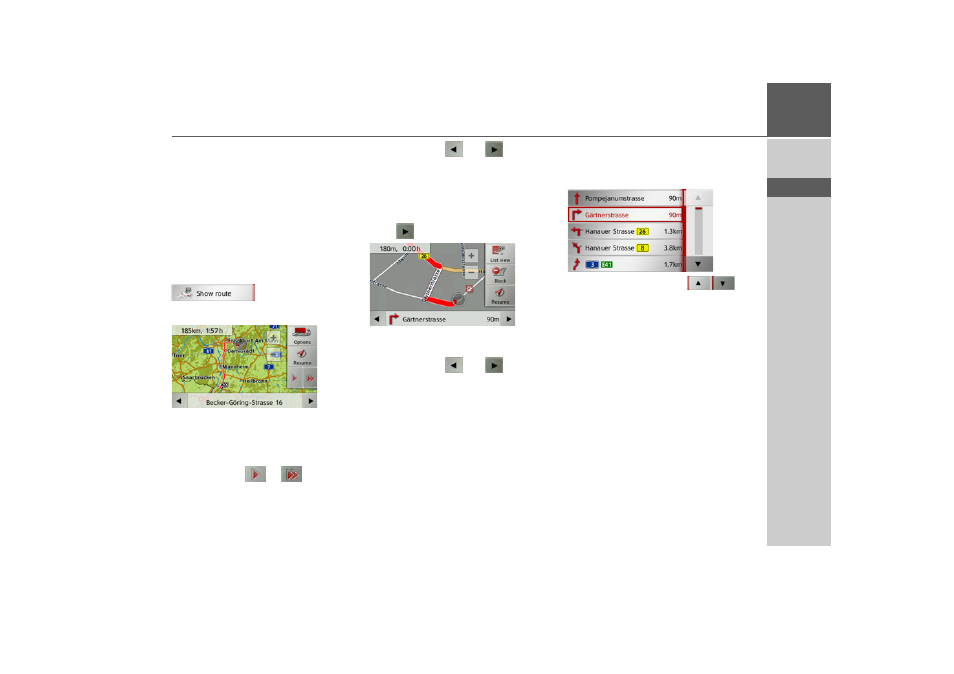
87
NAVIGATION MODE
>>>
> D
> GB
> F
> I
> E
> P
> NL
> DK
> S
> N
> FIN
> TR
> GR
> PL
> CZ
> H
> SK
Displaying the entire route
(Only available when route guidance is ac-
tive.)
You can display the entire route to the
destination on the map. You also have the
option of displaying the complete direc-
tions and blocking particular sections/
roads of the route permanently.
> Open the options menu for the map
display.
> Press the
Show route
button.
The entire route is displayed.
You can set the route options by pressing
the
Options
button.
By pressing the
or
button you
can simulate the entire route quickly or
slowly. You can stop the simulation by
tapping the screen.
You can use the
and
buttons in
the bottom line to scroll through all the
directions.
Directions
> With the entire route displayed, press
the
button.
The first point in the directions is dis-
played on the map.
You can use the
and
buttons to
scroll through all the directions.
You can also display a list version of the
directions by pressing the
List view
but-
ton.
> Press the arrow buttons
on
the right of the screen to browse
through the list.
If you press an entry in the directions, it
will be displayed on the map.
- TRAFFIC ASSIST Z204 TRAFFIC ASSIST Z205 TRAFFIC ASSIST Z213 TRAFFIC ASSIST Z215 TRAFFIC ASSIST Z217 TRAFFIC ASSIST Z112 TRAFFIC ASSIST Z113 TRAFFIC ASSIST Z116 TRAFFIC ASSIST Z102 TRAFFIC ASSIST Z103 TRAFFIC ASSIST Z099 TRAFFIC ASSIST Z098 TRAFFIC ASSIST Z201 TRAFFIC ASSIST Z100 Crocodile TRAFFIC ASSIST Z107 TRAFFIC ASSIST Z108 TRAFFIC ASSIST Z109 TRAFFIC ASSIST Z203 TRAFFIC ASSIST Z202