Selecting a destination from personal destinations, Editing personal destinations, See “selecting a destination from per – Becker TRAFFIC ASSIST PRO Z302 User Manual
Page 53: Navigation mode
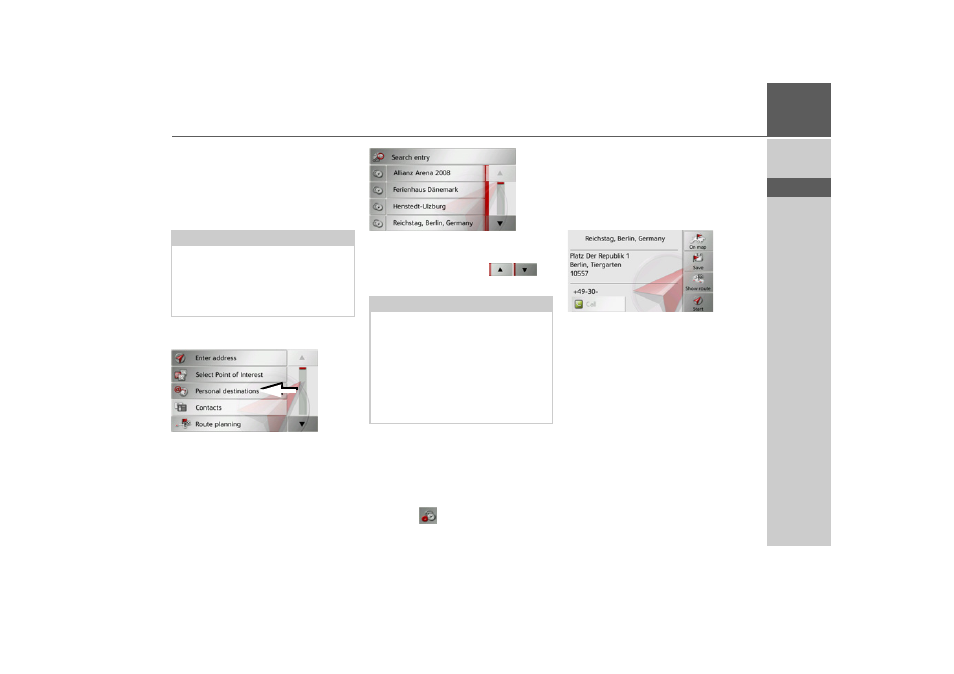
53
NAVIGATION MODE
>>>
> D
> GB
> F
> I
> E
> P
> NL
> DK
> S
> N
> FIN
> TR
> GR
> PL
> CZ
> H
> SK
Selecting a destination from Per-
sonal destinations
You can call up Google
TM
points of in-
terest that have been imported into the
Traffic Assist Pro and start route guidance
to one.
> Press the
Enter destination
button in
fast access mode.
> Press the
Personal destinations
but-
ton.
A list of the available destinations will be
displayed.
Press the arrow buttons
to
scroll through the list displayed.
> Select the desired destination.
Route guidance to the selected destination
will be initiated.
Editing Personal destinations
> In the list of your own destinations,
press the
button in front of the des-
tination that you wish to edit.
Select
Delete entry
if you wish to delete
the destination from the list.
Select
Delete all entries
if you wish to de-
lete the entire list.
Select
Show details
if you wish to display
details about the destination.
Press the
Start
button to begin route guid-
ance to the destination straight away.
You can also display your chosen destina-
tion on the map (
On map
), store it in fast
access mode (
Save
), display the route to
the destination (
Show route
) or call the
number if a telephone is connected and a
phone number is provided (
Call
).
Note:
To display custom Google
™
points of
interest, the Google
™
KML files must be
stored in the
iGO8\content\userdata\mydest directo-
ry of the Traffic Assist Pro.
Note:
If the list contains numerous entries, it
may be a good idea to search for the de-
sired destination by selecting
Search
entry
and using the input menu.
A maximum of 1000 destinations can be
imported.
Newly imported destinations are filed at
the start of the list.
- TRAFFIC ASSIST Z204 TRAFFIC ASSIST Z205 TRAFFIC ASSIST Z213 TRAFFIC ASSIST Z215 TRAFFIC ASSIST Z217 TRAFFIC ASSIST Z112 TRAFFIC ASSIST Z113 TRAFFIC ASSIST Z116 TRAFFIC ASSIST Z102 TRAFFIC ASSIST Z103 TRAFFIC ASSIST Z099 TRAFFIC ASSIST Z098 TRAFFIC ASSIST Z201 TRAFFIC ASSIST Z100 Crocodile TRAFFIC ASSIST Z107 TRAFFIC ASSIST Z108 TRAFFIC ASSIST Z109 TRAFFIC ASSIST Z203 TRAFFIC ASSIST Z202