Starting the unit, Changing the profile, Navigation mode – Becker TRAFFIC ASSIST PRO Z302 User Manual
Page 92
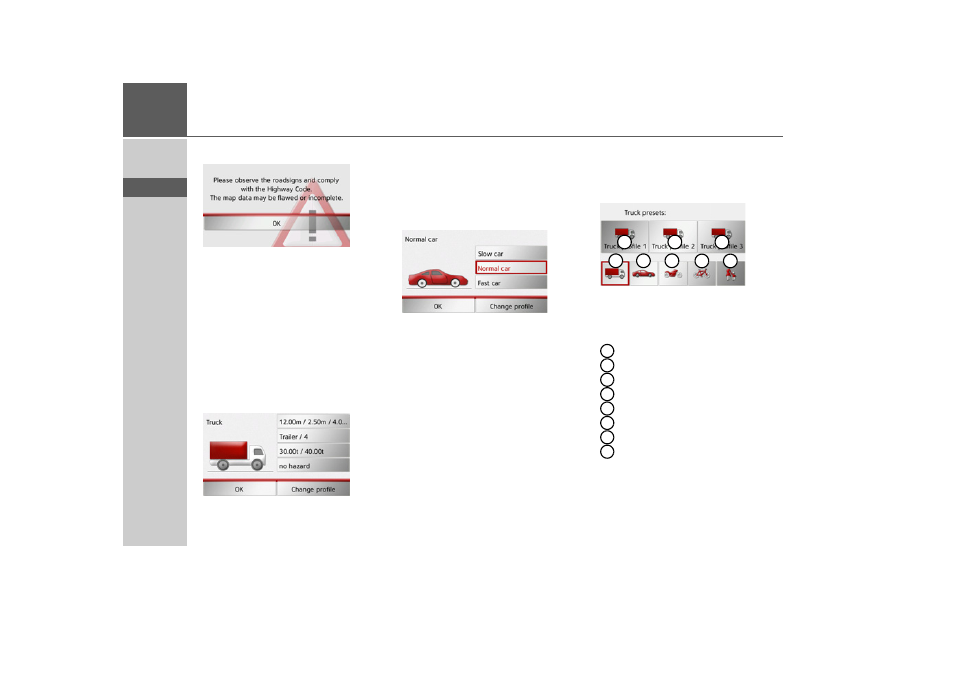
92
>>>
NAVIGATION MODE
> D
> GB
> F
> I
> E
> P
> NL
> DK
> S
> N
> FIN
> TR
> GR
> PL
> CZ
> H
> SK
Starting the unit
After you have confirmed the message
about the road traffic regulations with
OK
,
on the Traffic Assist Pro Z302 you will be
requested to confirm the selected vehicle
profile or adapt it based on the vehicle
used.
Different menus are displayed, depending
on the vehicle profile previously set.
For the truck profile or the saved truck
profiles:
By pressing the buttons on the right-hand
side you can adjust the settings for the
profile directly, as described in “Adjusting
truck profiles” on page 93.
For the car profile:
Here you have the option of selecting
from the various car profiles using the
Slow car
,
Normal car
and
Fast car
but-
tons.
There are no other settings options for any
of the other profiles.
> Confirm the currently selected profile
by selecting
OK
or select
Change
profile
to change the profile.
Changing the profile
After you have selected the
Change
profile
button in a menu, the following
selection menu appears.
The various profiles are displayed and you
can select the desired profile by pressing
the relevant button.
Saved truck profile
Saved truck profile
Saved truck profile
General truck profile
Car profile
Motorbike profile
Bicycle profile
Pedestrian profile
1
2
3
4
5
6
7
8
1
2
3
4
5
6
7
8
- TRAFFIC ASSIST Z204 TRAFFIC ASSIST Z205 TRAFFIC ASSIST Z213 TRAFFIC ASSIST Z215 TRAFFIC ASSIST Z217 TRAFFIC ASSIST Z112 TRAFFIC ASSIST Z113 TRAFFIC ASSIST Z116 TRAFFIC ASSIST Z102 TRAFFIC ASSIST Z103 TRAFFIC ASSIST Z099 TRAFFIC ASSIST Z098 TRAFFIC ASSIST Z201 TRAFFIC ASSIST Z100 Crocodile TRAFFIC ASSIST Z107 TRAFFIC ASSIST Z108 TRAFFIC ASSIST Z109 TRAFFIC ASSIST Z203 TRAFFIC ASSIST Z202