Displaying different route types, Navigation mode – Becker TRAFFIC ASSIST PRO Z302 User Manual
Page 62
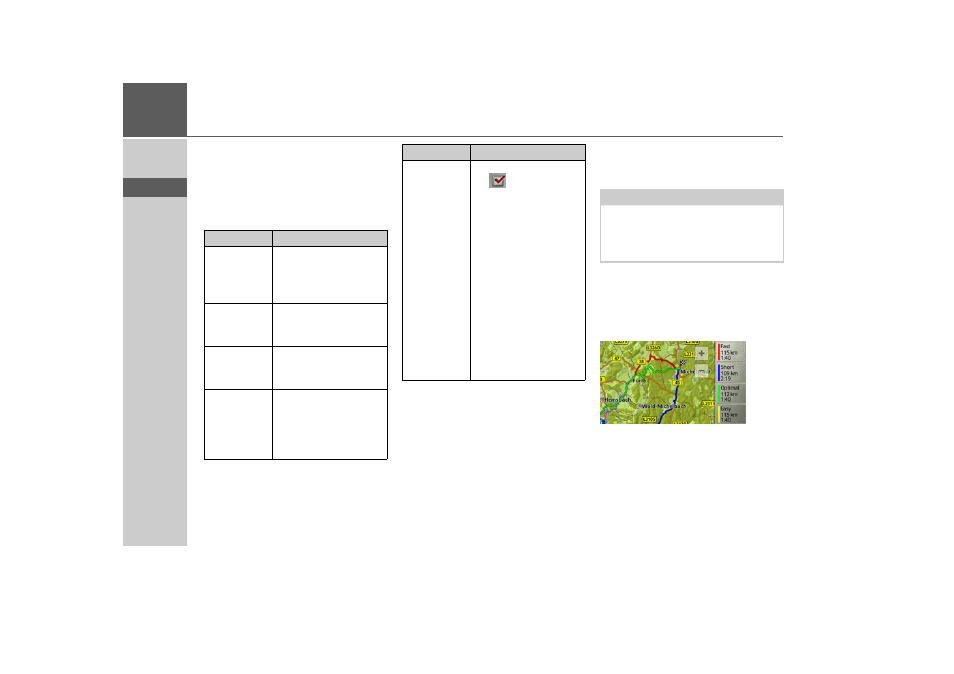
62
>>>
NAVIGATION MODE
> D
> GB
> F
> I
> E
> P
> NL
> DK
> S
> N
> FIN
> TR
> GR
> PL
> CZ
> H
> SK
This setting affects the calculation of the
estimated time of arrival and for the set-
ting 'bicycle', for example, it blocks the
motorway.
> After pressing the button next to
Route
type
select one of the following options.
Displaying different route types
You can use the Traffic Assist Pro to dis-
play previously described routes.
> Press the
Show route types on map
button.
After a short time, the map will appear.
The individual routes are calculated one
after another and marked on the map.
The area on the right-hand side shows the
colour key for the individual routes, the
mileage for each route and the estimated
driving time.
Option
Meaning
Optimal route
With this option, the op-
timum route in terms of
travel time and mileage is
calculated.
Fast route
With this option, the
fastest route in terms of
travel time is calculated.
Short route
With this option, the
shortest route in terms of
mileage is calculated.
Easy route
With this option, a route
with as few manoeuvres
as possible is calculated.
This may result in large
detours.
Use traffic
patterns
If this function is activat-
ed (
), information
(statistical information)
on the possible speed on
certain segments at cer-
tain times of the day is
also taken into account
in the route calculation,
provided this is available
(currently only in Ger-
many, France and Unit-
ed Kingdom). This pro-
vides a more accurately
calculated ETA and may
even result in a different
route being selected.
Option
Meaning
Note:
This function can only be selected if
route guidance is already active or the
route option setting was called up from a
destination input window.
- TRAFFIC ASSIST Z204 TRAFFIC ASSIST Z205 TRAFFIC ASSIST Z213 TRAFFIC ASSIST Z215 TRAFFIC ASSIST Z217 TRAFFIC ASSIST Z112 TRAFFIC ASSIST Z113 TRAFFIC ASSIST Z116 TRAFFIC ASSIST Z102 TRAFFIC ASSIST Z103 TRAFFIC ASSIST Z099 TRAFFIC ASSIST Z098 TRAFFIC ASSIST Z201 TRAFFIC ASSIST Z100 Crocodile TRAFFIC ASSIST Z107 TRAFFIC ASSIST Z108 TRAFFIC ASSIST Z109 TRAFFIC ASSIST Z203 TRAFFIC ASSIST Z202