Displaying the destination list, Navigation mode – Becker TRAFFIC ASSIST PRO Z302 User Manual
Page 88
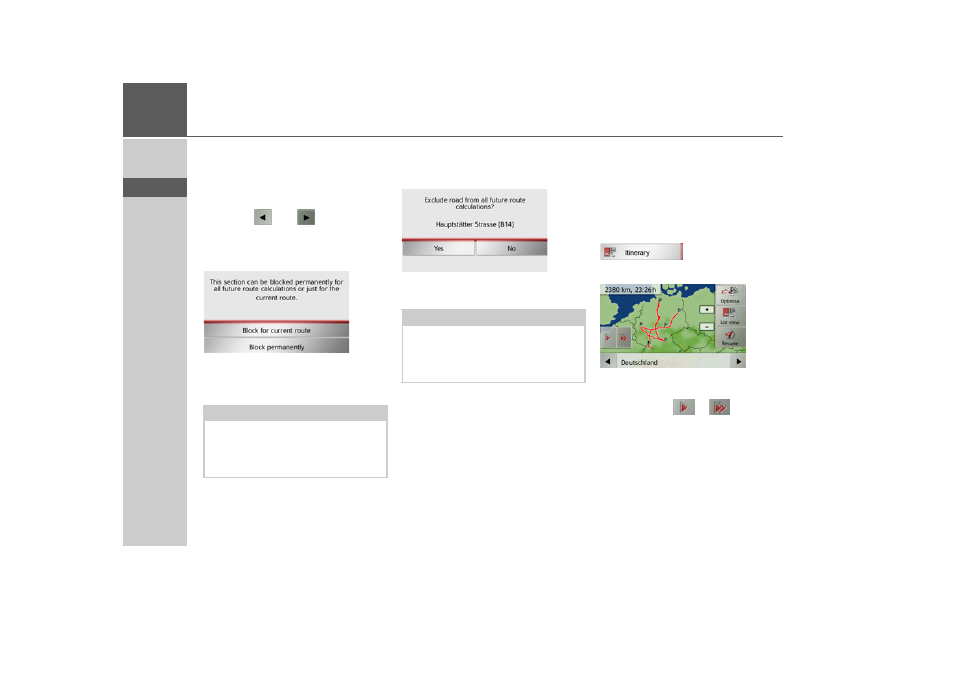
88
>>>
NAVIGATION MODE
> D
> GB
> F
> I
> E
> P
> NL
> DK
> S
> N
> FIN
> TR
> GR
> PL
> CZ
> H
> SK
Blocking route sections/roads
You can block individual route sections/
roads. The Traffic Assist Pro then calcu-
lates a sensible diversion to avoid the
blocked section.
> Use the
and
buttons in the
route directions to select the section of
the route to be blocked.
> Press the
Block
button.
> Select
Block for current route
to block
the section of the route for the current
route guidance session only.
> Select
Block permanently
to block the
section of the route for future route
guidance sessions too.
> Select
Yes
to block the section of the
route permanently.
Displaying the destination list
If a planned route with a number of desti-
nations is active, you can display the entire
route with all the destinations on the map
or in a list.
> Open the options menu for the map
display.
> Press the
Itinerary
button.
The planned route is displayed on the
map.
By pressing the
or
button you
can simulate the entire route quickly or
slowly. You can stop the simulation by
tapping the screen.
Note:
If the route section is more than 10 kilo-
metres long, you can choose, in another
menu, whether to block the entire section
or just part of it.
Note:
The list of roads that you have perma-
nently blocked can be edited, as de-
scribed in “The Blocked roads button”
on page 72.
- TRAFFIC ASSIST Z204 TRAFFIC ASSIST Z205 TRAFFIC ASSIST Z213 TRAFFIC ASSIST Z215 TRAFFIC ASSIST Z217 TRAFFIC ASSIST Z112 TRAFFIC ASSIST Z113 TRAFFIC ASSIST Z116 TRAFFIC ASSIST Z102 TRAFFIC ASSIST Z103 TRAFFIC ASSIST Z099 TRAFFIC ASSIST Z098 TRAFFIC ASSIST Z201 TRAFFIC ASSIST Z100 Crocodile TRAFFIC ASSIST Z107 TRAFFIC ASSIST Z108 TRAFFIC ASSIST Z109 TRAFFIC ASSIST Z203 TRAFFIC ASSIST Z202