Optimising a route, Selecting a destination from the map, See “selecting a destination from the – Becker TRAFFIC ASSIST PRO Z302 User Manual
Page 58: Navigation mode
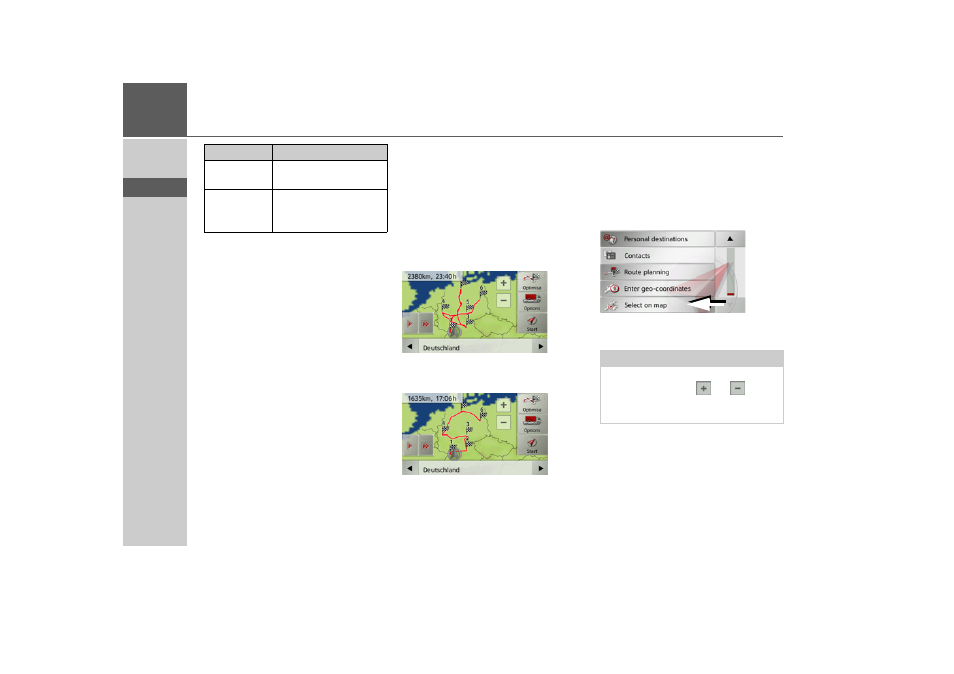
58
>>>
NAVIGATION MODE
> D
> GB
> F
> I
> E
> P
> NL
> DK
> S
> N
> FIN
> TR
> GR
> PL
> CZ
> H
> SK
Optimising a route
If you have entered several destinations for
a route, you can use the Traffic Assist Pro
to optimise the order of the destinations
for the journey distance. The route stored
is retained even after optimization, how-
ever.
Call up the map display for the stages of
the route.
> Press
Optimise
.
The route is optimised and recalculated.
The optimised route is displayed.
Selecting a destination from the
map
You can select a destination straight from
the map.
> Press
Enter destination
in fast access
mode.
> Press the
Select on map
button.
The map display appears.
Delete stage
The stage is deleted from
the route.
Replace
stage
You can replace the se-
lected stage with another
intermediate destination.
Option
Meaning
Note:
You may need to make the area larger us-
ing the zoom buttons
and
in order
to find the desired point. You can also
move the map to the desired point.
- TRAFFIC ASSIST Z204 TRAFFIC ASSIST Z205 TRAFFIC ASSIST Z213 TRAFFIC ASSIST Z215 TRAFFIC ASSIST Z217 TRAFFIC ASSIST Z112 TRAFFIC ASSIST Z113 TRAFFIC ASSIST Z116 TRAFFIC ASSIST Z102 TRAFFIC ASSIST Z103 TRAFFIC ASSIST Z099 TRAFFIC ASSIST Z098 TRAFFIC ASSIST Z201 TRAFFIC ASSIST Z100 Crocodile TRAFFIC ASSIST Z107 TRAFFIC ASSIST Z108 TRAFFIC ASSIST Z109 TRAFFIC ASSIST Z203 TRAFFIC ASSIST Z202