Skipping destination, Displaying current position, Navigation mode – Becker TRAFFIC ASSIST PRO Z302 User Manual
Page 89
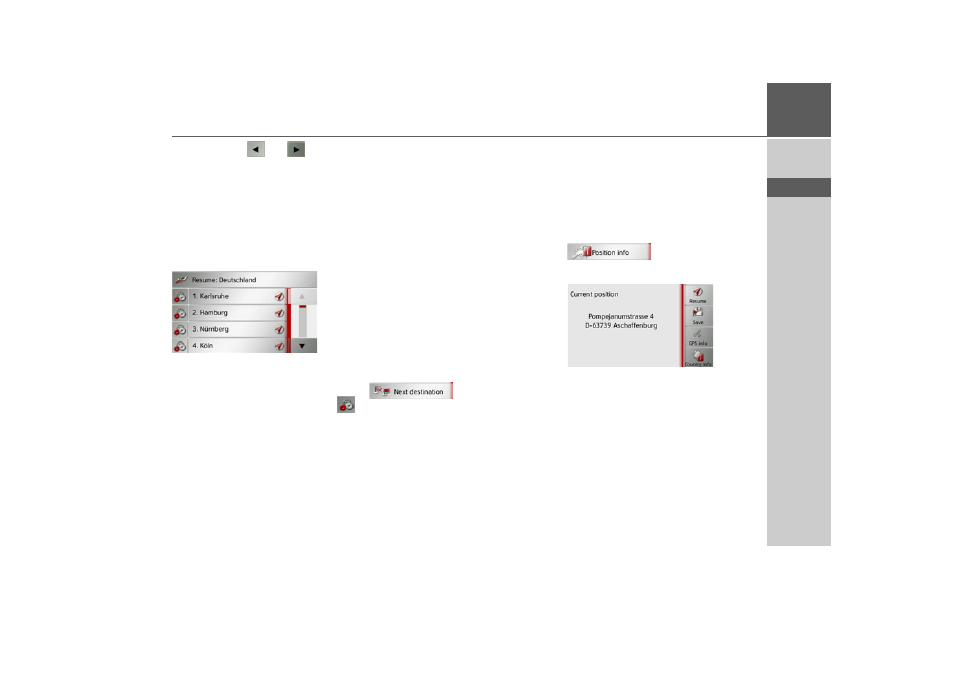
89
NAVIGATION MODE
>>>
> D
> GB
> F
> I
> E
> P
> NL
> DK
> S
> N
> FIN
> TR
> GR
> PL
> CZ
> H
> SK
You can use the
and
buttons in
the bottom line to scroll through the indi-
vidual stages in the route. As you scroll,
each stage is shown.
You can block the displayed stage by se-
lecting
Clear form
.
Press
List view
to display the stages in the
route as a list.
The individual stages in the route are dis-
played as a list. To return to the route
guidance, press the top button.
To edit one of the stages, press the
button next to the stage.
The following options are then available:
• Use
Show details
to display informa-
tion regarding the selected stage.
• Use
Move up
and
Move down
to
change the order of the stages.
• Use
Delete stage
to delete the selected
stage.
• Use
Start guidance
to start guidance
for the selected stage.
• You can define the loading time for the
Traffic Assist Pro Z302 with
Set
loading time
.
Skipping destination
If a planned route with several destina-
tions is active, you may delete the current
destination of the route. Route guidance
to the next destination is then started.
This may be necessary if a destination was
not driven to directly. The Traffic Assist
Pro otherwise tries to guide you to the
current destination.
> Call up the options menu for the map
display.
> Press the
Next destination
button.
Route guidance to the next destination is
started.
Displaying current position
You can display your current position and
store this position. You can also display
information concerning the current GPS
reception and the current country.
> Open the options menu for the map
display.
> Press the
Position info
button.
The current position is displayed. If possi-
ble, an address is displayed. If no address
is available for the current position, the
geographic coordinates are displayed.
You can return to the map using the
Resume
button.
By pressing
Save
you can store your cur-
rent position in the fast access list.
- TRAFFIC ASSIST Z204 TRAFFIC ASSIST Z205 TRAFFIC ASSIST Z213 TRAFFIC ASSIST Z215 TRAFFIC ASSIST Z217 TRAFFIC ASSIST Z112 TRAFFIC ASSIST Z113 TRAFFIC ASSIST Z116 TRAFFIC ASSIST Z102 TRAFFIC ASSIST Z103 TRAFFIC ASSIST Z099 TRAFFIC ASSIST Z098 TRAFFIC ASSIST Z201 TRAFFIC ASSIST Z100 Crocodile TRAFFIC ASSIST Z107 TRAFFIC ASSIST Z108 TRAFFIC ASSIST Z109 TRAFFIC ASSIST Z203 TRAFFIC ASSIST Z202