3 set up signs, Configuring signs, Set up signs – Daktronics StatVision for Baseball User Manual
Page 12
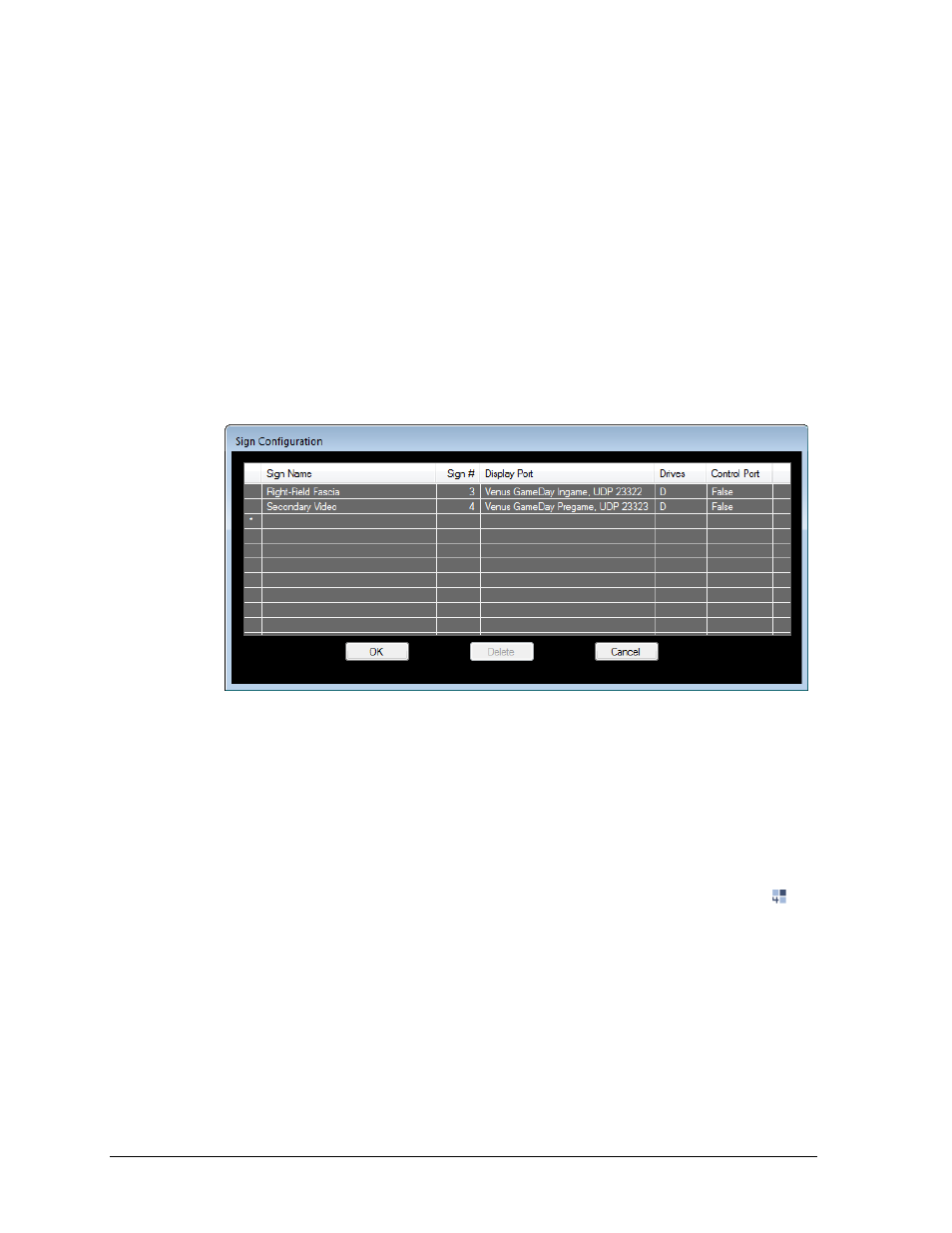
8
Setup
3.3 Set Up Signs
Sign configuration allows the user to configure the display that StatVision will control and
send information to. At least one sign must be configured.
Configuring Signs
1. Open the Daktronics Scoring-Timing Interface (DSTI), if not already running, by
double-clicking the DSTI icon on the desktop.
DSTI is typically installed on the same computer as DakStats.
The RTD ports available in StatVision are configured in DSTI by Daktronics.
2. Open StatVision, either on the same computer as DSTI or on a separate computer.
3. Go to Edit > Signs, and the Sign Configuration window will appear (Figure 4).
4. In the Sign Name column, enter a descriptive name for the sign. The name of the sign
can be anything that makes sense to the operator.
5. In the Sign # column, select the sign number of the sign that StatVision will control.
To check the sign number in Venus 7000:
a. On the Venus 7000 computer, open the Venus 7000 Shell.
b. Go to Configure > Signs.
c. Double-click the desired sign, and go to the Advanced tab.
To check the sign number in V-Net:
a. On the V-Net computer, right-click the V-Net Manager icon in the task bar ( )
and select Control Panel.
b. Click on the Edit Configuration Settings tab.
Note: If the sign number is 0, change it to any number that is not already being used.
If multiple signs are set to 0, the same data and commands will be sent to every sign
on the network configured with that sign number.
6. In the Display Port column, select the port to be used for the sign from a list of
available ports supplied by DSTI.
Note: A display port can only be selected once. If more than two signs are controlled,
contact Daktronics to have the DSTI configuration file modified.
Figure 4: Sign Configuration