Play sequence – Daktronics StatVision for Baseball User Manual
Page 33
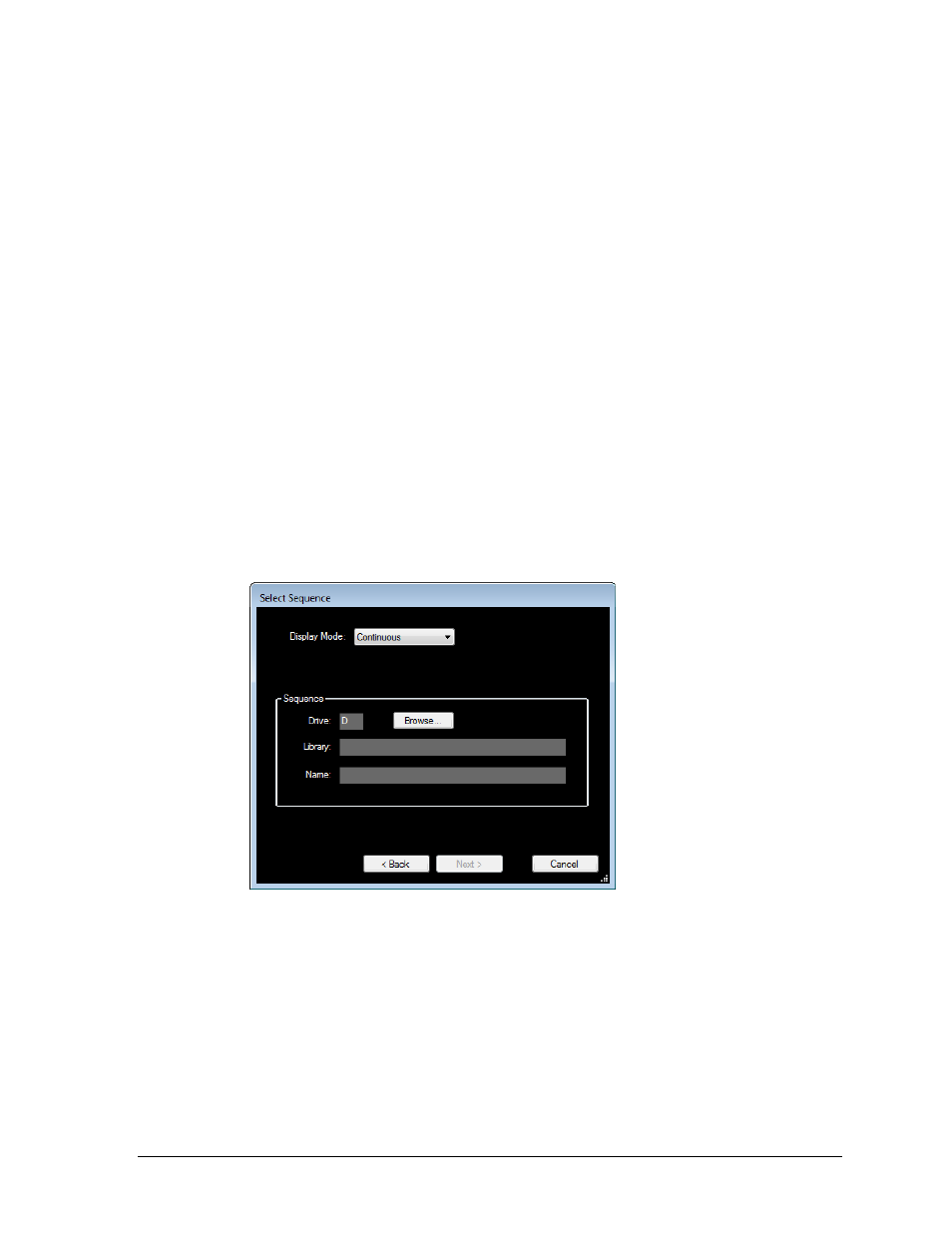
Preset Buttons
29
4. Select the window number that matches the window setup in the Venus 7000.
5. Click on the drop down menu to select a Command.
Open: Opens the window.
Close: Closes the window.
Move: Moves and opens the window.
a. Enter the row position.
b. Enter the column position.
Note: If a window moves, the next time it is opened it opens in the previous position.
6. Click Next.
7. Verify the command and make sure it is correct, and then click Next.
The Edit Script - Add New screen will appear again, this time containing the new
script line in the box.
Play Sequence
The Play Sequence command plays a specified sequence on the display.
1. Select Play Sequence from the Select Scripting Command window (Figure 34).
2. Click Next.
3. Select the sign on which the command will run.
4. Click Next and the Select Sequence window will appear (Figure 37).
5. Select the Display Mode from the following options:
Continuous: the sequence will play continually.
Times: once selected, insert the number of times in the # of Times box.
Selected Frame: once selected, insert the frame number in the Frame box
(Venus 7000 only).
6. Fill in the information in the Sequence section. For Venus 7000 only, click the Browse
button to find the appropriate file and fill in all of the blanks in this area.
7. Click Next.
8. Verify the command and make sure it is correct, and then click Finish.
The Edit Script - Add New screen will appear again, this time containing the new
script line in the box.
Figure 37: Select Sequence Screen