Wait, Startplaylist, Stopplaylist – Daktronics StatVision for Baseball User Manual
Page 34
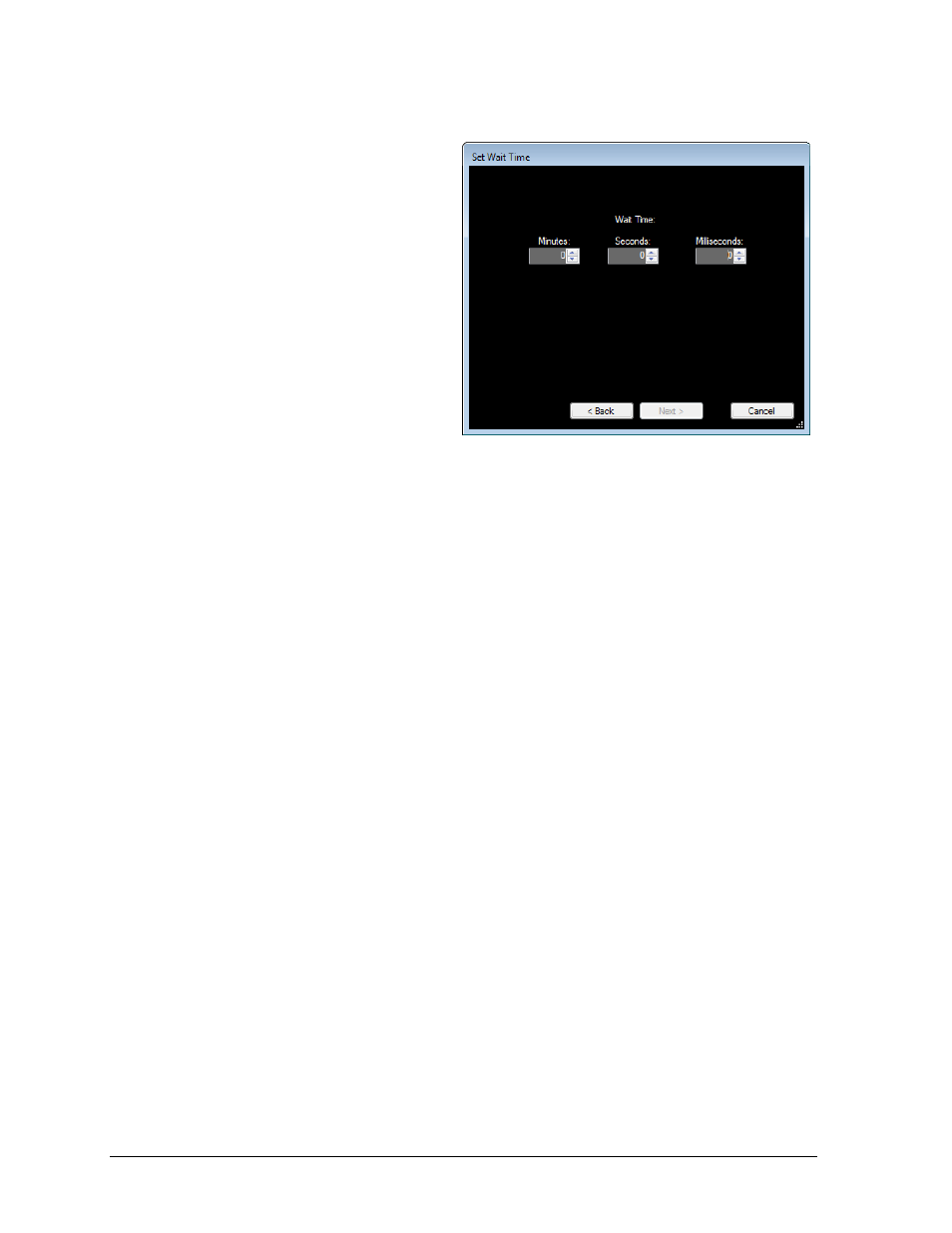
30
Preset Buttons
Wait
The Wait script command inserts a
pause in the script between commands.
1. Select Wait from the Select
Scripting Command window
(Figure 34).
2. Click Next.
3. Set the wait time in the Set Wait
Time window (Figure 38).
4. Click Next.
5. Verify the command and make
sure it is correct, and then click
Finish. The Edit Script - Add
New screen will appear again,
this time containing the new
script line in the box.
In order to display pregame content, both StartPlaylist and StopPlaylist commands must be
configured. Refer to Section 4 for more information about setting up pregame playlists.
StartPlaylist
The StartPlaylist command is how pregame stat playlists are outputted.
1. Select StartPlaylist from the Select Scripting Command window (Figure 34).
2. Click Next.
3. Select a single playlist or multiple playlists by holding [Ctrl] while clicking.
4. Click Next.
5. Verify the command and make sure it is correct, and then click Finish.
The Edit Script - Add New screen will appear again, this time containing the new
script line in the box.
StopPlaylist
The StopPlaylist command stops sending out pregame stat playlists.
1. Select StopPlaylist from the Select Scripting Command window (Figure 34).
2. Click Next.
3. Select a single playlist or multiple playlists by holding [Ctrl] while clicking.
4. Click Next.
5. Verify the command and make sure it is correct, and then click Finish.
The Edit Script - Add New screen will appear again, this time containing the new
script line in the box.
After entering the desired command lines to a new script, click Save. A prompt will appear to
enter a Script Name. Type in a name, and click Save. Once a script is assigned to a button
(Section 6.2), the script name will appear on the button.
Figure 38: Setting the Wait time for the Wait Script