2 threshold configurations, To change category thresholds, 3 set output to uppercase – Daktronics StatVision for Baseball User Manual
Page 40: Threshold configurations, Set output to uppercase
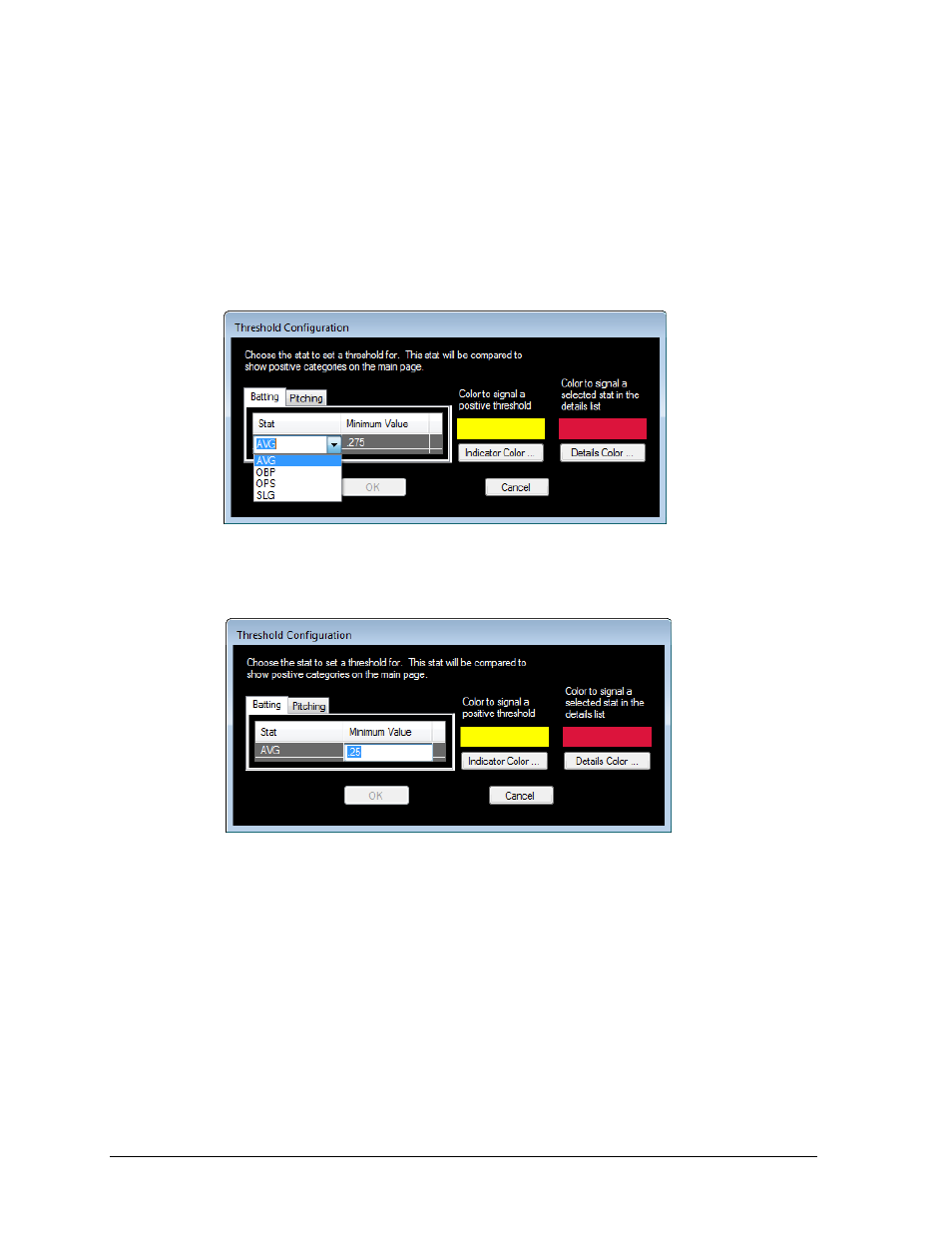
36
Customizing StatVision
7.2 Threshold Configurations
StatVision highlights positive stats using threshold values (In-game only).
To change category thresholds
1. Go to Edit > Thresholds.
2. The Threshold Configuration window will appear.
3. Click on the Batting or Pitching tab.
4. Select a stat under the Stat heading (Figure 45).
5. Under the Minimum Value heading, type in the value that the statistic must meet in
order to be highlighted (Figure 46).
6. Change the color options if desired:
a. Click either Indicator Color or Details Color.
b. Choose a color from the palette, or define a custom color.
c. Click OK.
7. Click OK to save the threshold settings.
Note: Thresholds can only be set for calculated stats. This way they are valid
throughout the entire season.
7.3 Set Output To Uppercase
Go to Edit > Set Output to Uppercase to ensure all stats are displayed in uppercase letters.
Figure 45: Threshold Configuration
Figure 46: Threshold Configuration Minimum Value