Player messages, Adding player messages, Displaying player messages – Daktronics StatVision for Baseball User Manual
Page 26: Editing player messages, Deleting player messages
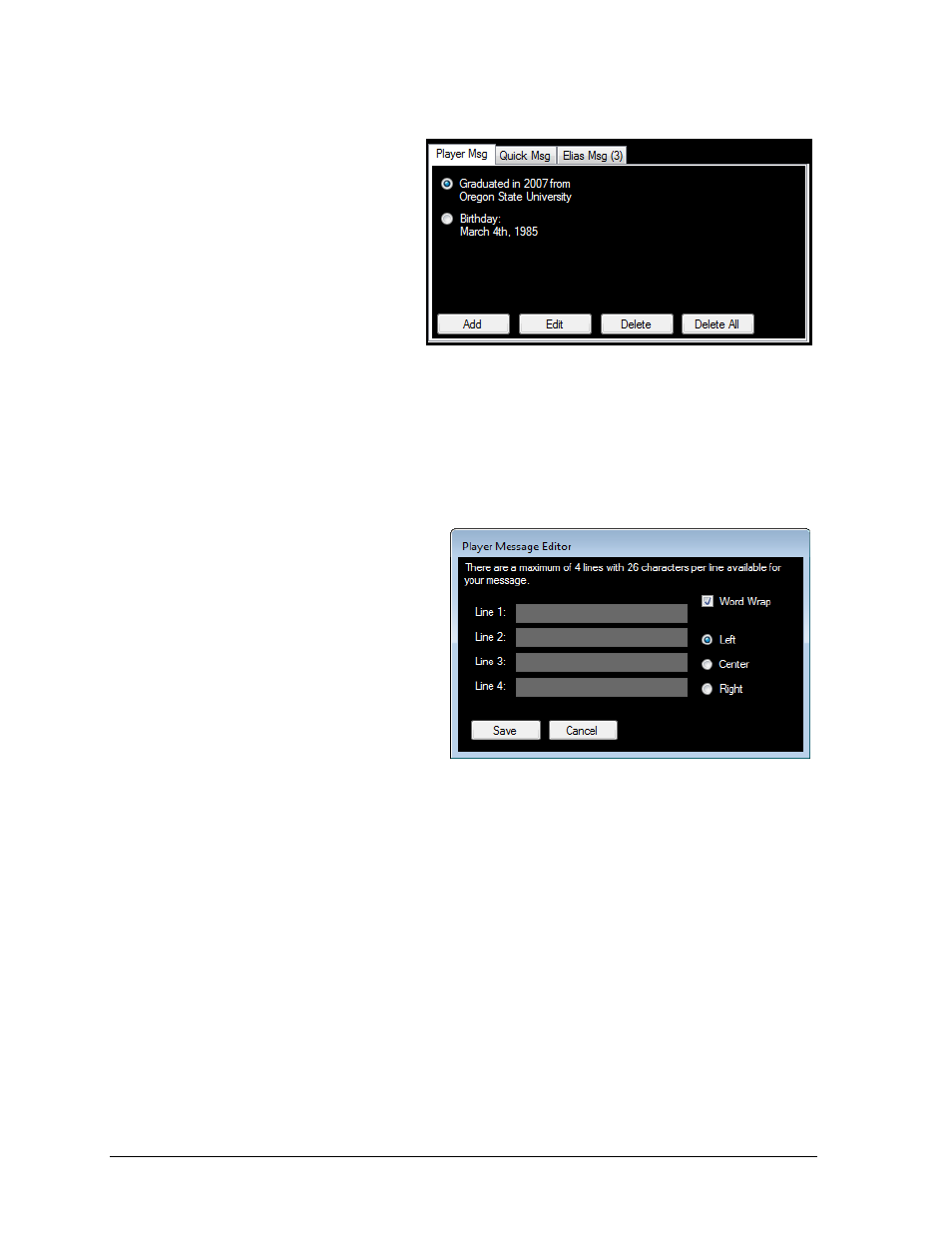
22
In-game Operation
Player Messages
The Player Msg tab displays
messages for the selected player
(Figure 24).
Note: Player messages may be
added/edited/deleted in
DakStats Baseball by going to
Configure > Player Messages.
Adding Player Messages
1. On the Player Msg tab,
click the Add button.
2. Type out the desired message in the Player Message Editor window (Figure 25).
3. Click Save.
Displaying Player Messages
On the Player Msg tab, simply double-click a message to display it.
Editing Player Messages
1. On the Player Msg tab, select
the message to edit, and then
click the Edit button.
2. Modify the message text in the
Player Message Editor window
(Figure 25).
3. Click Save.
With Word Wrap checked,
longer words are
automatically pushed
down to the next line.
Left, Center, and Right
refer to the text alignment.
Deleting Player Messages
On the Player Msg tab, there are two ways to delete messages. Note that these actions cannot
be undone.
Select a message to delete, and then click Delete. Click Yes to confirm.
Click Delete All to remove every message for the selected player. Click Yes to confirm.
Figure 24:
Player Message
Figure 25: Player Message Editor