2 selecting stats for display, Displaying multiple categories, 3 messages – Daktronics StatVision for Baseball User Manual
Page 25: Selecting stats for display, Messages
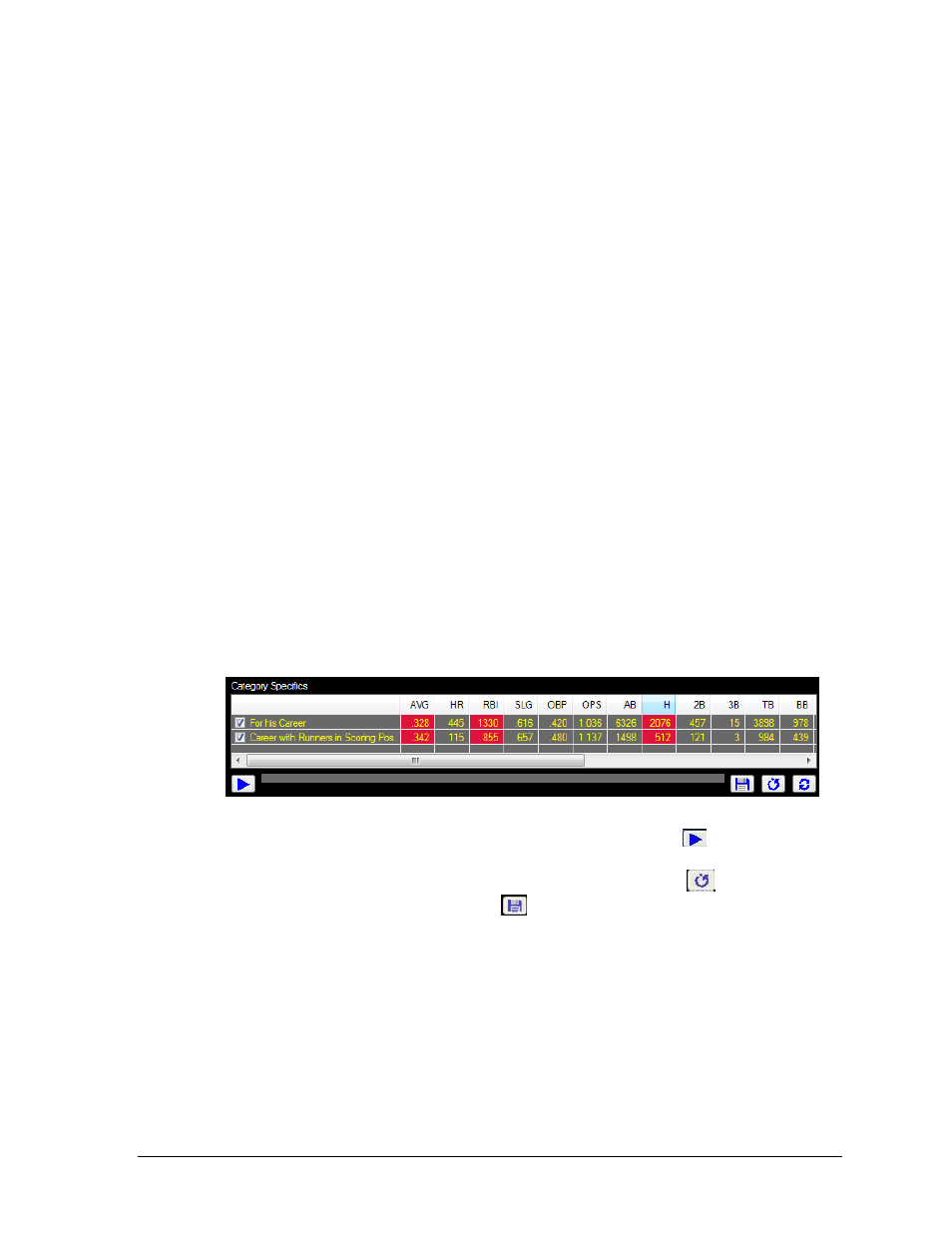
In-game Operation
21
5.2 Selecting Stats for Display
There are three ways to output stats for display:
Double-click a single category to quickly display the default stats.
Use the Category Specifics window to select multiple categories to play at once.
Create Stat Buttons to preview and send frequently used stats (See Section 6.4).
When a category is sent for a batter, the three statistics shown by default are: batter average
(AVG), homeruns (HR), and runs batted in (RBI). When a category is checked for a pitcher,
the four default statistics shown are: earned run average (ERA), innings pitched (IP), walks
(BB), and strikeouts (K).
Displaying Multiple Categories
Checking a Fixed or Situational category shows its available stats in the Category Specifics area.
Up to ten statistics in 3 separate categories may be sent at a time. If a fourth category is
selected, the first checked category in the list will be deselected.
Make sure the proper sequence has been configured to display the desired number of
statistics and categories (Section 3.4).
Note: Non-updating stats do not appear in the Category Specifics window. Only 1 non-
updating category with 3 stats may be displayed at a time.
1. Check the box next to one or more categories from the Fixed or Situational lists.
The categories appear in the Category Specifics area in the order they were clicked.
2. Under Category Specifics, click the desired stats and the entire column will be
highlighted (Figure 23). To deselect a statistic, click anywhere within the column.
3. When all of the desired stats are selected, click the play button
to display the
stats. Only the categories that are checked will be sent.
4. To clear all the categories in the box, click the Clear Categories
button.
5. If desired, click the floppy disk icon
to save the setup as a Stat Button
(See Section 6.4).
Note: Click and drag the column headers to change the default order of the stat columns.
5.3 Messages
StatVision provides three different types of messages: Player Messages, Quick Messages, and
Elias Messages. Click the appropriate tab to create, view, and display the available messages.
Note: Player and Quick Messages may both use the same display sequence. Elias
Messages require a separate sequence to display correctly (See Section 3.4).
Figure 23: Category Specifics