Blanksign (venus 7000 only), Openwindow (venus 7000 only) – Daktronics StatVision for Baseball User Manual
Page 32
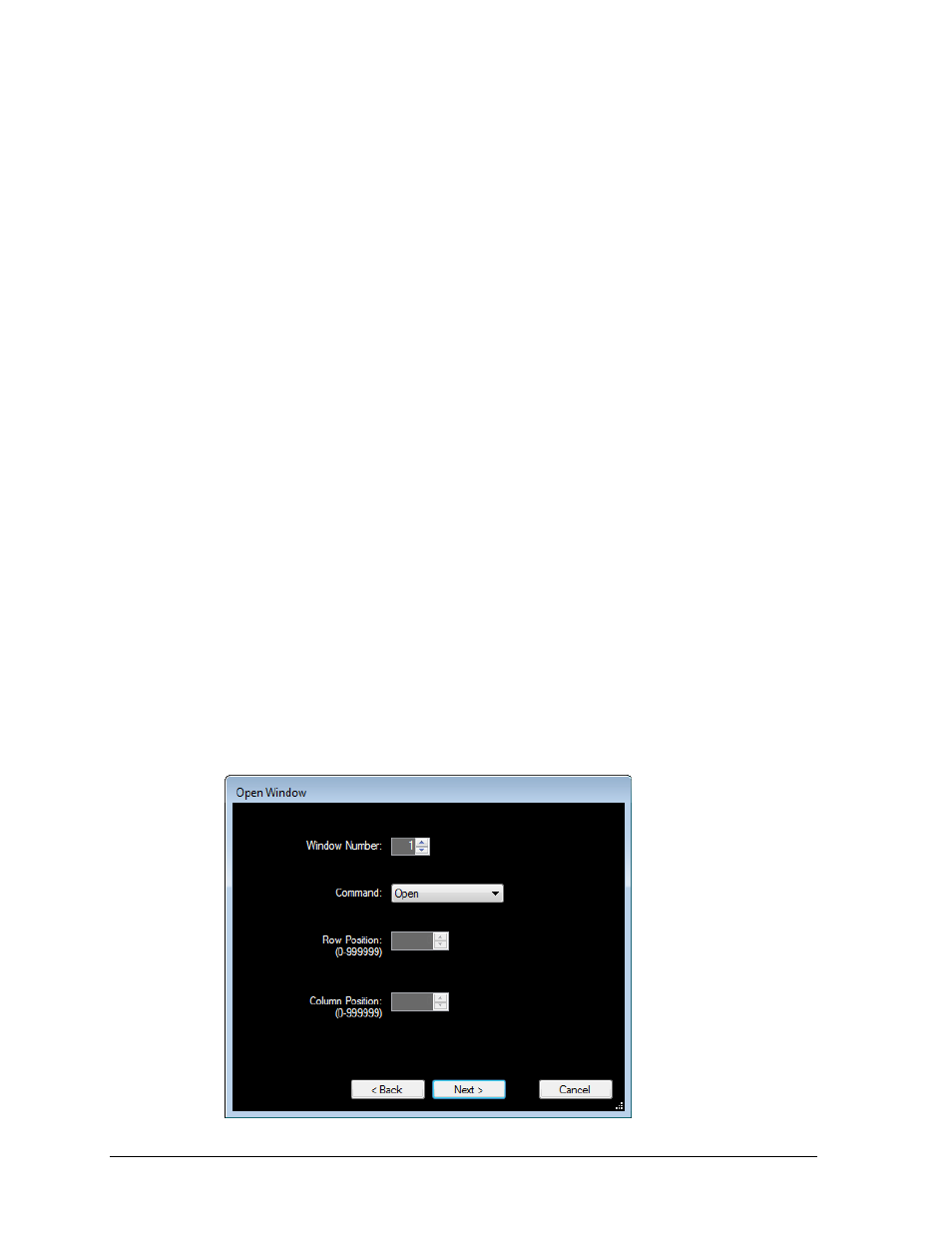
28
Preset Buttons
6. Set the Buffer Destination by selecting either:
Display Buffer: sends the RTD information to display
Capture Buffer: captures the RTD information to a sequence
Both
7. Set the Update Mode by selecting either:
Update Immediately: updates data immediately
Update on Refresh: updates data when a sequence is started or refreshed
8. Insert the appropriate value in the Offset column for the block(s) of data.
9. Insert the appropriate value in the Length column for the block(s) of data.
10. Click Next.
11. Verify the command and make sure it is correct, and then click Finish.
The Edit Script - Add New screen will appear again, this time containing the new
script line in the box.
BlankSign (Venus 7000 Only)
The BlankSign script will stop a selected sequence that is running on the display.
1. Select BlankSign from the Select Scripting Command window (Figure 34).
2. Click Next.
3. Select the sign on which the command will run, and then click Next.
4. Verify the command and make sure it is correct, and then click Finish.
The Edit Script - Add New screen will appear again, this time containing the new
script line in the box.
OpenWindow (Venus 7000 Only)
The Open Window script opens, moves, or closes one window on the display.
1. Select OpenWindow from the Select Scripting Command window (Figure 34).
2. Click Next.
3. Select the sign on which the command will run, and then click Next.
The Open Window screen will appear (Figure 36).
Figure 36: Open Window