3 arranging & removing stat categories, Arranging & removing stat categories – Daktronics StatVision for Baseball User Manual
Page 20
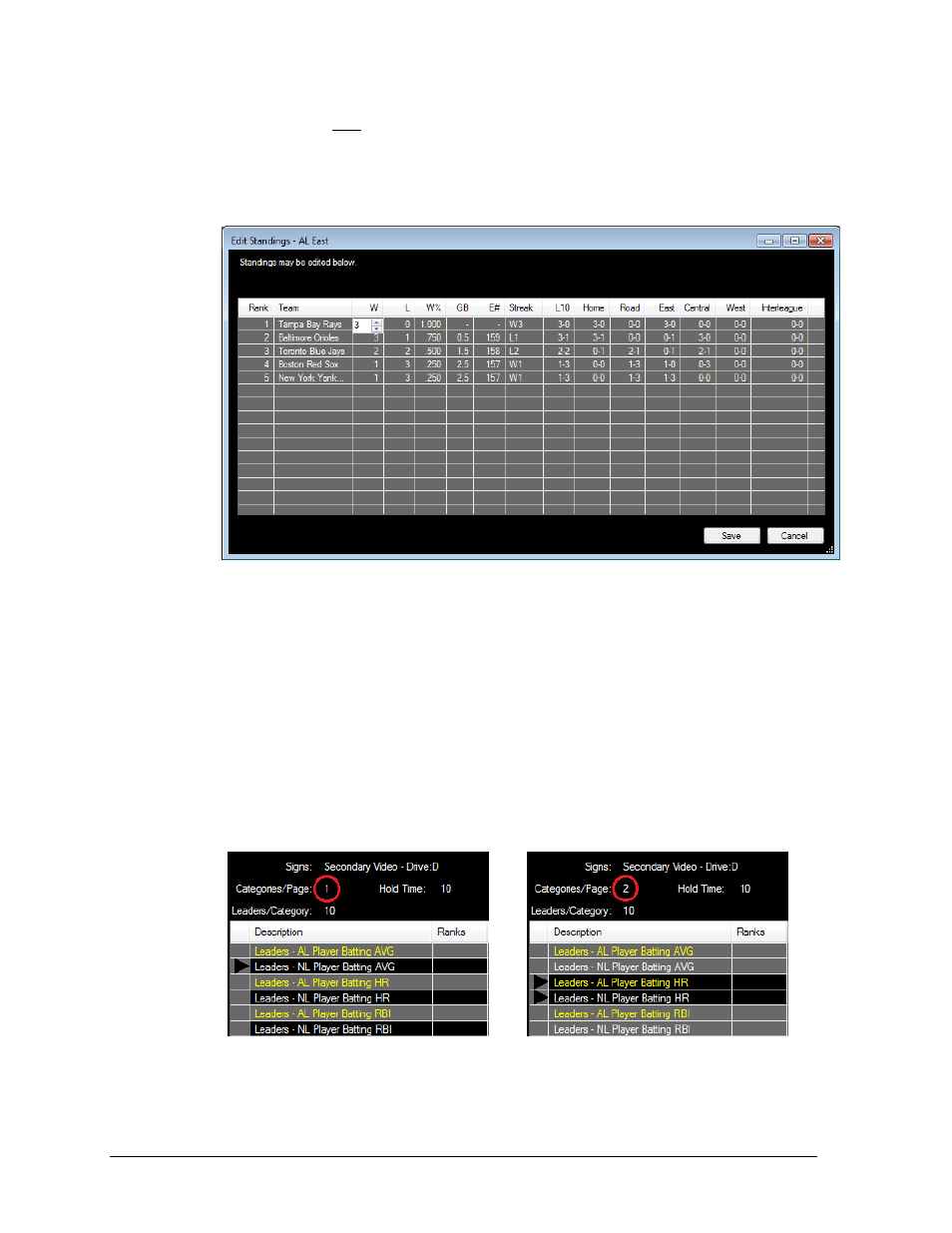
16
Pregame Operation
If needed, click Edit to modify the standings. This allows standings to be updated
immediately after the game is finished or if there was an error in the download
process. In the Edit Standings window (Figure 16), click in the desired field to edit and
type in the new value. Note that W% and GB are calculated fields and not editable.
Click Save to keep the changes or Cancel to discard them.
4.3 Arranging & Removing Stat Categories
1. Select the leader or standing entry in the playlist.
2. Use the up and down arrow buttons to rearrange the order of the stats as needed,
or simply click and drag them to the desired location.
3. Click the trash can icon to remove the stat category.
Note: Hold [Ctrl] while clicking to select and view, move, or delete multiple
categories at the same time.
4. As stat categories are added to the list, they get highlighted in alternating rows of
gray and black according to the Categories/Page setting (Figure 17).
The black arrows indicate what categories are currently being sent out. These arrows
will move down to the next category (or categories) according to the Hold Time.
Figure 16: Edit Standings
Figure 17: Playlist with Different Category/Page Values