4 editing playlists, 5 copying playlists, 6 deleting playlists – Daktronics StatVision for Baseball User Manual
Page 21: 7 outputting playlists, Editing playlists, Copying playlists, Deleting playlists, Outputting playlists
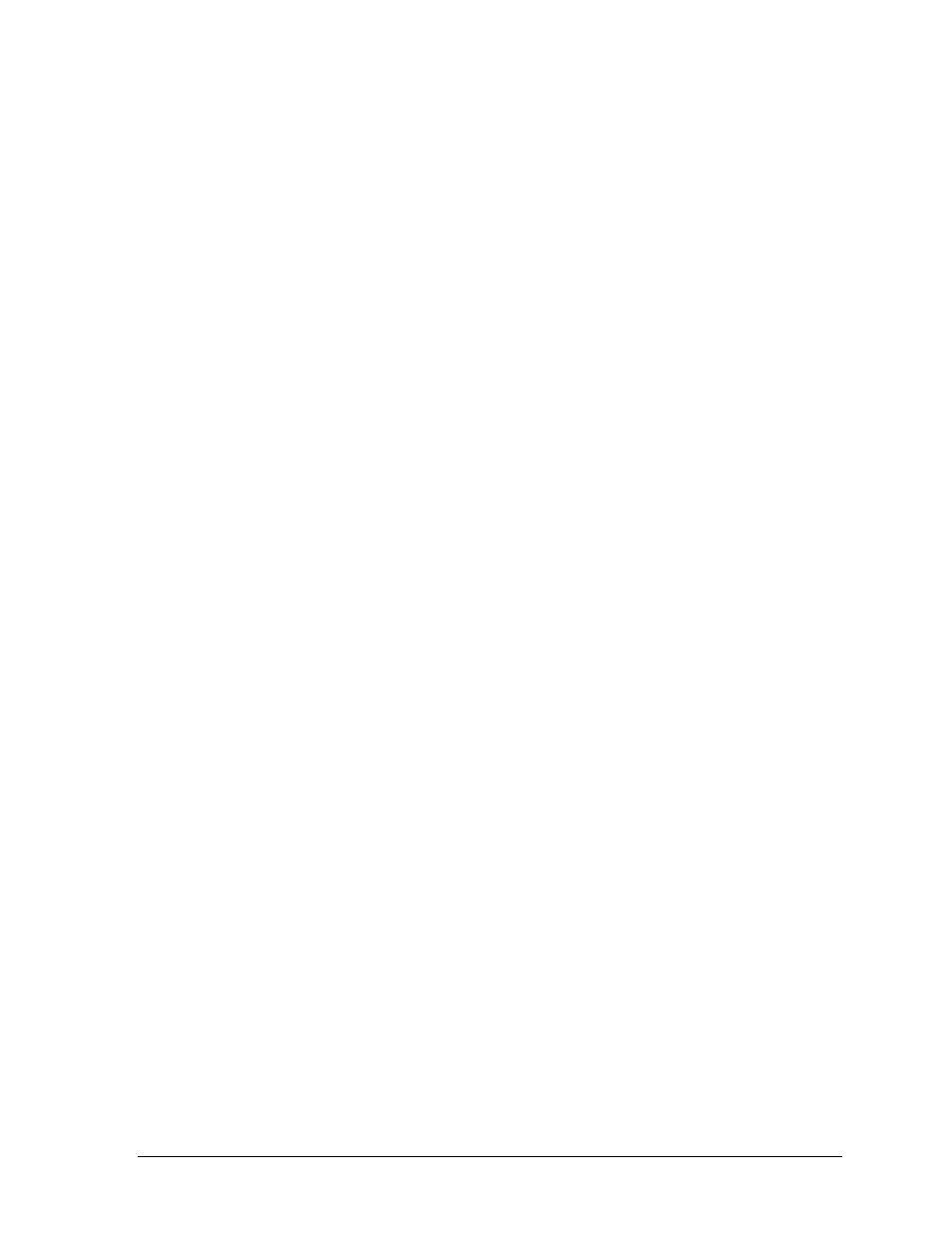
Pregame Operation
17
4.4 Editing Playlists
1. Select the tab for the playlist to be edited.
2. Go to Pregame > Edit Playlist and the Pregame Playlist Configuration window
appears (Figure 12).
3. Here any setting may be changed but the Name.
4. Click OK to save the settings.
4.5 Copying Playlists
1. Select the tab for the playlist to be copied.
2. Go to Pregame > Copy Playlist and the Pregame Playlist Configuration window
appears (Figure 12).
3. Type in a new Name for the copied playlist, and then click OK.
4.6 Deleting Playlists
1. Select the tab for the playlist to be deleted.
2. Go to Pregame > Delete Playlist.
3. Click Yes to confirm the deletion.
4.7 Outputting Playlists
Leaders and standings are outputted by using StartPlaylist and StopPlaylist Script Buttons.
See Section 6 for more information on creating scripts and script buttons.