Intellinav SE User Manual
Page 20
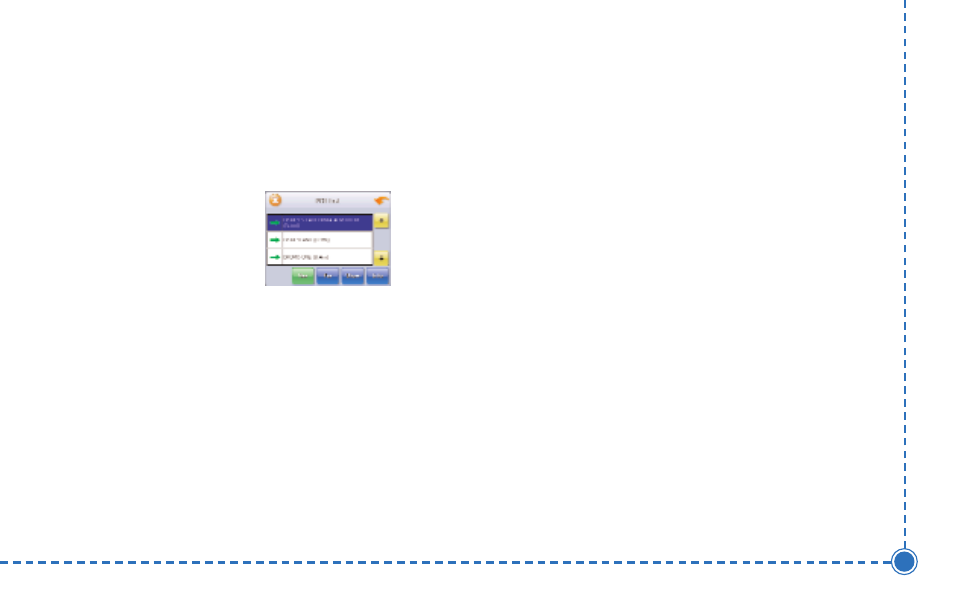
18
Intellinav se User’
s Manual
T
To
o sse
elle
ecctt a
a n
ne
ea
arrb
byy P
PO
OII b
byy d
diisstta
an
ncce
e::
a. Tap B
Byy D
Diisstta
an
ncce
e. The POI List screen
appears, listing the closest POIs first.
b. Tap the POI that
you want to go
to and tap N
Na
avv.
You may need to
scroll down the
list by tapping
the scroll bar. The map appears, and the
guidance directions begin.
c. Tap F
Fa
avv to save the POI in the Favorites list.
d. Tap S
Sh
ho
ow
w to show the POI location on the
map display.
e. Tap IIn
nffo
o to show additional detail including
address and telephone number.
T
To
o sse
elle
ecctt ffrro
om
m a
allll P
PO
OIIss iin
n a
a rre
eg
giio
on
n o
orr S
Stta
atte
e::
1. Tap L
Liisstt A
Allll. The Enter POI Name screen appears.
2. Tap the L
Le
etttte
errss to enter the name of the POI. Tap
O
OK
K when you have selected the POI. The POI
Select screen appears.
3. Tap N
Na
avv. The map appears, and the guidance
directions begin.
T
To
o sse
elle
ecctt a
a P
PO
OII b
byy cciittyy::
1. Tap B
Byy C
Ciittyy. The Enter City Name screen appears.
2. Tap the L
Le
etttte
errss to enter the name of the city and
tap O
OK
K. The Enter POI Name screen appears.
3. Tap the L
Le
etttte
errss to enter the name of the POI and
tap O
OK
K. The POI Select screen appears.
4. Tap N
Na
avv. The map appears, and the guidance
directions begin.