Intellinav SE User Manual
Page 45
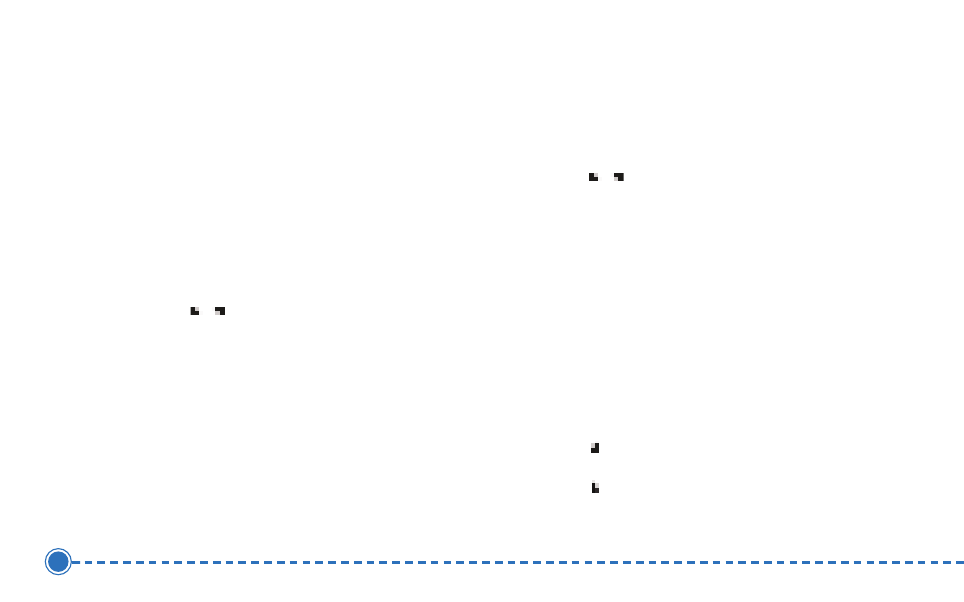
43
Intellinav se
T
To
o o
op
pe
en
n P
Ph
ho
otto
o V
Viie
ew
we
err::
1. Tap Travel Kit on the Main Menu panel, and then
Photo.
2. The program will automatically scan the device's
SD/MMC card for supported image files. Image
files will be displayed as thumbnails; only sub-
directories containing compatible files will be
displayed.
3. Tap
/
to scroll through all available files. When
a thumbnail is selected, a red border appears
around it.
Full Screen Mode
In Full Screen mode, image files can be viewed in a
larger scale. You can also change its orientation angle.
T
To
o vviie
ew
w iim
ma
ag
ge
ess iin
n F
Fu
ullll S
Sccrre
ee
en
n m
mo
od
de
e::
1. Search for the file you want to view.
2. Tap
/
to scroll through all available files.
3. Tap Up-One-Level to return to the device's root
directory.
4. Open the file in Full Screen mode.
a. When the file is located in the root directory,
tap the file.
b. When the file is located inside a sub-
directory, tap the sub-directory icon, then
tap the file you want to view.
5. Tap
to display the previous available image.
6. Tap
to display the next available image.