Intellinav SE User Manual
Page 25
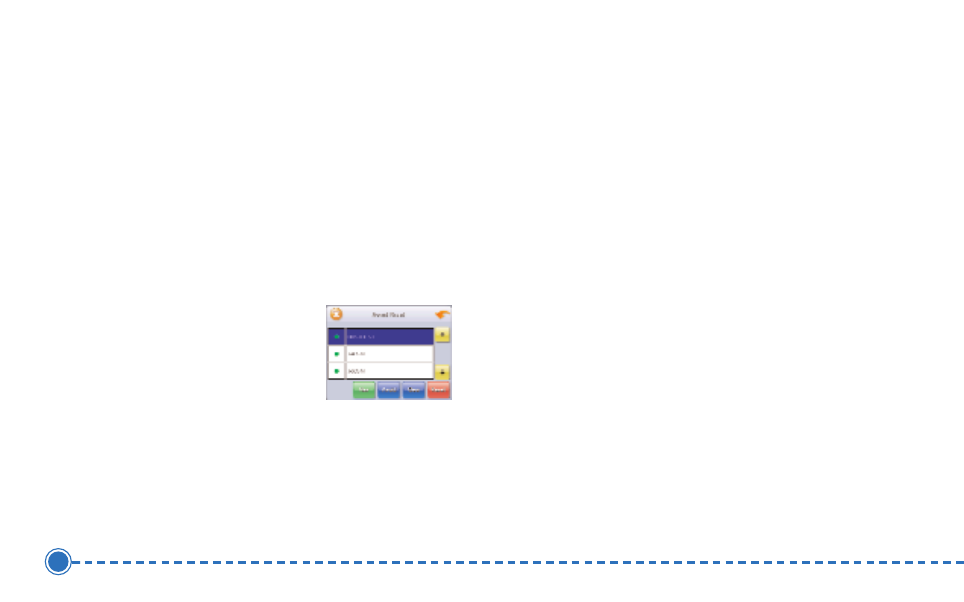
23
Intellinav se
T
To
o a
avvo
oiid
d rro
oa
ad
dss iin
n tth
he
e rro
ou
utte
e lliisstt::
1. Tap M
Me
en
nu
u. The main menu appears.
2. Tap D
De
essttiin
na
attiio
on
n. The Destination Options screen
appears.
3. Tap A
Avvo
oiid
d R
Ro
oa
ad
d. The Avoid Road screen appears.
4. Mark any segments that you do not want included:
a. Tap on a route
instruction to
highlight it.
b. Tap Avoid. A do-
not-enter symbol
appears.
5. When you have finished marking segments, tap
N
Na
avv. Your route is recalculated, the map appears
and the guidance directions begin.
Stopover
Once you have set a destination you can add a stopover.
Adding a stopover does not cancel your original
destination. Once you reach your stopover, you will be
prompted to continue to the original destination.
T
To
o ccrre
ea
atte
e a
a sstto
op
po
ovve
err::
1. Press M
Me
en
nu
u. The main menu appears.
2. Tap D
De
essttiin
na
attiio
on
n. The Destination Options screen
appears.
3. Tap S
Stto
op
po
ovve
err. The Set Destination screen appears.
4. Set your stopover destination using any of the
methods explained earlier in this section.