Starting intellinav – Intellinav SE User Manual
Page 8
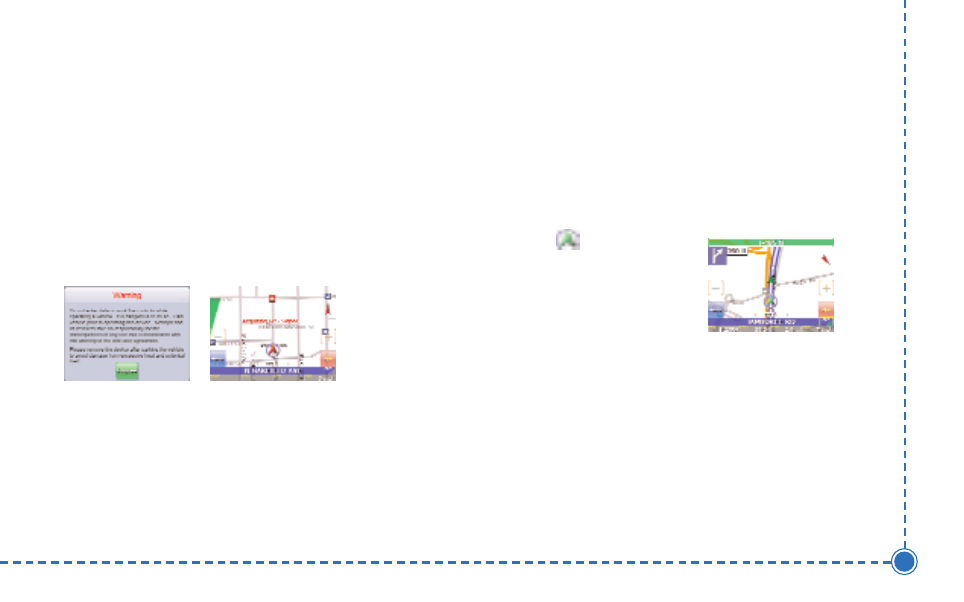
6
Intellinav se User’
s Manual
Press the Standby button. IIff tth
he
e B
Ba
atttte
erryy O
On
n//O
Offff ssw
wiittcch
h
o
on
n tth
he
e b
bo
otttto
om
m o
off tth
he
e u
un
niitt iiss iin
n tth
he
e O
Offff p
po
ossiittiio
on
n,, sse
ett iitt tto
o
O
On
n ffiirrsstt u
ussiin
ng
g tth
he
e a
atttta
acch
he
ed
d ssttyyllu
uss p
pe
en
n..
Tap N
Na
avviig
ga
attiio
on
n. A warning screen appears.
Tap II A
Ag
grre
ee
e after you have read and agreed to the
warning. The map view appears and you are ready to set
your first destination!
Getting GPS Signal
To use the Intellinav system to guide you to a destination,
the system's GPS antenna must receive GPS signals. GPS
signals can be obstructed by ceilings, trees, and nearby
tall buildings. Signals can also be obstructed by the roof
of your vehicle. For best results, position your Intellinav
system where it has a clear view of the sky.
The very first time turning on the system may take as
long as 15 minutes to obtain a valid GPS fix. Once the
first GPS fix is obtained, thereafter, it should normally
take no more than 30 seconds to 1 minute to obtain a
valid GPS fix.
There are 3 ways to view the state of the signal:
1) Car Cursor
The status of the GPS signal is
represented in the car cursor color:
Red: Acquiring GPS signal
Yellow: Weak GPS signal
Green: GPS signal locked and ready to navigate
GREY: Connectivity to GPS lost
2) GPS signal strength meter
White: Acquiring GPS signal
Yellow: Weak GPS signal
Green: GPS signal locked and ready to navigate
3) For detailed information about the GPS operational
state, please see the GPS Information screen.
Starting Intellinav