Intellinav SE User Manual
Page 26
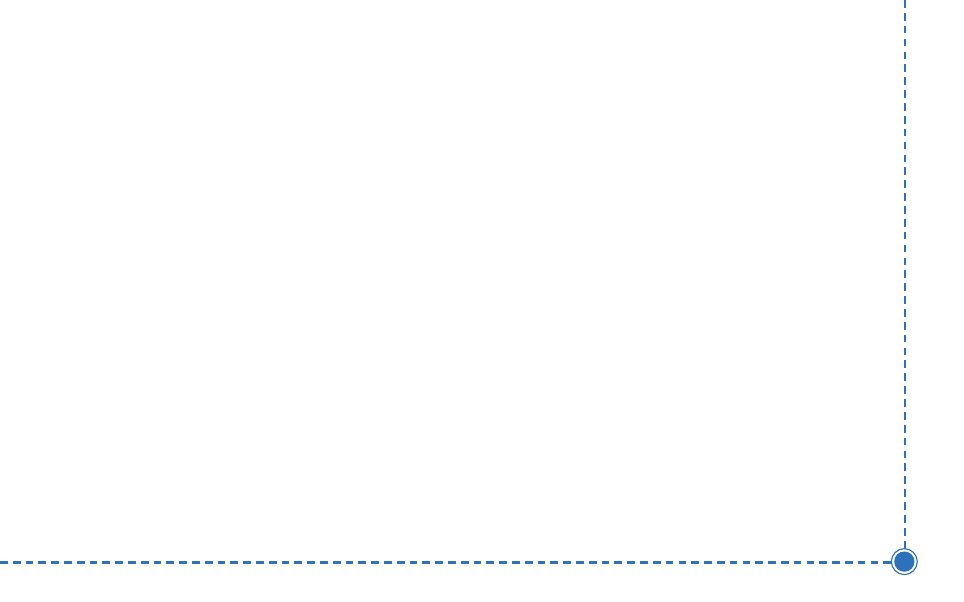
24
Intellinav se User’
s Manual
T
To
o cca
an
ncce
ell a
a sstto
op
po
ovve
err::
1. Tap M
Me
en
nu
u. The main menu appears.
2. Tap D
De
essttiin
na
attiio
on
n. The Destination Options screen
appears.
3. Tap C
Clle
ea
arr R
Ro
ou
utte
e. A confirmation message appears
asking if you want to continue to your next
destination.
4. Tap Y
Ye
ess. The map appears and navigation
continues.
Setting an Itinerary
The Itinerary feature allows you to set multiple
destinations. You can add, remove, or re-order
destinations according to your needs.
T
To
o sse
ett tth
he
e IIttiin
ne
erra
arryy::
1. Tap M
Me
en
nu
u. The main menu appears.
2. Tap IIttiin
ne
erra
arryy. The Itinerary screen appears.
3. Tap A
Ad
dd
d to add new destinations from Favorites,
Recent or POI list, or enter a new address as
destination.
4. Tap D
De
ell to remove a destination from the Itinerary.
5. Tap G
Go
o!! to start navigating from the first item on
the Itinerary.