Import or copy contacts, Merge entries in people – HTC 10 Sprint User Manual
Page 117
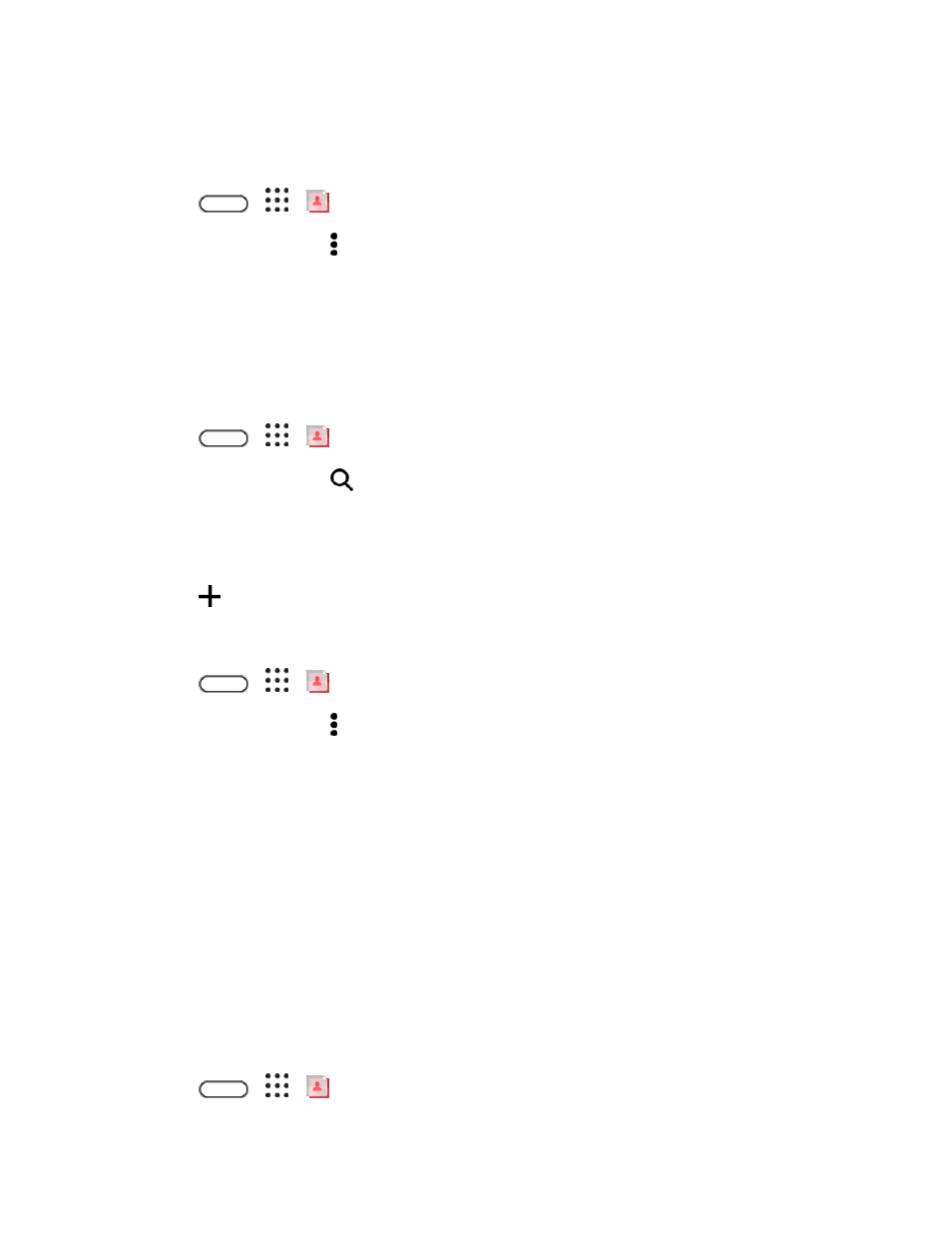
Contacts
104
Delete Multiple Entries
Clean up your contacts list by deleting entries that you no longer need.
1. Tap
>
>
People.
2. On the People tab, tap > Delete contacts.
3. Select the entries you want to delete, and then tap Delete.
Import or Copy Contacts
It
’s easy to import or copy contacts from your online accounts and save them directly to your phone.
Import a Contact from an Exchange ActiveSync Account
1. Tap
>
>
People.
2. On the People tab, tap
and enter the contact
’s name or email address in the search box.
3. Tap Search contacts in your Company Directory.
4. Tap the name of the contact you want copied to your phone.
5. Tap
to save the contact to your phone.
Copy Contacts from One Account to Another
1. Tap
>
>
People.
2. On the People tab, tap > Manage contacts.
3. Tap Copy contacts, and then choose a contact type or online account to copy from.
4. Select a contact type or account you want to save to.
Note: Contacts from your social network accounts may not be copied.
Merge Entries in People
If you have the same contacts on your phone, Google Account, and social network accounts such as
Facebook and Twitter, your phone will try to combine them automatically or let you decide which contacts
to combine. Combining the same contacts avoids duplicated entries in your contacts list.
Accept Contact Link Suggestions
When your phone finds contacts that can be merged, you
’ll see a link notification when you open the
People app.
1. Tap
>
>
People.