Use extreme power saving mode, Check battery usage, Check battery history – HTC 10 Sprint User Manual
Page 227: Display the battery percentage
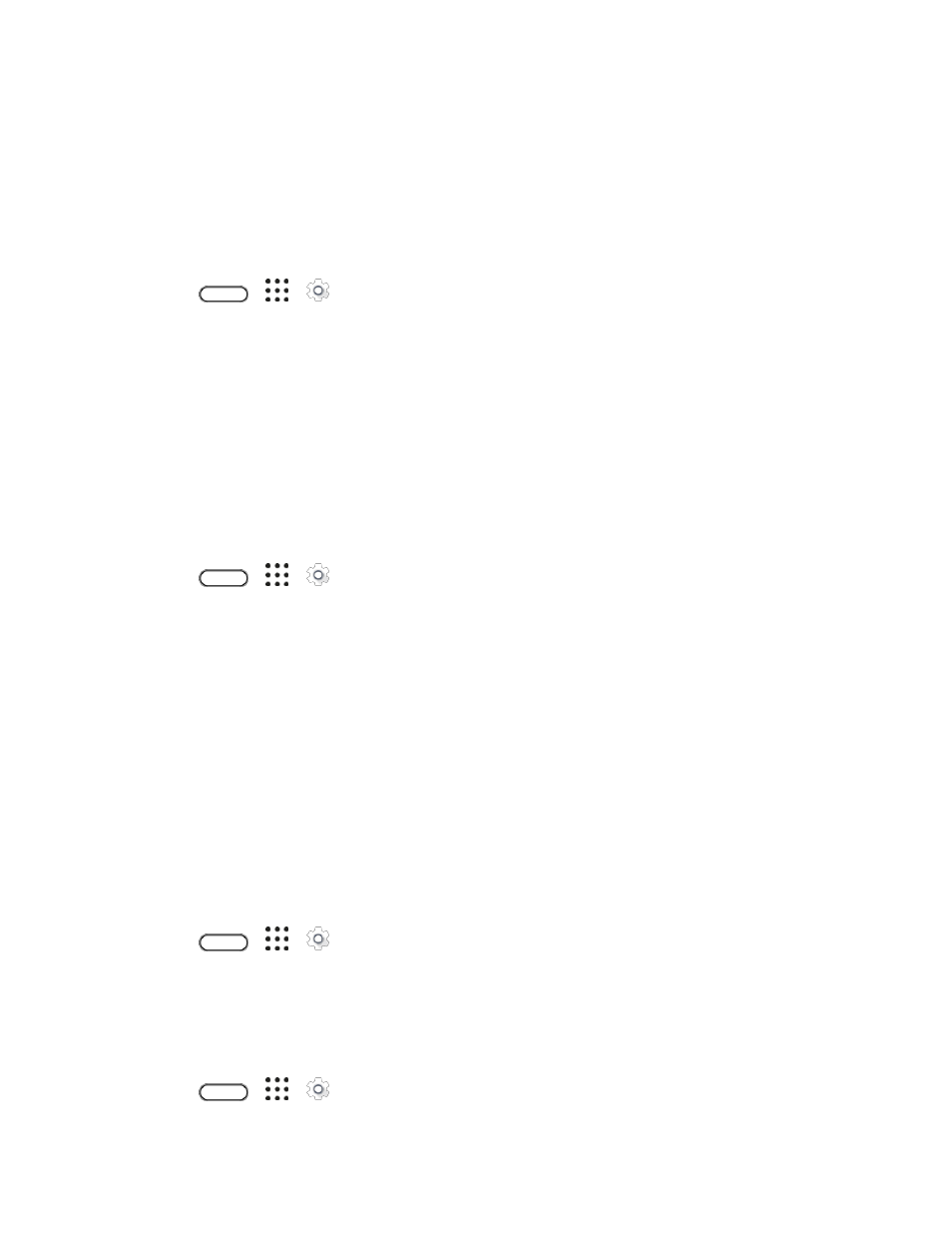
Device Settings
214
To set when to automatically switch this mode on, tap Power saver > Turn on automatically, and then
select a battery level.
Use Extreme Power Saving Mode
In times when you don
’t need to use much of your phone, turn Extreme power saving mode on to extend
battery life longer. In this mode, standby time can last longer than usual, and you can only use the most
basic functions such as phone calls, text messaging, and email.
1. Tap
>
>
Settings.
2. Tap Power.
3. Tap the Extreme power saving mode On/Off switch to turn Extreme power saver mode on or
off.
If you want to set when to automatically switch this mode on, tap Extreme power saving mode and
select a battery level.
Check Battery Usage
See a ranking list of apps that are using the battery. You can also see how much and how long the
battery has been used for each app.
1. Tap
>
>
Settings.
2. Tap Power > Battery usage, and then tap an app to check how it
’s using the battery.
3. If you see the Adjust power use section while viewing battery use details, you can tap the option
underneath it to adjust settings that affect battery usage.
Tip: Another way to check the battery usage per app is to go to Settings > Apps. Tap the app you want
to check, and then tap Battery.
Note: If the Battery option on the App info screen is grayed out, it means the app is currently not using
the battery.
Check Battery History
Check how long you
’ve been using the phone since the last charge. You can also see a chart that shows
how long the screen has been on, and how long you
’ve been using connections like the mobile network
or Wi‑Fi.
1. Tap
>
>
Settings.
2. Tap Power > History to view battery usage time.
Display the Battery Percentage
You can check the percentage of remaining battery power right from the status bar.
1. Tap
>
>
Settings.