Share your photos, Edit your photos – HTC 10 Sprint User Manual
Page 185
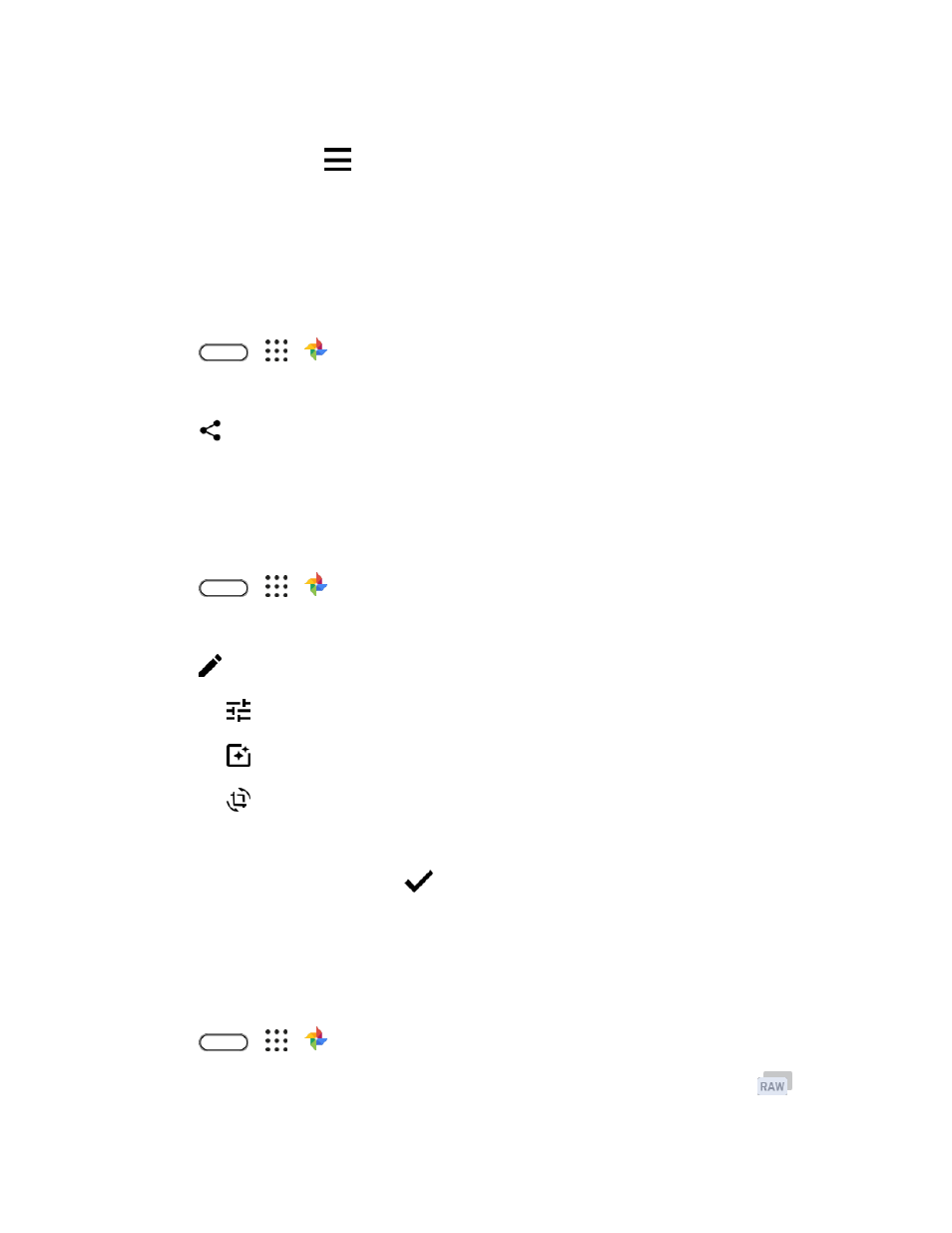
Camera and Video
172
3. Tap a thumbnail to view it in full screen.
4. To view an album, tap
to open the slideout menu, and then tap Device folders.
Or, if you see tabs at the bottom of the screen, you can tap the Albums tab, and then swipe
across the collection thumbnails. Tap Device folders to view photos and videos that are
saved on your phone.
Share Your Photos
Easily share your photos and videos through a variety of ways.
1. Tap
>
>
Photos.
2. Navigate to the photo or video you want to share and then tap it to view or play in full screen.
3. Tap
, and then tap how you want to share the photo or video.
Edit Your Photos
Edit your photos, enhance RAW captures, trim videos and more.
Basic Photo Editing
1. Tap
>
>
Photos.
2. Tap a photo thumbnail to view it in full screen.
3. Tap
, and then do any of the following:
Tap
to adjust the brightness, color, and more.
Tap
to apply a filter to the photo.
Tap
to rotate or crop the photo.
4. While you're editing, touch and hold the photo to compare your changes to the original.
5. After making your adjustment, tap
.
6. Tap Save.
Enhance RAW Photos
After capturing RAW photos, you can improve its contrast and detail from the Photos app.
1. Tap
>
>
Photos.
2. Find and tap the RAW photo you want to enhance. RAW photos are marked with the
icon
on the thumbnail.