Wi-fi, Turn wi-fi on and connect to a wireless network, Turn wi-fi on and connect – HTC 10 Sprint User Manual
Page 156: To a wireless network
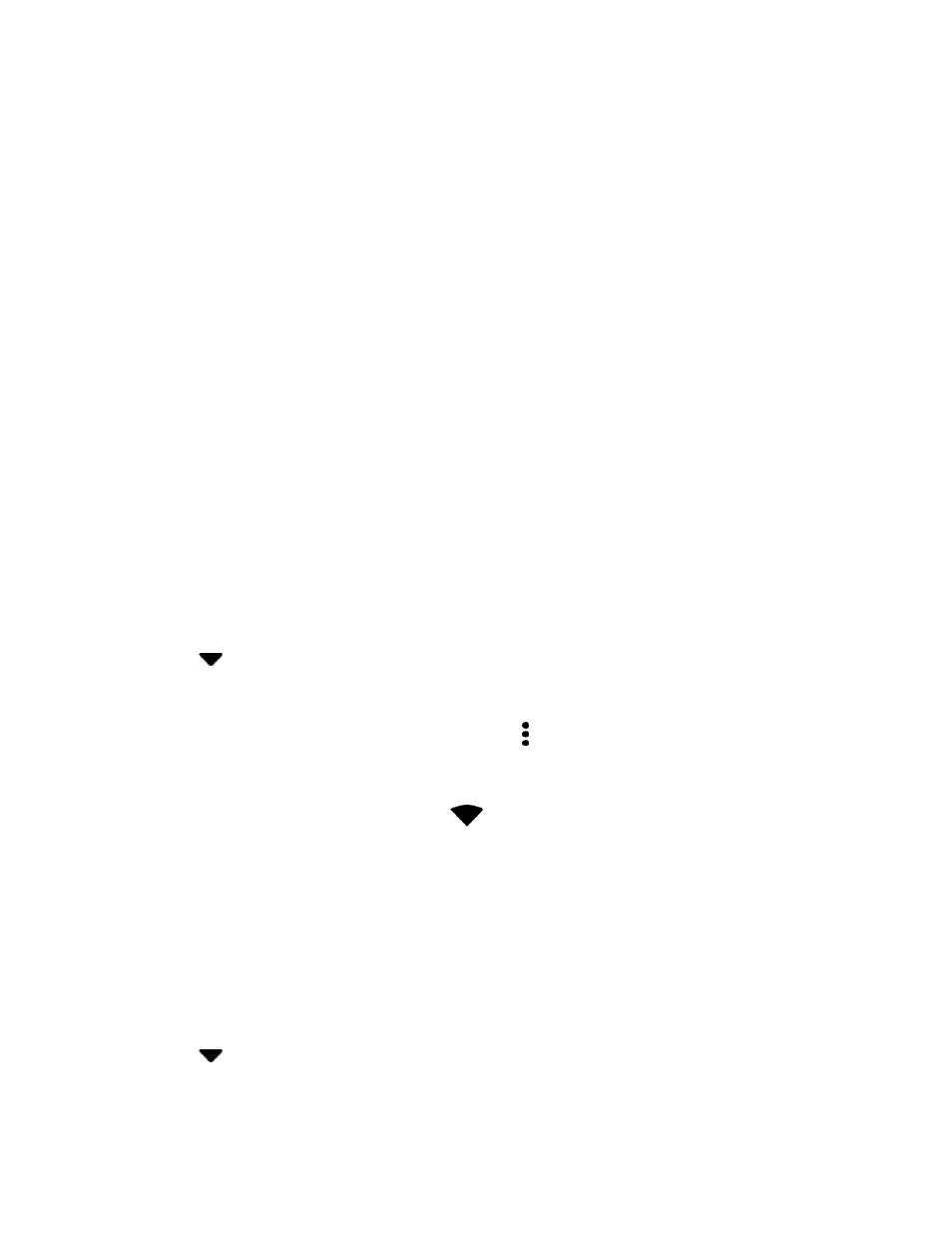
Connectivity
143
4. On your computer, navigate to the detected device (such as through the My Computer menu) and
open it.
5. If available, select a drive (SD card for SD card storage or Internal storage for internal phone
storage).
6. Select a folder (for example, Music for songs and albums) and copy files to it from your
computer.
7. When you are done, disconnect your phone from your computer.
The transferred files are now saved to your phone or SD card.
Wi-Fi
Wi-Fi provides wireless Internet
access over distances of up to 300 feet. To use your phone’s Wi-Fi, you
need access to a wireless access point or "hotspot."
Note: The availability and range of the Wi-Fi signal depends on a number of factors, including
infrastructure and other objects through which the signal passes.
Turn Wi-Fi On and Connect to a Wireless Network
It
’s quick and easy to turn Wi-Fi on and connect to a wireless network.
1. Swipe down from the status bar with two fingers to open Quick Settings.
2. Tap Wi-Fi to turn Wi-Fi on.
3. Tap
next to Wi-Fi to see a list of detected Wi-Fi networks.
4. Tap the Wi-Fi network you want to connect to.
Note: If the wireless network that you want is not listed, tap > Add network to manually add it.
5. If you selected a secured network, you
’ll be asked to enter the network key or password.
6. Tap Connect. You
’ll see the Wi-Fi icon (
) in the status bar when connected.
The next time your phone connects to a previously accessed secured wireless network, you
won’t be
asked to enter the key or other security information again.
Prevent Notifications from Unsecured Wi-Fi Networks
You can prevent getting notified about unsecured Wi-Fi networks.
1. Swipe down from the status bar with two fingers to open Quick Settings.
2. Tap Wi-Fi to turn Wi-Fi on.
3. Tap
next to Wi-Fi to see a list of detected Wi-Fi networks.