Create a google account – HTC 10 Sprint User Manual
Page 54
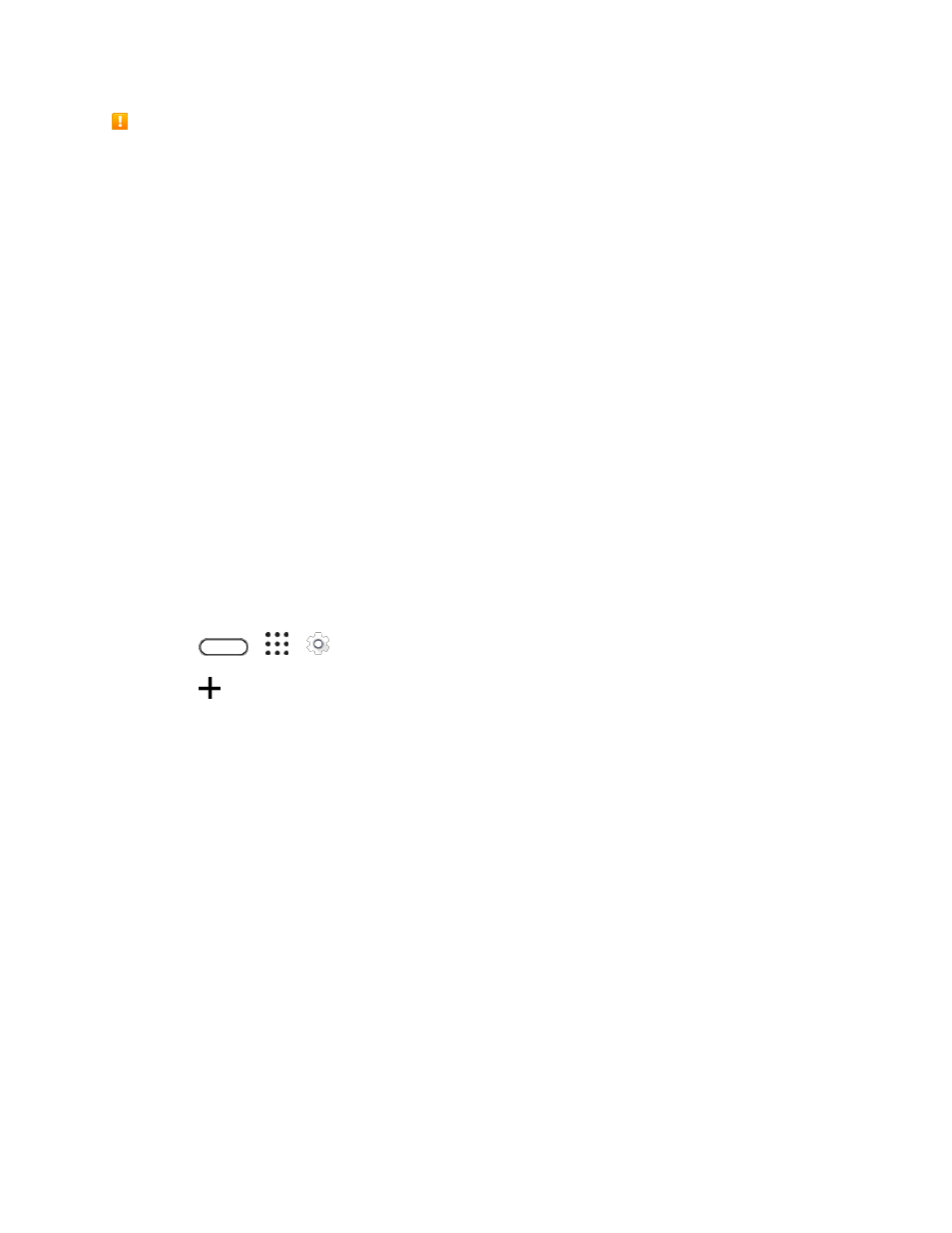
Basic Operations
41
Google Account Cautions
Be sure not to forget your Google Account ID or password.
Create a Google Account
If you do not already have a Google Account, you can create one online or using your phone.
Notes:
● You can also create and sign into your Google/Gmail account through your phone’s Setup
application.
● Although you need a Gmail account to use certain features of your phone, such as Google Play,
you do not need to use Gmail as the default account for your phone.
Create a Google Account Online
1. From a computer, launch a Web browser and navigate
2. On the main page, click Sign in > Create an account.
3. Follow the onscreen prompts to create your free account.
4. Navigate to your the Gmail inbox.
Create a Google Account Using Your Phone
1. Tap
>
>
Settings > Accounts & sync.
2. Tap
> Google.
3. Tap Or create a new account.
4. Enter your first name and last name, and then tap Next.
5. Enter your desired email address, and then tap Next.
6. When prompted, enter and re-enter a password, and then tap Next.
7. In the Rescue info screen, enter the phone number to use to recover your account password in
case you forgot.
If you’ve entered a phone number, a security code will be sent to that phone and you will be
asked to enter the code in the Verify phone number screen.
8. Tap I agree to agree to the Terms of Service and Privacy Policy.
9. In Your Google Account screen, tap Next.
10. Select your preferences in the Google services screen and then tap Next.
11. Set up your payment information or select Remind me later and then tap Next.