HTC 10 Sprint User Manual
Page 71
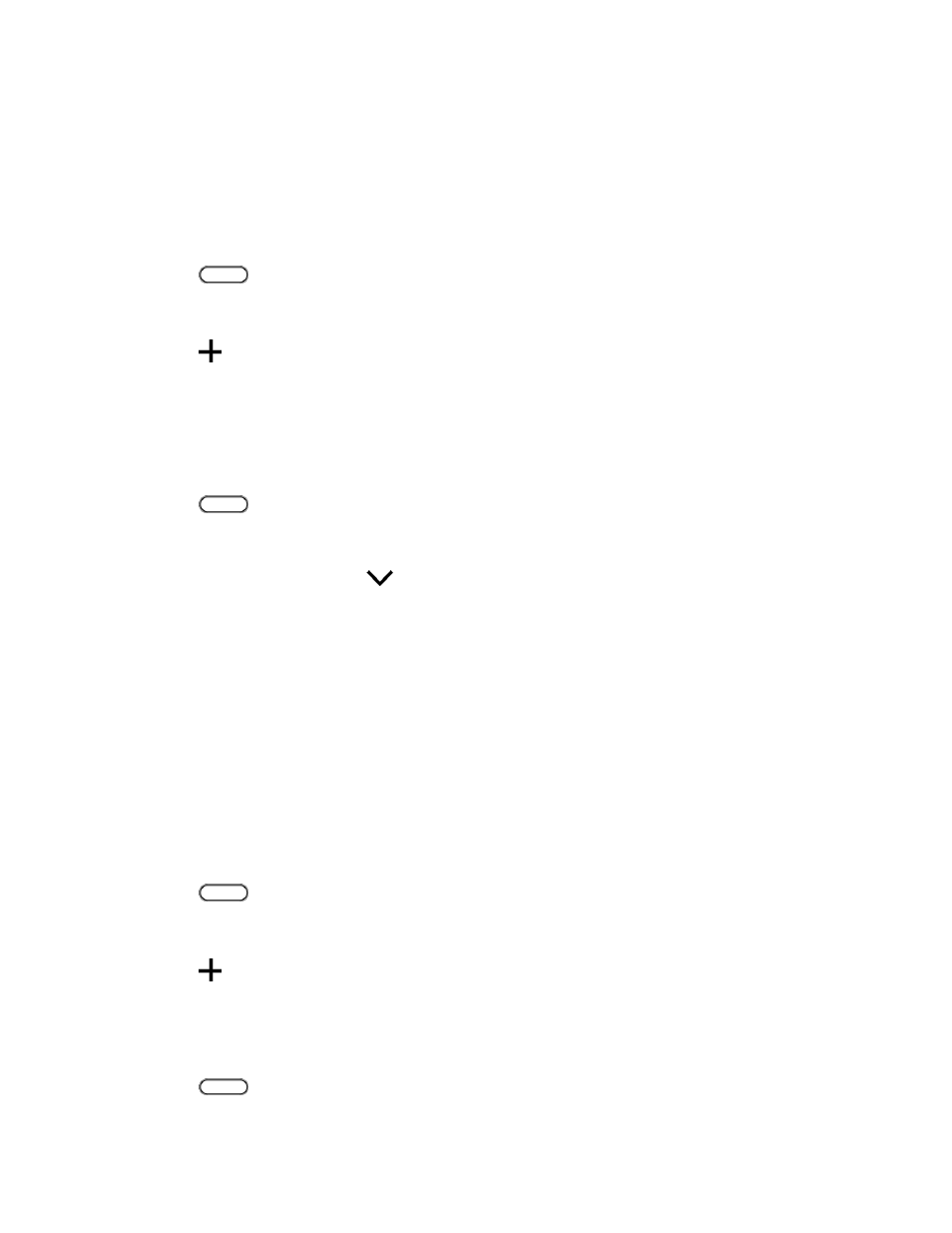
Your Phone's Home Screen
58
● Tap the dots at the bottom for more options.
Add Sources to HTC BlinkFeed
Add news sources such as News Republic
™
to select from a wide variety of news services. Discover
stories and articles on HTC BlinkFeed based on your interests, favorite categories, and popular news
channels or websites.
1. Tap
or swipe right to go to HTC BlinkFeed.
2. Swipe right to open the slideout menu.
3. Tap
, and then select the sources you want to add.
Select Feeds
Discover stories and articles on HTC BlinkFeed.
Note: You need to add News Republic before you can select feeds.
1. Tap
or swipe right to go to HTC BlinkFeed.
2. Swipe right to open the slideout menu.
3. Next to News Republic, tap
> Add topics.
4. Swipe across the screen to browse the categories.
5. Select one or more feeds.
Show Content From Your Apps and Social Networks
See your friends
’ posts in social networks or show content from your HTC apps right on HTC BlinkFeed.
Notes:
● You need to sign in to your social networks to see their feeds on HTC BlinkFeed.
● When adding a social network to HTC BlinkFeed, you need to give HTC Sense permission to
access it.
1. Tap
or swipe right to go to HTC BlinkFeed.
2. Swipe right to open the slideout menu.
3. Tap
, and then select the apps and social networks you like.
Search and Add Topics of Interest
You can search for and select topics of interest to display them on HTC BlinkFeed.
1. Tap
or swipe right to go to HTC BlinkFeed.