Pro mode – HTC 10 Sprint User Manual
Page 183
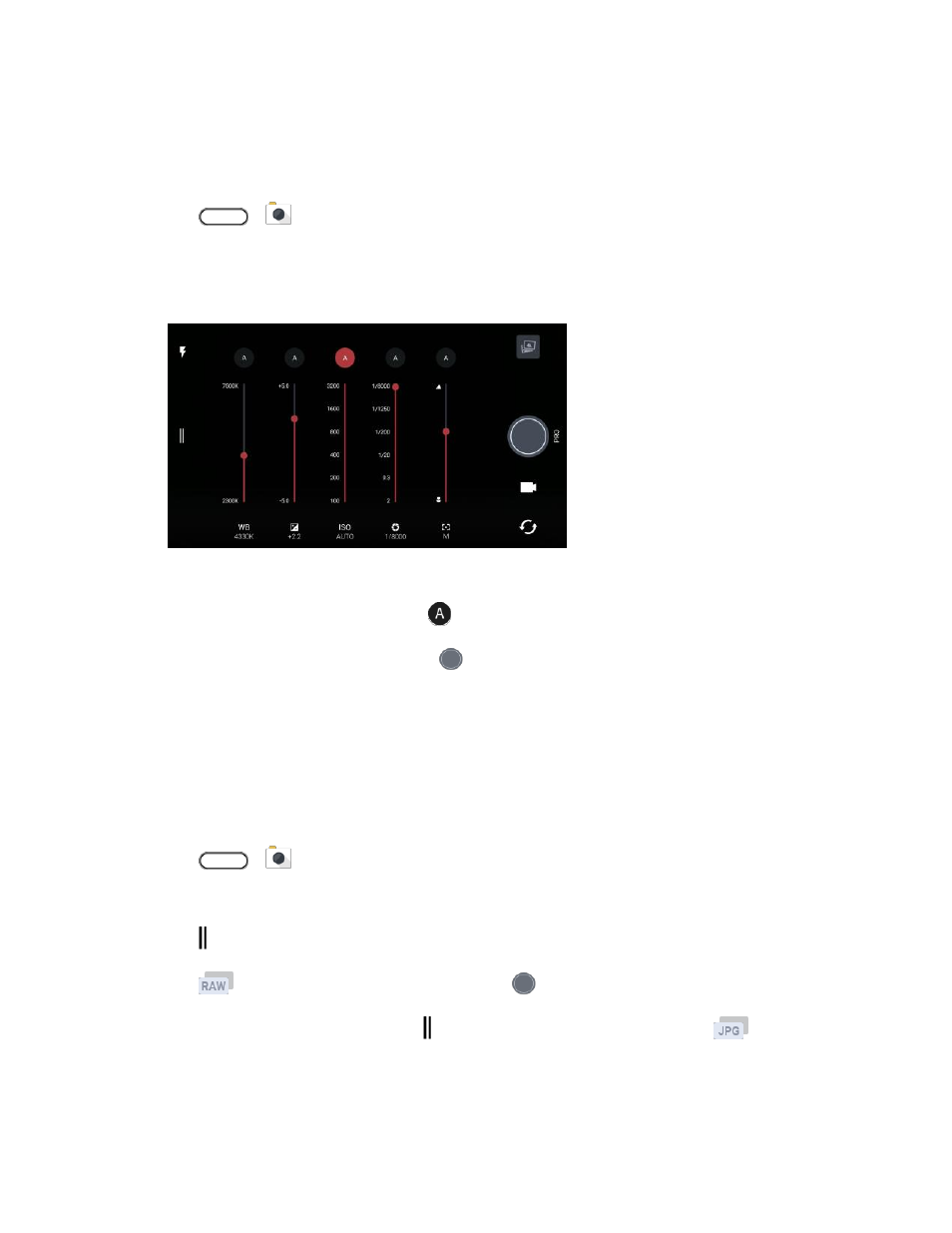
Camera and Video
170
Pro Mode
If you want to have expert command of your camera settings for different environments or lighting
conditions, manually adjust the values for settings like white balance, exposure, ISO, and more.
1. Tap
>
Camera.
3. Tap a setting, and then drag its slider to make adjustments.
4. Tap a setting again to hide the slider.
5. To change a setting back to auto, tap
.
6. When you're ready to take a photo, tap
.
Take a RAW Photo
Keep more detail in your shots, or fix the lighting in post processing. With Pro mode, you can take photos
that will be saved as RAW image files in DNG format, along with a JPG compressed version.
Note: RAW image files take up a lot of storage space. It's recommended to use a storage card as the
default storage for photos and videos.
1. Tap
>
Camera.
3. Tap to open the slideout menu.
4. Tap
to switch to RAW capture, and then tap
.
5. To switch back to JPEG capture, tap to open the slideout menu, and then tap
.
The Camera app captures a photo in both the DNG RAW format and JPG format.