Now on tap – HTC 10 Sprint User Manual
Page 196
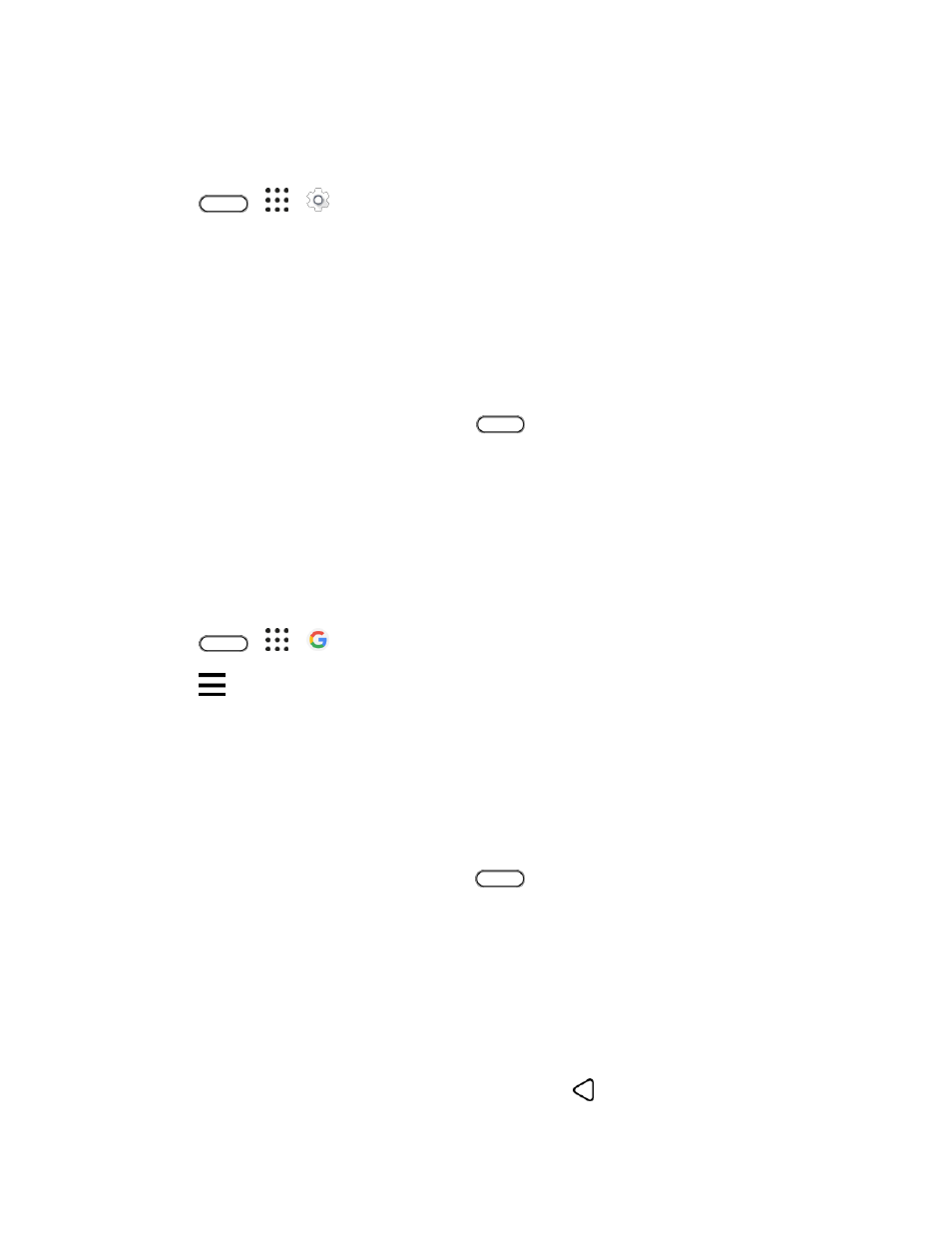
Productivity
183
2. Pull down the screen with your finger, and then release to refresh.
Turn Off Google Now
3. Tap
>
>
Settings.
4. Tap Google > Search & Now.
5. Tap Now cards.
6. Tap the Show cards switch and then tap Turn off.
Now on Tap
Use Now on Tap to search information while viewing emails and websites, listening to music, or even
while exchanging text messages. Now on Tap lets you look for information about the screen you
’re on so
you don
’t have to leave the app. Just touch and hold
and Now on Tap shows you related
information, apps, and actions.
Note: This feature may not be available in all languages.
Turning On Now on Tap
Before turning on Now on Tap, make sure that you
’re signed in to your Google Account and have set up
Google Now, you
’ve turned on location services, and have an Internet connection. For more information
1. Tap
>
>
Google.
2. Tap
> Settings > Now cards.
3. Tap Now on Tap, and then tap Turn on.
Search with Now on Tap
Before turning on Now on Tap, make sure that you
’re signed in to your Google Account and have set up
Google Now, you
’ve turned on location services, and have an Internet connection. For more information
1. On the current app you
’re in, touch and hold
.
2. Now on Tap analyzes the screen and shows a card with information, apps, or actions related to
the searched item or location.
3. Tap an item on the card to view more information or perform an action. You can also say, "OK,
Google" and say what you want to know about the searched item or location.
4. For example, if Now on Tap searched for a restaurant, you can say "OK, Google. Take me to that
restaurant" to get directions to that location.
5. To hide the information cards and return to the screen, tap
.