Transfer content to your new phone – HTC 10 Sprint User Manual
Page 34
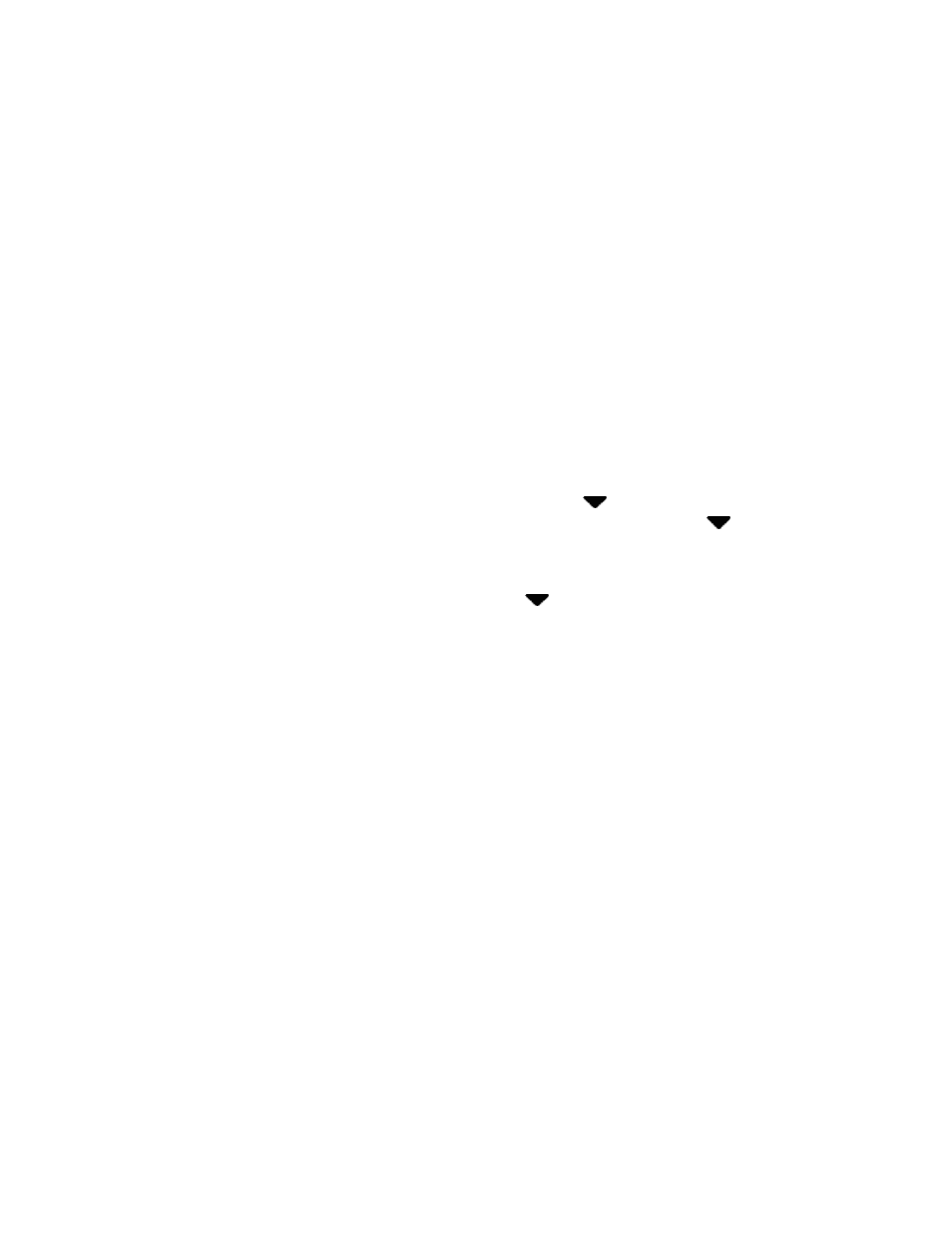
Set Up Your Phone
21
Terms of use
– Read any applicable End User License Agreements or Terms of use for
using your phone, and tap Next to continue.
Set up Internet access
– Select Mobile data or select a Wi-Fi
®
network to connect to. For
secured Wi-Fi networks, you will need to enter a password. See
Hands Free Activation
Add your account
– Enter your Google Account and password. If you don’t have a Google
Account, tap Or create a new account. See
Note: You do not need to sign up for a Google Account to use your phone. However, to download apps
from the Google Play
™
Store or chat in Google Hangouts
™
, you must link your phone to a Google
Account.
Get your apps & data
– If you have backed up your old phone’s data to your Google
Account, you can easily restore that backup on your new phone using Android Backup
Service.
•
If you want to restore a previous device backup, tap
next to the backed up device
name, select the backup you want to restore, and then tap Done. Tap
next to All
apps, select which apps you want restored on your new phone, and then tap Done. Tap
Next.
•
If you don’t want to restore any backup, tap
next to the backed up device name,
select Set up as new device, and then tap Done. Tap Next.
Protect your phone
– Register a fingerprint to help secure your phone. Tap Skip for now to
do this later in Settings > Fingerprint scanner. See
Personalize your phone
– Give your new phone a name and share your location and
personal usage data for relevant apps and information recommendations on the HTC Sense
®
Home.
3. Tap Finish.
Your phone is now set up for use. If you skipped any part of the setup, you can access
additional options through the Apps screen or through Settings.
Note: Some features that need to connect to the Internet such as location-based services and auto-sync
of your online accounts may incur extra data fees. To avoid incurring data fees, disable these features
under Settings.
Transfer Content to Your New Phone
You can easily transfer content, contacts, messages, calendar events, music, photos, videos, and more
from other phones or your computer to your new phone using the HTC Transfer Tool, Bluetooth
®
, or direct
USB connection.