Add bookmarks, Browsing history – HTC 10 Sprint User Manual
Page 144
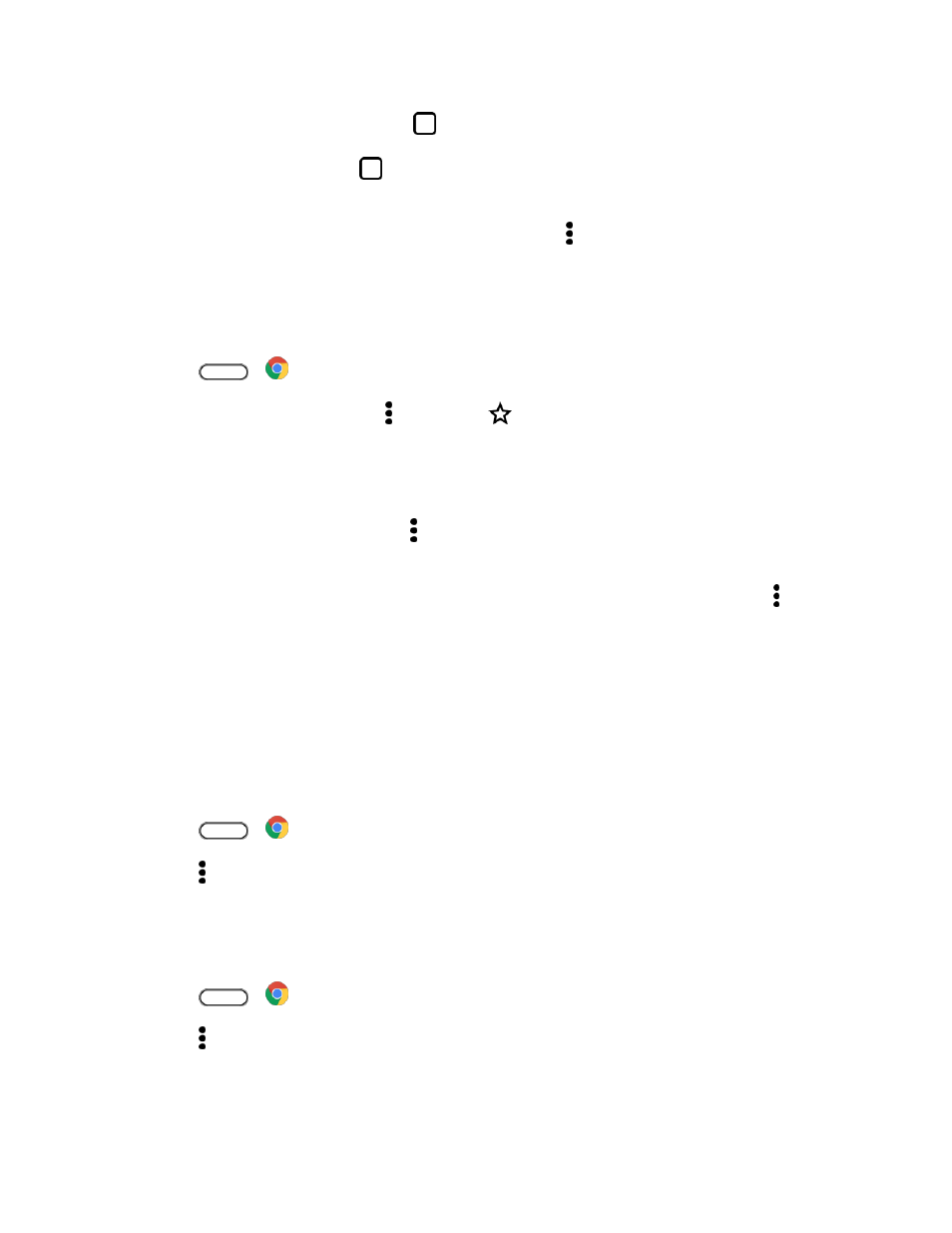
Internet and Social Networking
131
3. To switch among browser tabs, tap
and then tap the webpage you want to view.
4. To close a browser tab, tap
and then swipe left or right the tab you want to close.
Tip: Opened browser tabs reside in the Recent apps screen. If you want to see the browser tabs inside
Chrome, you can disable this feature. On the browser screen, tap > Settings > Merge tabs and apps,
tap the switch, and then tap OK.
Add Bookmarks
Add your favorite webpages as bookmarks so you can access them quickly.
1. Tap
>
Chrome.
2. While viewing a Web page, tap and then tap
.
3. Edit the bookmark name or save the bookmark in a folder.
4. Tap Save.
5. To view and open a bookmark, tap > Bookmarks. Navigate to the bookmark you want to open,
and then tap it.
Note: You can also add a bookmark directly to the Home screen. While viewing a webpage, tap > Add
to Home screen.
Browsing History
Your phone keeps a record of webpages you’ve visited.
Note: If you don
’t want your phone to keep your browsing history, browse using an incognito tab. See
Check your Browsing History
1. Tap
>
Chrome.
2. Tap > History.
3. Navigate to the webpage that you want to view, and then tap it.
Clear Your Browsing History
1. Tap
>
Chrome.
2. Tap > History.
3. Tap Clear browsing data.