Htc boomsound for headphones, Personal audio profile – HTC 10 Sprint User Manual
Page 209
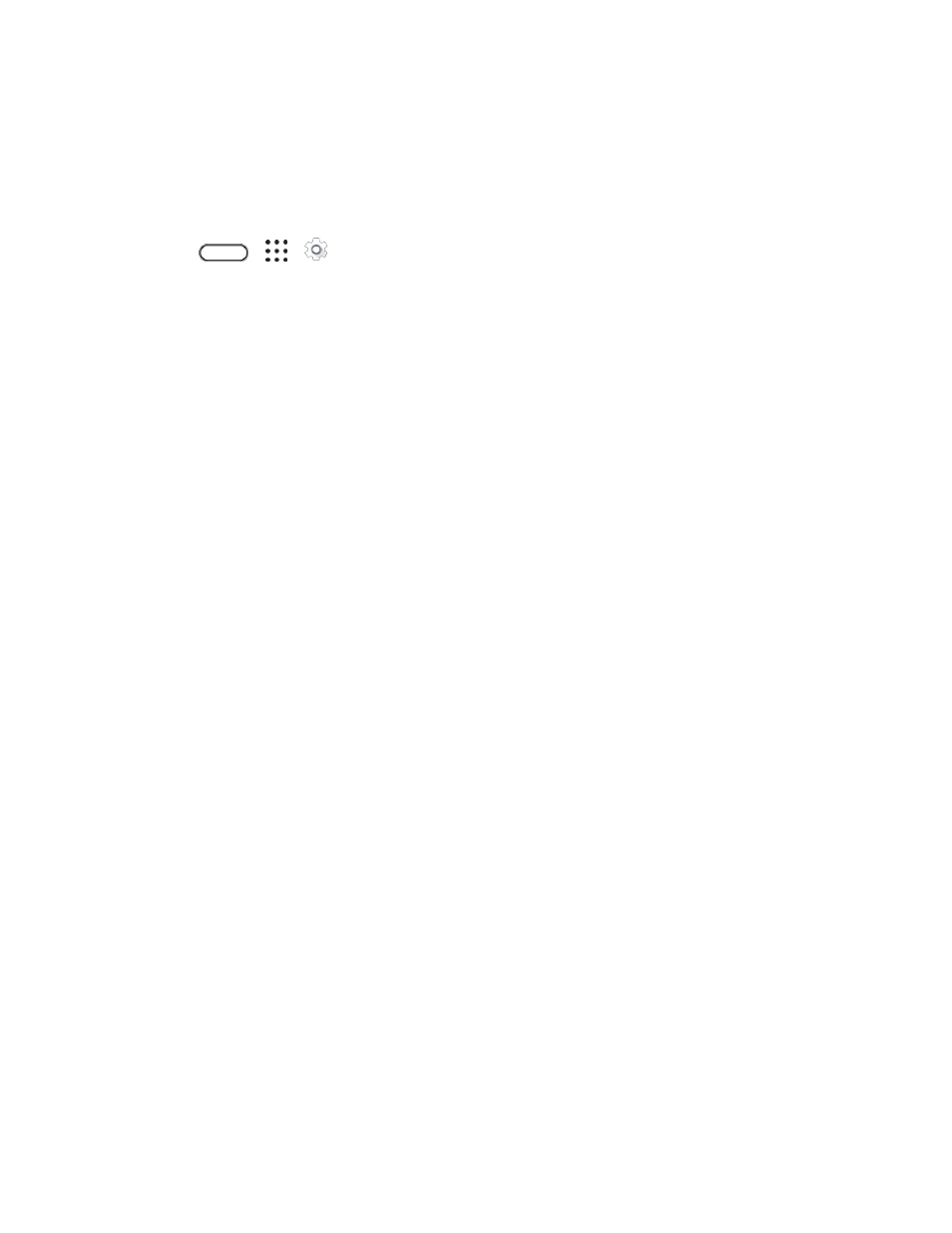
Entertainment and Activities
196
HTC BoomSound for Headphones
Turn on HTC BoomSound with Dolby Audio and put on your headphones to enjoy refined audio details in
a most personal way.
1. Plug your headphones into the headphone jack.
2. Tap
>
>
Settings.
3. If this is your first time to plug in a headphone and you're prompted to set up an audio profile, tap
Not now.
4. Tap HTC BoomSound with Dolby Audio > Dolby headphone effects.
5. Choose the type of headphone you're using, and then tap Apply.
Note: HTC BoomSound with Dolby Audio is not available over HDMI, Bluetooth, Miracast, or USB audio
out.
Personal Audio Profile
Personalize your music listening experience for your headphones. Create your own audio profile that
conforms to your listening habits or hearing ability.
1. Plug your headphones into the headphone jack and tap Set up if you're prompted to set up a
personalized audio profile.
If you're not prompted, go to Settings and then tap HTC BoomSound with Dolby Audio >
Personal audio profile.
2. Do one of the following:
Select Answer questions to create an audio profile based on your listening preferences.
Select Listen to frequencies to create an audio profile based on your hearing ability.
3. Tap Start and follow the instructions on the screen to set up your audio profile.
You can create several audio profiles for your headphones and switch between your profiles.
Note: HTC BoomSound with Dolby Audio is not available over HDMI, Bluetooth, Miracast, or USB audio
out.