Calculator, Clock, Check the time – HTC 10 Sprint User Manual
Page 197: Set the date and time manually
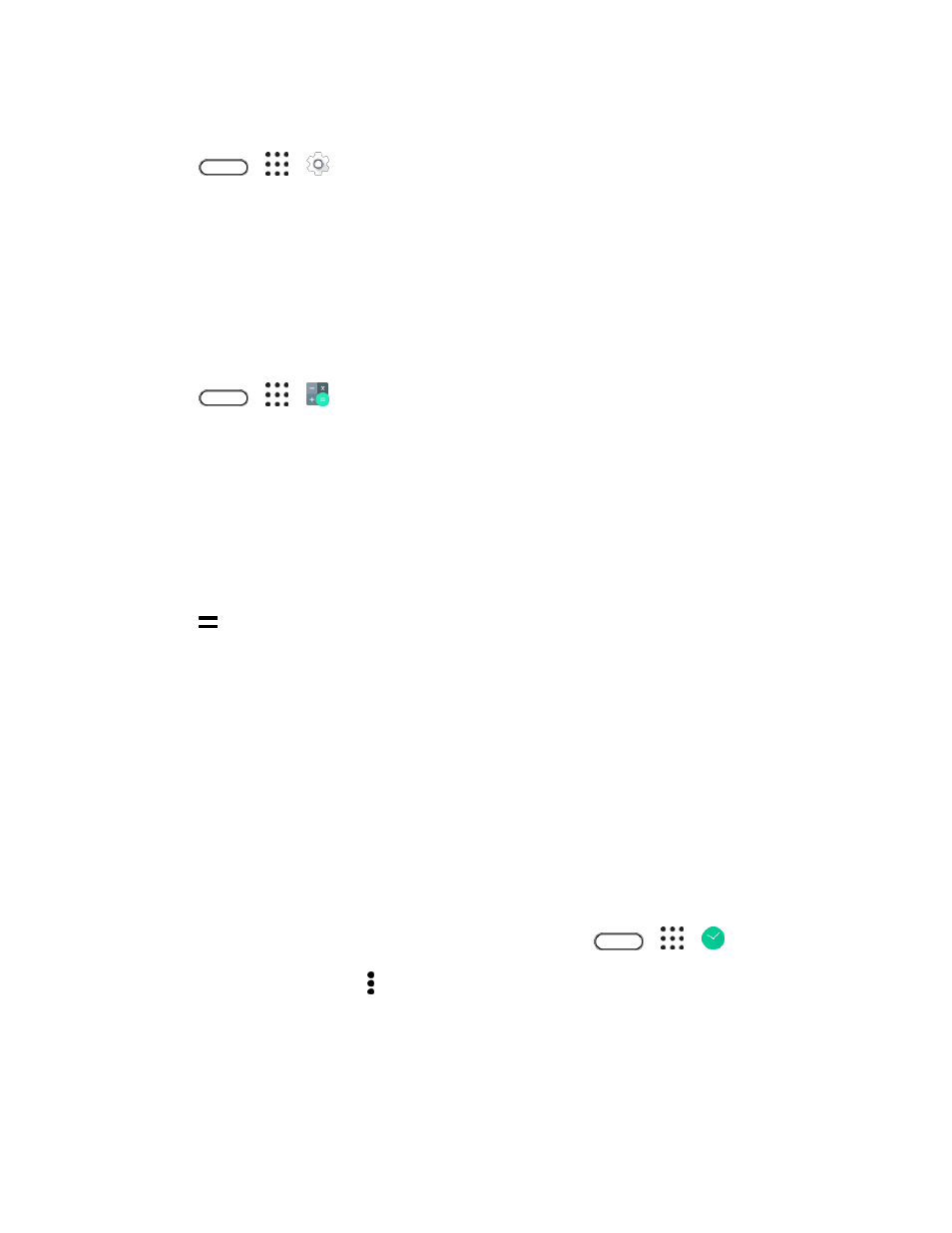
Productivity
184
Turn Off Now on Tap
1. Tap
>
>
Settings.
2. Tap Google.
3. Tap Search & Now > Now cards.
4. Tap the switch next to Now on Tap.
Calculator
Your phone’s convenient built-in calculator lets you perform basic mathematical equations.
1. Tap
>
>
Calculator.
2. Enter numbers or formulas using the onscreen keys.
3. Do any of the following:
Turn your phone sideways to switch to a scientific calculator, and then enter numbers or
formulas using the onscreen keys. The scientific calculator lets you perform more complex
calculations with square root, logarithmic, and trigonometric functions.
Tap DEL to remove one digit at a time. Touch and hold DEL to delete the entire number.
4. Tap
for the result.
Clock
Your phone has a clock app that lets you set alarms, view time in time zones around the world, use a
stopwatch, set a timer, and use your phone as a desk clock.
Check the Time
You can check the phone any time on your phone. The current time displays in the upper right corner of
the status bar. Many widgets and lock screens also display the time and provide options for how time is
displayed.
Set the Date and Time Manually
You can change your date and time.
1. Tap the clock on your Home screen panel, if available. Or tap
>
>
Clock.
2. On the World clock tab, tap > Local time settings.
3. Clear Automatic date & time and Automatic time zone, and then set the time zone, date, and
time as required.
Tip: To display military time, choose the Use 24-hour format option.