Turn on high resolution audio, Take a photo while recording a video - videopic, Camera features – HTC 10 Sprint User Manual
Page 178: Turn on high resolution, Audio
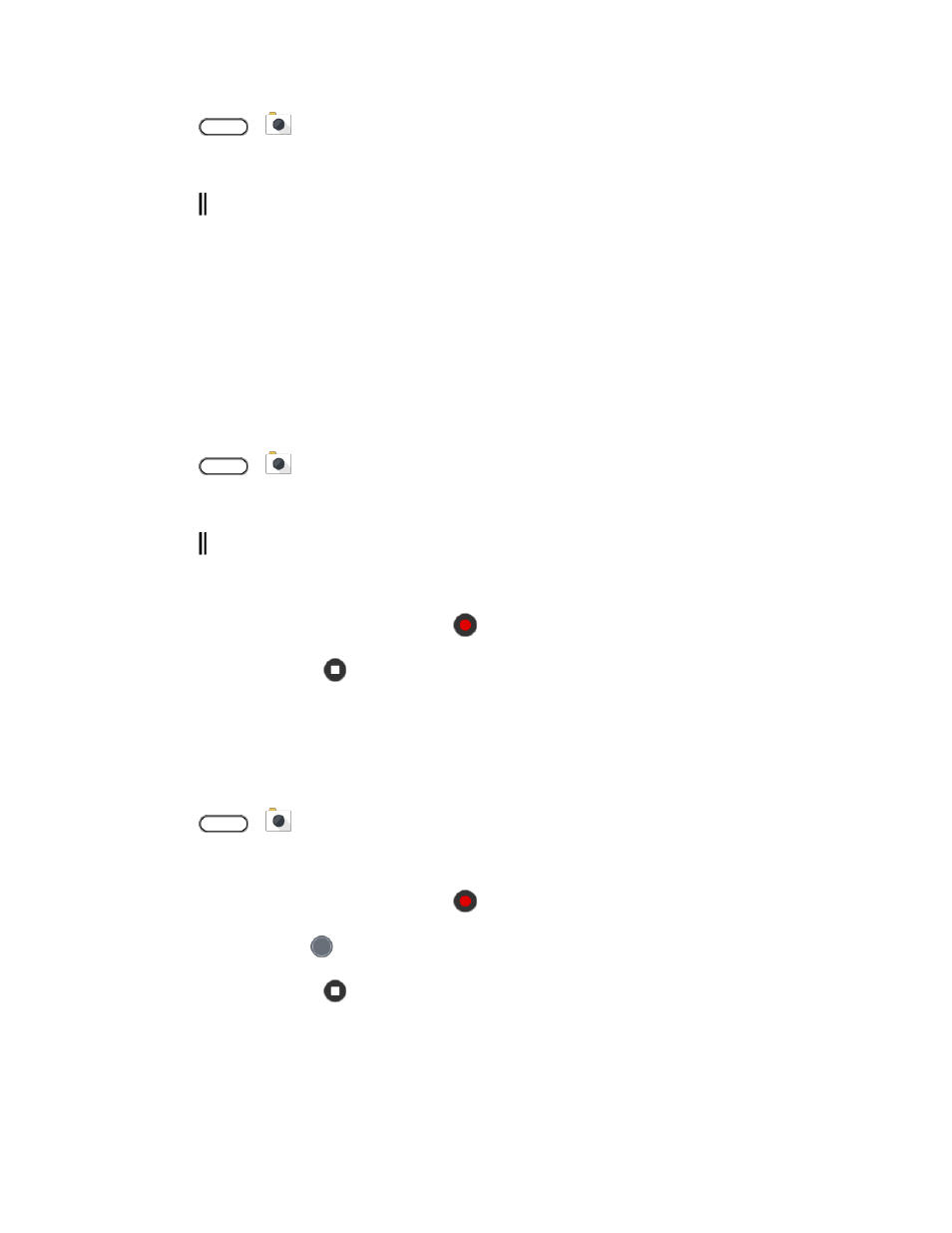
Camera and Video
165
1. Tap
>
Camera.
2. Switch to Video mode, if you're not in this mode. See
3. Tap to open the slideout menu.
4. Tap Quality to change the video resolution.
Turn on High Resolution Audio
Record videos, including selfie videos, with high resolution audio.
Notes:
● High resolution audio is only available when the video quality is set to HD (720p) or higher.
● You can't pause video recording when using high resolution audio.
1. Tap
>
Camera.
2. Switch to Video mode, if you're not in this mode. See
3. Tap to open the slideout menu.
4. Tap High res sound to turn on high resolution audio.
5. When you're ready to start recording, tap
.
6. To stop recording, tap
.
Videos recorded with high resolution audio are saved in MKV (Matroska video) file format.
Take a Photo While Recording a Video - VideoPic
®
Use the Normal video scene when you want to take a photo while recording a video.
1. Tap
>
Camera.
2. Switch to Video mode, if you're not in this mode. See
3. When you're ready to start recording, tap
.
4. While recording, tap
whenever you want to capture a still shot.
5. To stop recording, tap
.
Camera Features
The HTC 10 camera is packed with several features that will make capturing photos and videos more
enjoyable and memorable.