Zoe camera, Panoramic shots, Hyperlapse – HTC 10 Sprint User Manual
Page 182
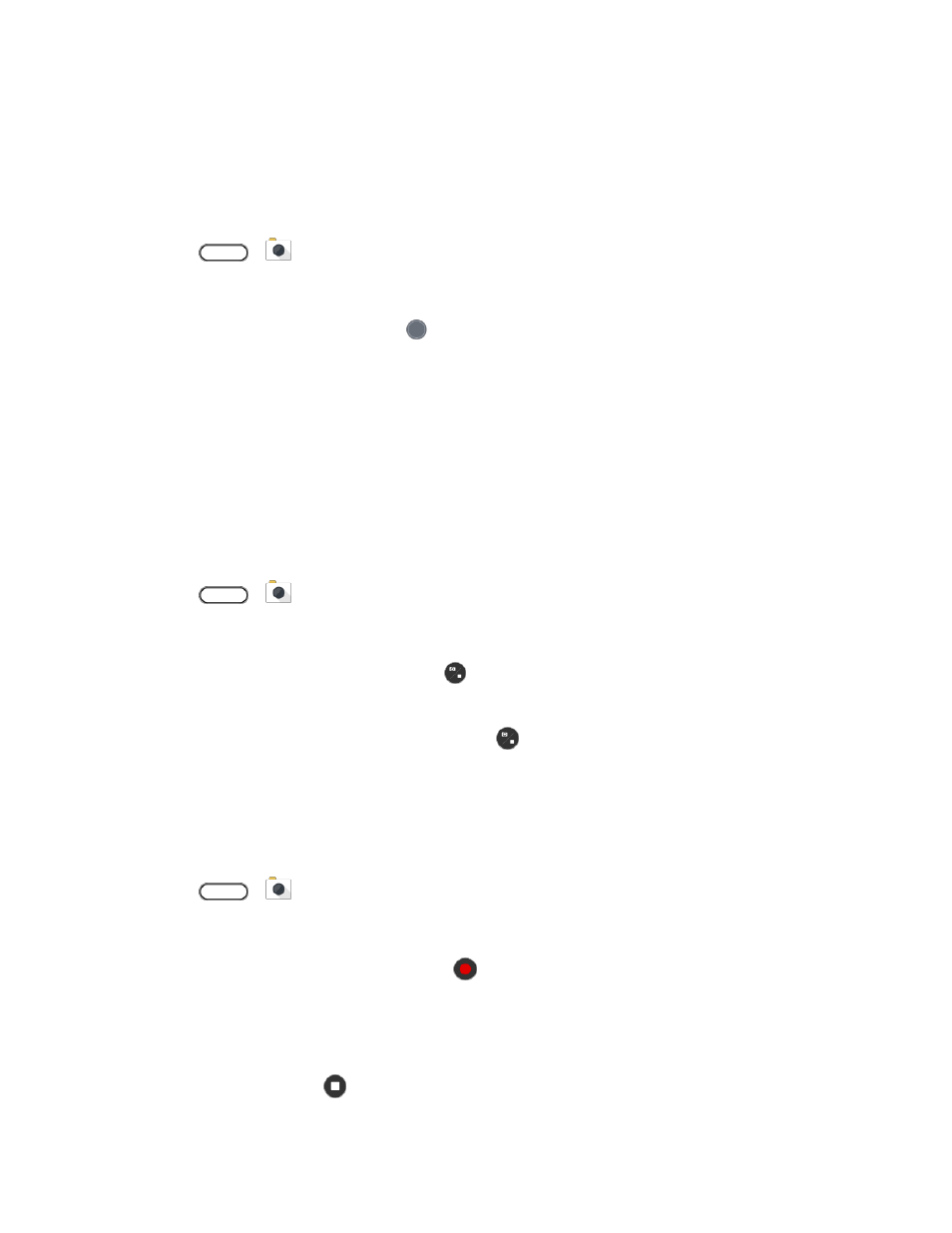
Camera and Video
169
Zoe Camera
Get more than just a still photo. With Zoe camera, capture living moments as a photo and 3 seconds of
HD video.
Some camera features are not available when you’re using Zoe camera, such as zooming.
1. Tap
>
Camera.
2. Switch to Zoe camera mode. See
3. When you're ready to capture, tap
.
4. When you see the shutter release icon slowly turn red, continue holding the phone steady as the
camera captures the photo and 3-second video.
Tip: When taking your shot using the Zoe camera, it's good practice to keep HTC 10 steady to capture
moving subjects against a static background scene.
Panoramic Shots
Get a wider shot of landscapes in one sweep. Or take a 360-
degree panorama of what’s around you.
Note
: Some camera features are not available when you’re in this mode, such as zooming.
1. Tap
>
Camera.
2. Switch to Panorama mode. See
3. When you're ready to take the shot, tap
.
4. Pan left or right in either landscape or portrait view. Hold your phone as smoothly as you can to
automatically capture frames. You can also tap
to stop capturing anytime.
The camera stitches the frames into a single photo.
Hyperlapse
Apply a fast motion effect in your videos. Use Hyperlapse mode to speed videos up to 12 times.
1. Tap
>
Camera.
2. Switch to Hyperlapse mode. See
3. When you're ready to start recording, tap
.
4. Change focus to a different subject or area by tapping it on the Viewfinder screen.
5. Tap the flash icon to turn the flash on or off.
6. To stop recording, tap
.