Set an alarm, Additional clock features – HTC 10 Sprint User Manual
Page 198
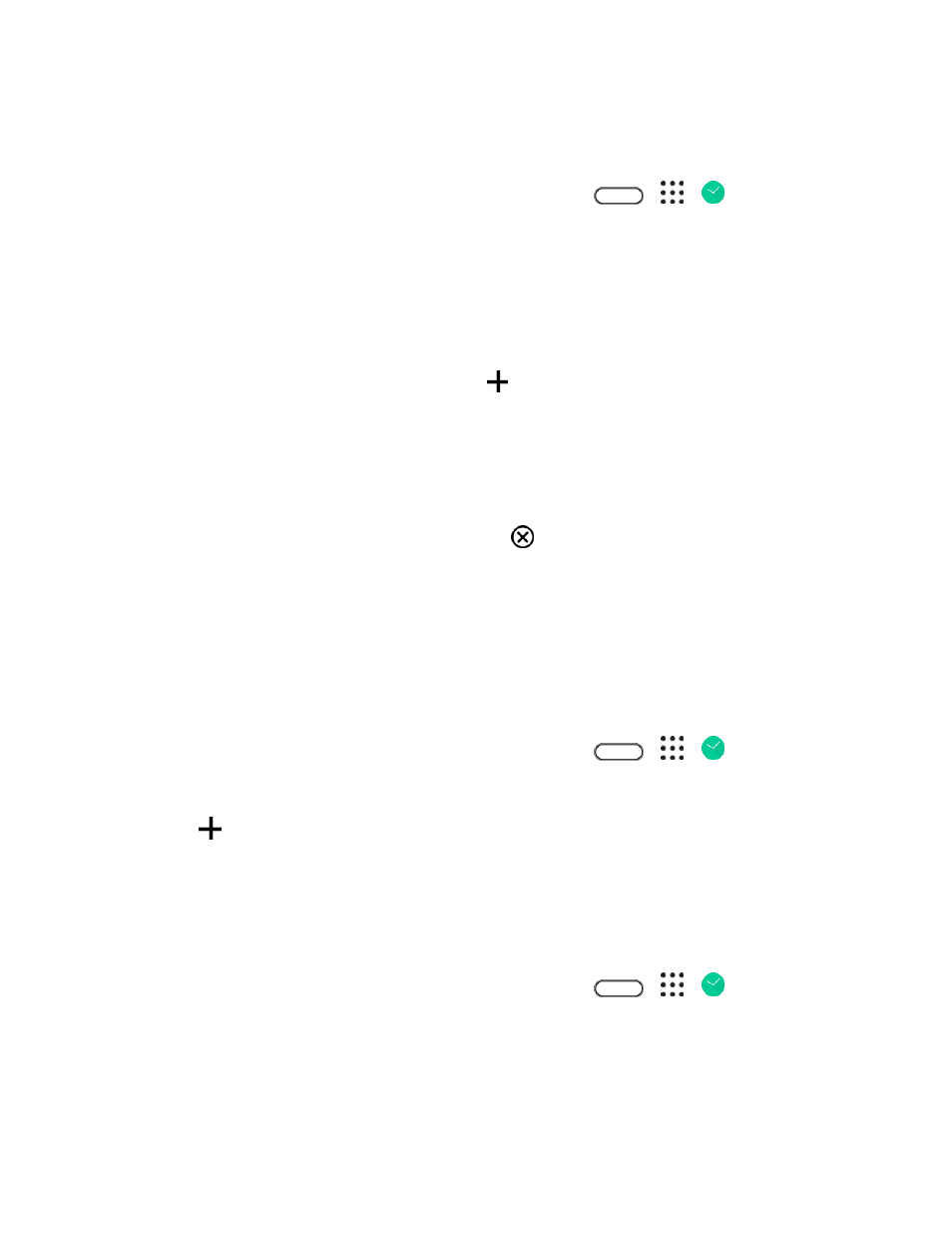
Productivity
185
Set an Alarm
You can set up one or more alarms.
1. Tap the clock on your Home screen panel, if available. Or tap
>
>
Clock.
2. On the Alarms tab, select the check button of an alarm and then tap that alarm.
3. Under Set alarm, use the scroll wheels to set the alarm time.
4. If you want the alarm for multiple days, tap Repeat.
5. Tap Done.
6. If you need to set more than three alarms, tap
.
Tip: To turn off an alarm, clear the check box of that alarm.
Phone at Alarm Time
● At the set alarm time, the phone sounds the alarm and/or vibrates.
● Stopping an alarm: When the alarm sounds, drag
up to dismiss it.
Additional Clock Features
Your ph
one’s clock app provides additional useful features including world clock, stopwatch, and timer
functions.
World Clock
The world clock lets you keep track of the current time in multiple cities around the globe.
1. Tap the clock on your Home screen panel, if available. Or tap
>
>
Clock.
2. Tap the World clock tab.
3. Tap
and select a city.
4. Repeat to add multiple cities.
Stopwatch
The stopwatch lets you time events down to the hundredth of a second.
1. Tap the clock on your Home screen panel, if available. Or tap
>
>
Clock.
2. Tap the Stopwatch tab.
3. Tap Start to begin timing.
4. Tap Stop to stop timing.