Viewing photographs on the flickr site – Marantz SR6006 User Manual
Page 48
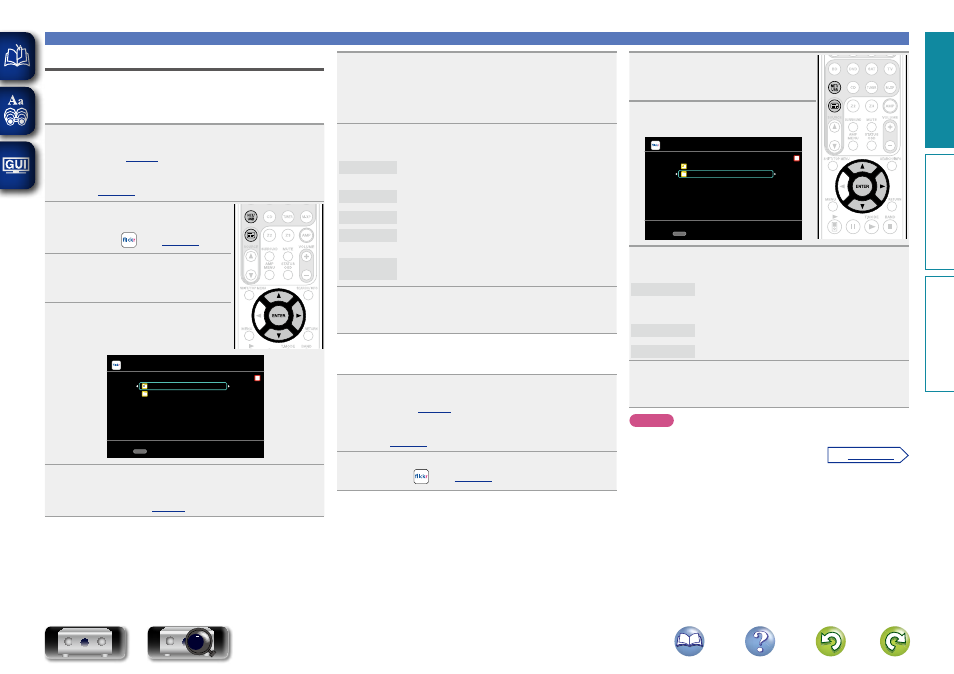
45
Playing a network audio
Viewing photographs on the Flickr site
You can view photographs shared by particular users, or all of the
photographs shared on Flickr.
n Viewing photographs shared by particular users
1
Prepare for playback.
q
Check the network environment, then turn on this unit’s
w
If settings are required, make the “Network Connecting”
(
).
2
Press
3
to display the
“SOURCE SELECT” menu,
then select
(
).
3
Press
NET/USB
to switch the
remote control operating mode
to “NET/USB”.
4
Use
ui
to select “Add Flickr
Contact”, then press
ENTER
or
p
.
Flickr
Add Flickr Contact
All Content
[1/2]
CH+/-
Preset
5
Enter “Contact”.
6
After inputting the “Contact”, then press
ENTER
.
The “Contact” entered in step 4 is displayed.
• If the Contact you typed in cannot be found, “The Flickr Contact
you entered could not be found” appears. Check and type in the
correct Contact.
7
Press
ui
to select the folder, and then press
ENTER
or
p
.
Favorites
Displays the favorite photographs of the specified
user.
Photostream Displays a list of shared photographs.
PhotoSets
Displays the folder (photograph album) list.
Contacts
Displays Contacts registered for Flickr Contact by a
specified user.
Remove this
Contact
Deletes a user from Flickr Contact.
8
Press
ui
to select the file, and then press
ENTER
or
p
.
The selected file is displayed.
n Viewing all photographs on Flickr
1
Prepare for playback.
q
Check the network environment, then turn on this unit’s
w
If settings are required, make the “Network Connecting”
).
2
Press
3
to display the “SOURCE SELECT” menu,
then select
(
3
Press
NET/USB
to switch the
remote control operating mode
to “NET/USB”.
4
Use
ui
to select “All Content”,
then press
ENTER
or
p
.
Flickr
Add Flickr Contact
All Content
[1/2]
CH+/-
Preset
5
Press
ui
to select the folder, and then press
ENTER
or
p
.
Interestingness Displays photographs that are popular from the
number of user comments or number of times they
are added as favorites.
Recent
Displays the most recently added photographs.
Search by text Search for photographs by keyword.
6
Press
ui
to select the file, and then press
ENTER
or
p
.
The selected file is displayed.
NOTE
Depending on the file format, some photographs cannot be viewed.
Basic v
ersion
A
dv
anced v
ersion
Inf
or
mation
Basic v
ersion
vSee overleaf
BD