1 contextual tools, Contextual tools – NewTek TriCaster 40 User Manual
Page 24
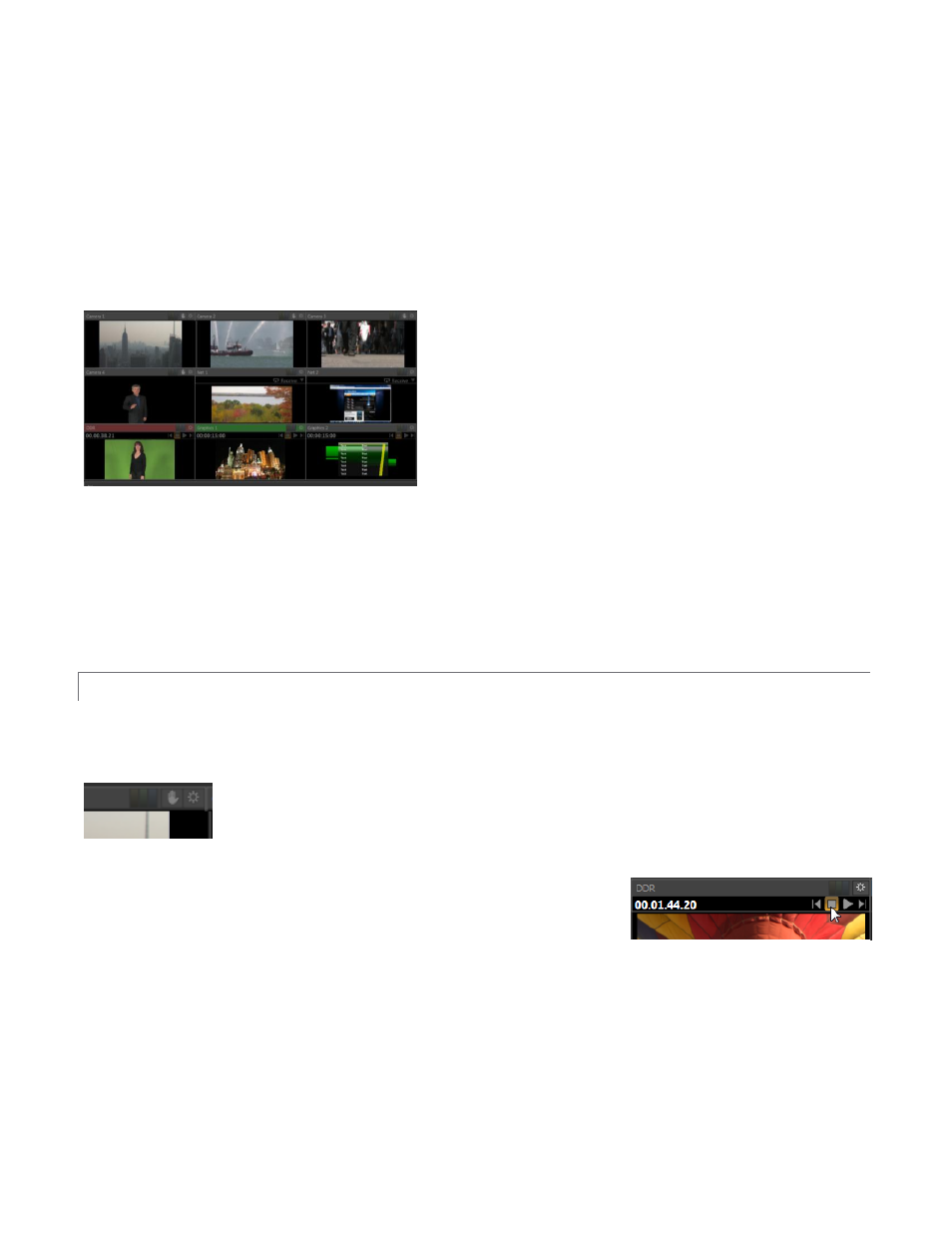
22
Note that the use of a TriCaster 40CS control surface allows multiple sources to be switched simultaneously,
using its Delegate buttons. The Preview monitor display respects multi-delegate selections, too. We’ll discuss
Preview again momentarily in the context of switching (Section 3.3).
The Preview monitor shows interactive Proc Amp (etc.) indicators when appropriate, too, just like those we
discussed back in Section 2.3.2. Beneath these primary monitors are Stream, Record and Grab buttons, along
with their Configuration (gear) buttons and time/counter fields (we’ll look at these features in Sections 3.6 and
Chapter 4, respectively). A convenient Master Volume knob appears under Program, too.
Figure 27
At left, the monitoring section provides individual monitors for all available video sources, including camera and
network inputs and output from the internal Media Players.
The header of the monitor for the source currently selected on the Switcher’s Program row is highlighted in red.
The titlebar for the Preview row selection has a green tint, while the FX source titlebar is blue.
3.2.1 CONTEXTUAL TOOLS
We mentioned the yellow, green and blue titlebar switches (Proc Amp, LiveMatte and Crop) previously – see
Section 2.3.2.
Additional controls pop-up when you move your mouse pointer over the onscreen
monitors. The controls provided vary according to the source type represented by the
monitor. Camera monitors show Freeze and Configure buttons in the titlebar on mouse roll-
over.
Other controls appear if you roll-over the onscreen monitor for a Media
Player. Stop and Play buttons are supplemented by Previous and Next
(playlist item) buttons.
As well, a timecode field is conveniently situated below the monitor label for Media Player modules (Figure 29).
Right-click on to open a menu allowing you to Reverse Direction for the time counter, show or disable Warning
Colors, or use the entire Playlist Duration for the timecode rather than just the time for the current item.
Figure 28
Figure 29