7 grab, 8 virtual inputs, Grab – NewTek TriCaster 40 User Manual
Page 38: Virtual inputs
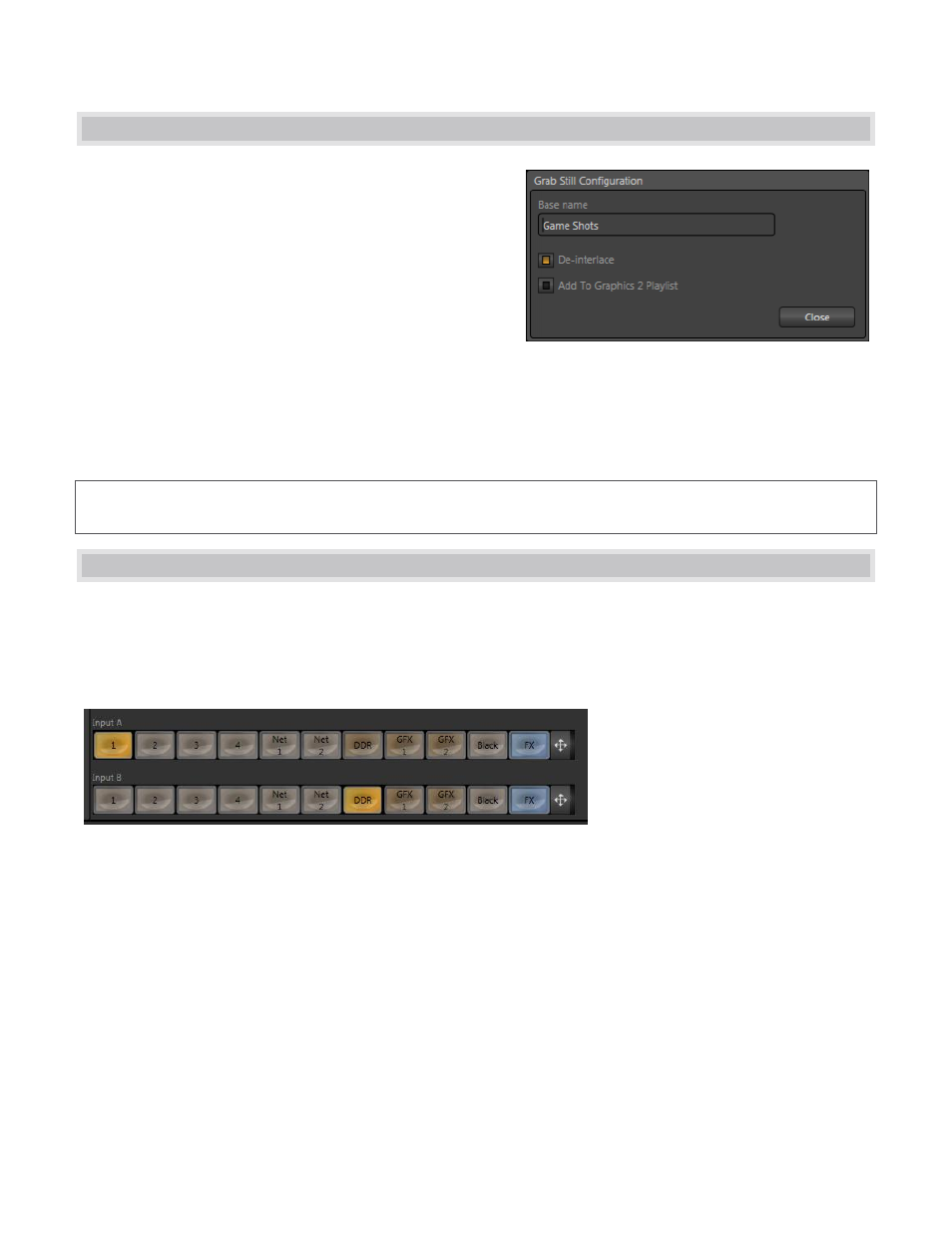
36
3.7 GRAB
At times, all you really want to capture is a still image from
the current Program Output video stream. This is the
purpose of TriCaster’s Grab function. Click the Configure
button (gear) next to Grab beneath the Program Output
monitor to open the Grab Still Configuration panel.
The options presented are similar to those of Record
Configuration, though a bit simpler. Again, enter a Base
Name. The name you supply which will be numerically
incremented as required. Enable the Add to Graphics 2
Playlist switch to automatically include newly captured clips at the end of the current Graphics 2 module playlist,
ready for immediate playback during the live production. Grabbed image files are stored in a folder named for
the session, inside the main Still folder.
Hint: During a session, the ‘grab counter’ situated beside the button keeps track of the number of images stored
for the current base name entry.
3.8 VIRTUAL INPUTS
Virtual Input buttons sit on TriCaster’s Switcher rows just like other video inputs, but in fact they possess very
powerful features. Much like the M/E (Mix/Effect) rows of a traditional video switcher, they permit a multi-layer
composition to be prepared from multiple sources. In addition to the two sources just considered (Inputs A and
B), Virtual Inputs provide an integrated Overlay channel, as well.
Figure 58
Virtual Inputs support two primary video sources. These two sources are labeled Input A and B. Selection is
made using buttons in the lower part of the tabbed panel, corresponding to TriCaster’s Switcher sources.
When a Virtual Input is displayed, Input A appears above (or, if you prefer, ‘in front of’) Input B by default. If
Input A is fully opaque it completely hides Input B. However, when LiveMatte settings for Input A result in
transparency, or the Input A source has transparency by virtue of being a 32bit file, or its active Position settings
mean it does not completely cover Input B, then Input B will appear through transparent regions in the result.
Figure 57