Audio headroom, Source, Encoding – NewTek TriCaster 40 User Manual
Page 37: Destination
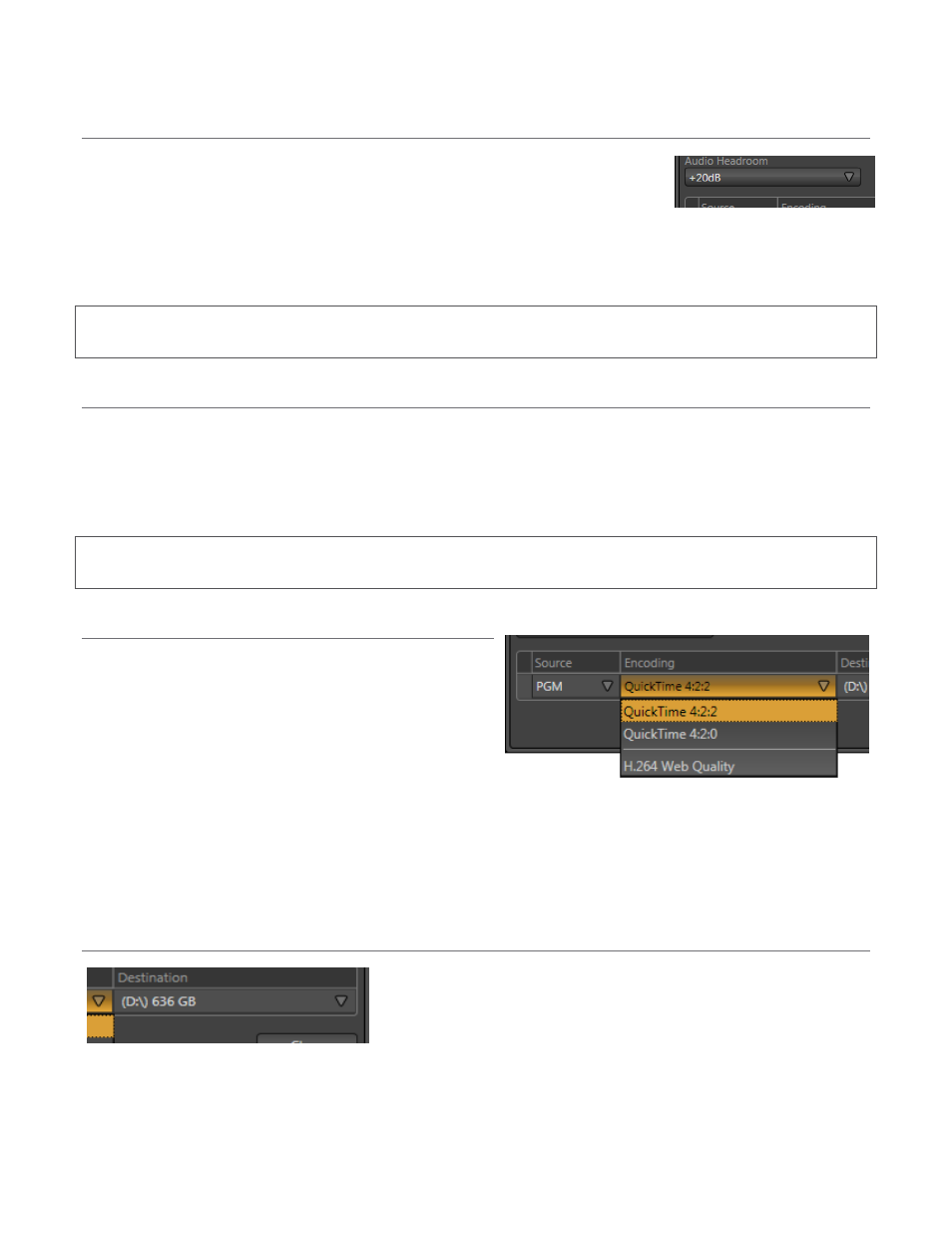
35
AUDIO HEADROOM
In digital audio systems, signal levels exceeding allowable values are clipped
(uniformly assigned the maximum value), inevitably entailing audible issues.
TriCaster’s Record Configuration panel provides an Audio Headroom setting that
lets you choose an offset value (in decibels) between 0dB FS (the maximum allowable digital level) and the
benchmark ‘alignment level’.
Hint: When playing files located in TriCaster’s default ‘capture folders’, the DDR adjusts the audio level
automatically to produce an improved level match in playlists that include imported sounds or music.
SOURCE
A drop-down menu labeled Source permits you to choose which video stream to capture. TriCaster provides
two source options, PGM (Program output) and AUX (a particularly flexible option, since it can be set to a variety
of input sources and formats in Output Configuration). Note that direct input selections result in a recording that
respects the actual input format where possible, even if that differs from session format.
Hint: The FX Source option for Aux is particularly useful in connection with the use of a TimeWarp™ control
surface for instant replay applications.
ENCODING
The Encoding option menu allows you to choose between
encoding formats for the recorded file.
For almost all purposes, the default Quicktime(R) 4:2:2
format is the best choice, and enjoys wide cross platform
compatibility with other software.
In some cases, limitations of third party software may require you to
choose the 4:2:0 setting. In addition, TriCaster supports H.264
encoding, designated Web Quality. This setting invokes a 2 Mbit/sec bitrate suitable for online use (this format
is always encoded in SD resolution, even in HD sessions).
DESTINATION
Select drives or other storage volumes as targets for the different
recordings using the Destination drop-down menu.
Figure 54
Figure 56
Figure 55