3 backup and restore, 1 create a ‘user backup’ drive, 2 restore tricaster’s system drive – NewTek TriCaster 40 User Manual
Page 68: Backup and restore, Create a ‘user backup’ drive, Restore tricaster’s system drive
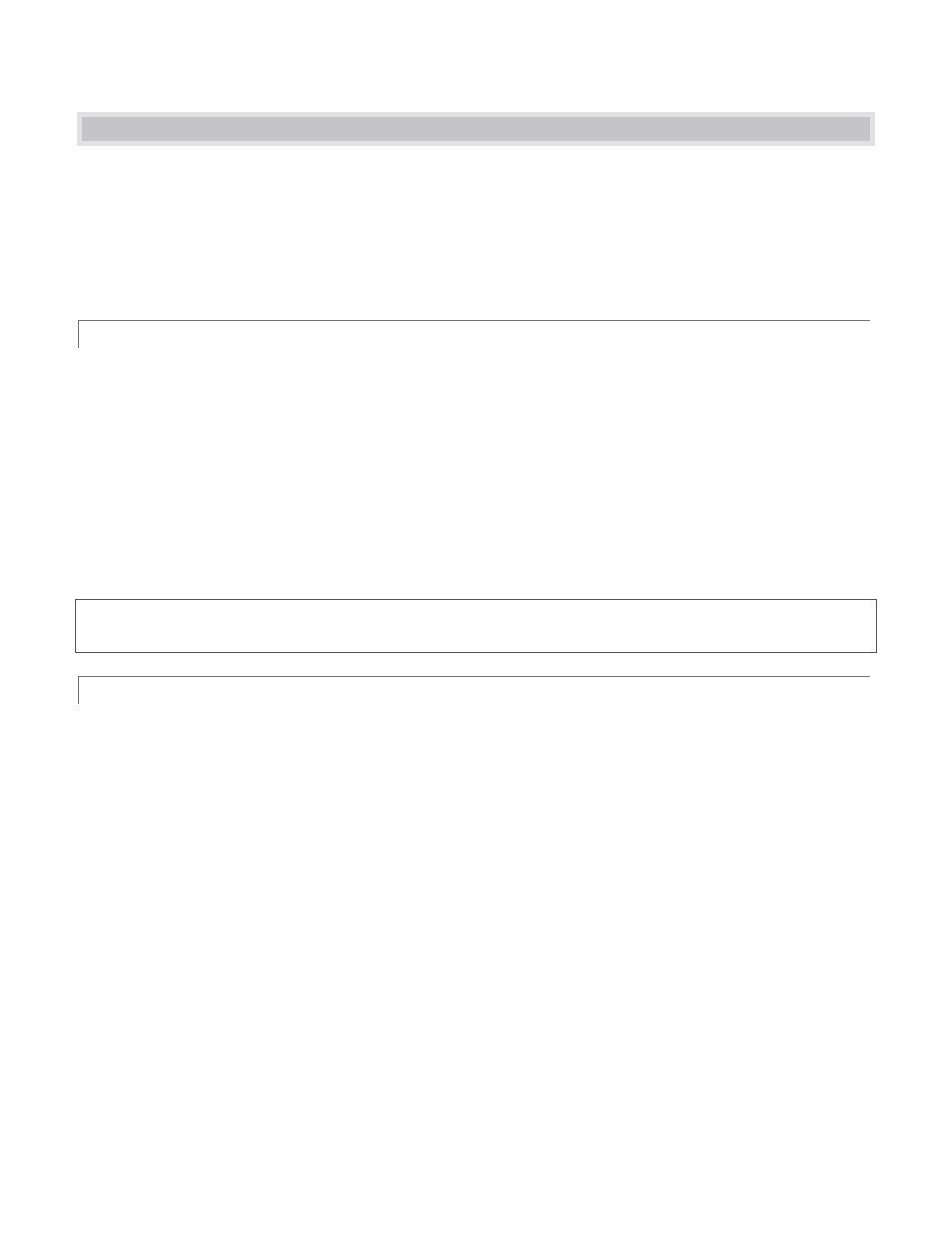
66
7.3 BACKUP AND RESTORE
This feature provides substantial protection against software issues and even hard drive problems. TriCaster
ships with a complete (hidden) restore partition, permitting you to return it to ‘as-shipped’ state at any time.
In addition, you can create ‘custom backups’ on another hard drive you connect, effectively cloning the entire
system drive. A ‘user backup drive’ of this type can be accessed by the Restore feature later to copy this drive
image back to the internal drive should you wish.
7.3.1 CREATE A ‘USER BACKUP’ DRIVE
The Backup and Restore system permits you to create a bootable clone of TriCaster’s system drive on another
(same size) hard drive connected externally for this purpose. The clone operation includes:
The hidden, factory-prepared Restore partition
The complete C partition (uncompressed)
The D partition and its content (uncompressed)
Afterward, the backup drive can be disconnected and stored, to be used later if necessary to i) restore the
internal drive should, or ii) in the case of a catastrophic drive failure, to be connected internally (by an
authorized technician) to completely replace the original drive.
Note: Since opening TriCaster’s case is a breach of warranty, please call Customer Service to obtain direction
before proceeding with an internal drive replacement.
7.3.2 RESTORE TRICASTER’S SYSTEM DRIVE?
We firmly expect you will never need it, but isn’t it good to know that a complete TriCaster Restore function is
available in the event of an unforeseen problem? You can use one of two methods to restore your system,
depending on your situation.
To restore your TriCaster system software after the system launches normally:
1. Click the Shut Down icon on the Home Page of the Startup Screen.
2. Click the Administrator Mode link at right to exit the TriCaster environment.
3. In the Administrator Mode screen, select the link labeled Backup or Restore System, and follow prompts.
If TriCaster should ever fail to boot up properly, you may need to try a different approach to restoring your
TriCaster system software, as follows:
1. Select the menu item labeled Backup or Restore TriCaster from the black boot screen that appears
shortly after powering TriCaster up. (If this screen does not automatically appear, reboot and press F8 a
few times in quick succession, say once per second, immediately after powering up.)