2 interactive control, 3 the switcher, 1 the program and preview rows – NewTek TriCaster 40 User Manual
Page 25: Interactive control, The switcher, The program and preview rows, N 3.3)
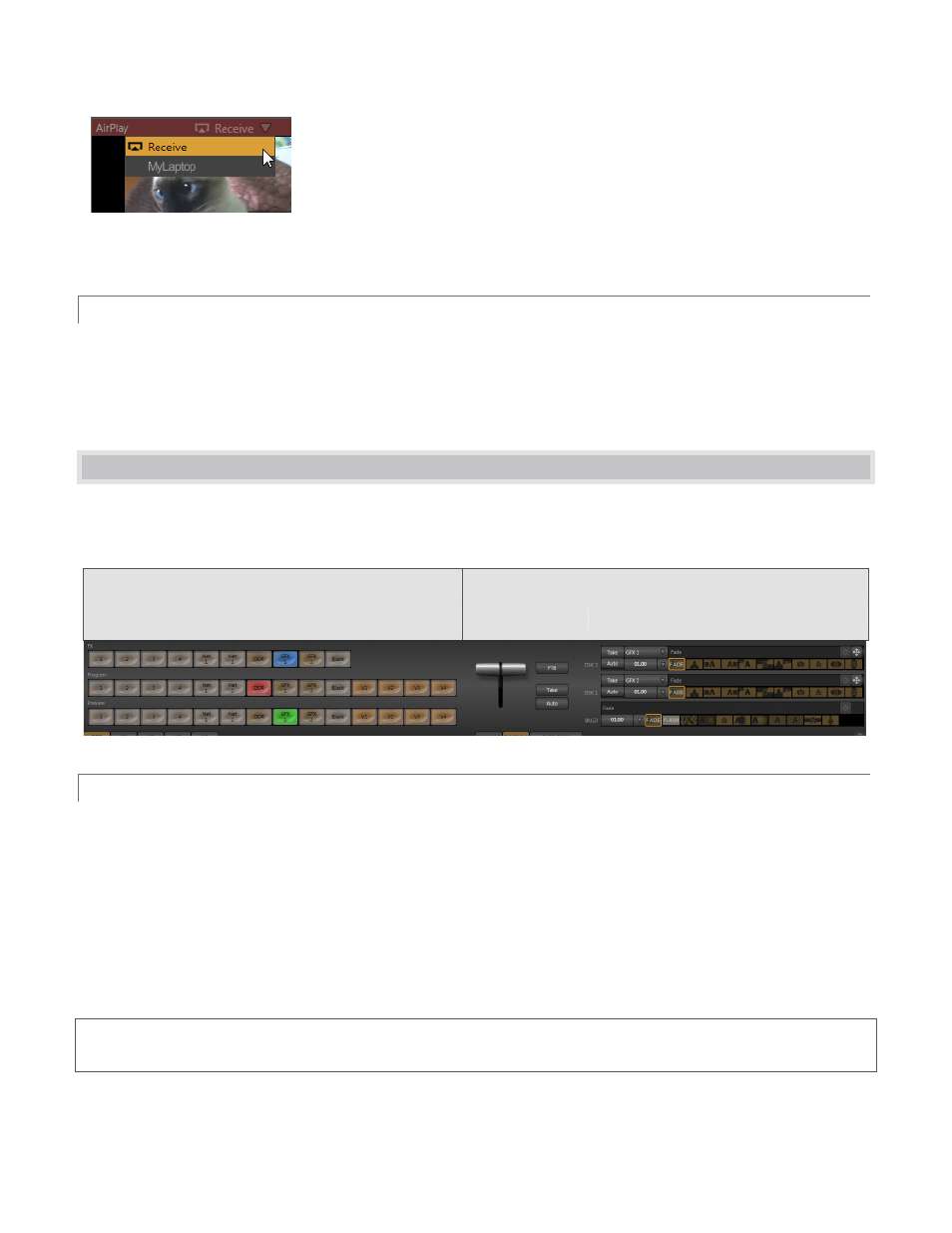
23
Roll the mouse pointer over a Network monitor and click the triangle button to
list available network video sources. The menu might list displays from other
computers on the network (via iVGA™), an AirPlay® stream, or perhaps the
output from a LiveText™ workstation. (Network sources are considered in more
depth in Chapter 4).
3.2.2 INTERACTIVE CONTROL
The small video source monitors are actually interactive; click an (unselected) monitor to send it to the
Switcher’s Preview row. Click it again to perform a Take, swapping it with the current Program row selection,
and sending it to Program Output. Or Shift + click the monitor for the Preview row source to perform a
Transition.
3.3 THE SWITCHER
The central band of TriCaster’s Live Desktop – between the upper monitoring section and the tabbed modules
below – is taken up by the Switcher and related controls. These include the Main Transition controls, Local Layer
Controls, and associated configuration features (Figure 31).
Switcher
Transitions
FX, Program, Preview Selectors
Main Transition
Controls
Local Layer Controls
Figure 31
3.3.1 THE PROGRAM AND PREVIEW ROWS
From top to bottom, the three Switcher rows are labeled FX, Program and Preview. Clicking a button in the
Program or Preview row selects the active video source for that video layer.
The Program row selection determines the dominant video stream of the Background (BKGD) video
layer – the bottom layer of the composition on Program output.
Normally, the Preview row selection determines what is queued up for display in the Background layer
by the next (BKGD) Take or Transition operation.
Note: The Program and Preview rows are extended with buttons labeled V1 to either V4. These control display of
output from TriCaster’s Virtual Inputs (Section 3.8)
Figure 30