Input position, Animate zoom – NewTek TriCaster 40 User Manual
Page 42
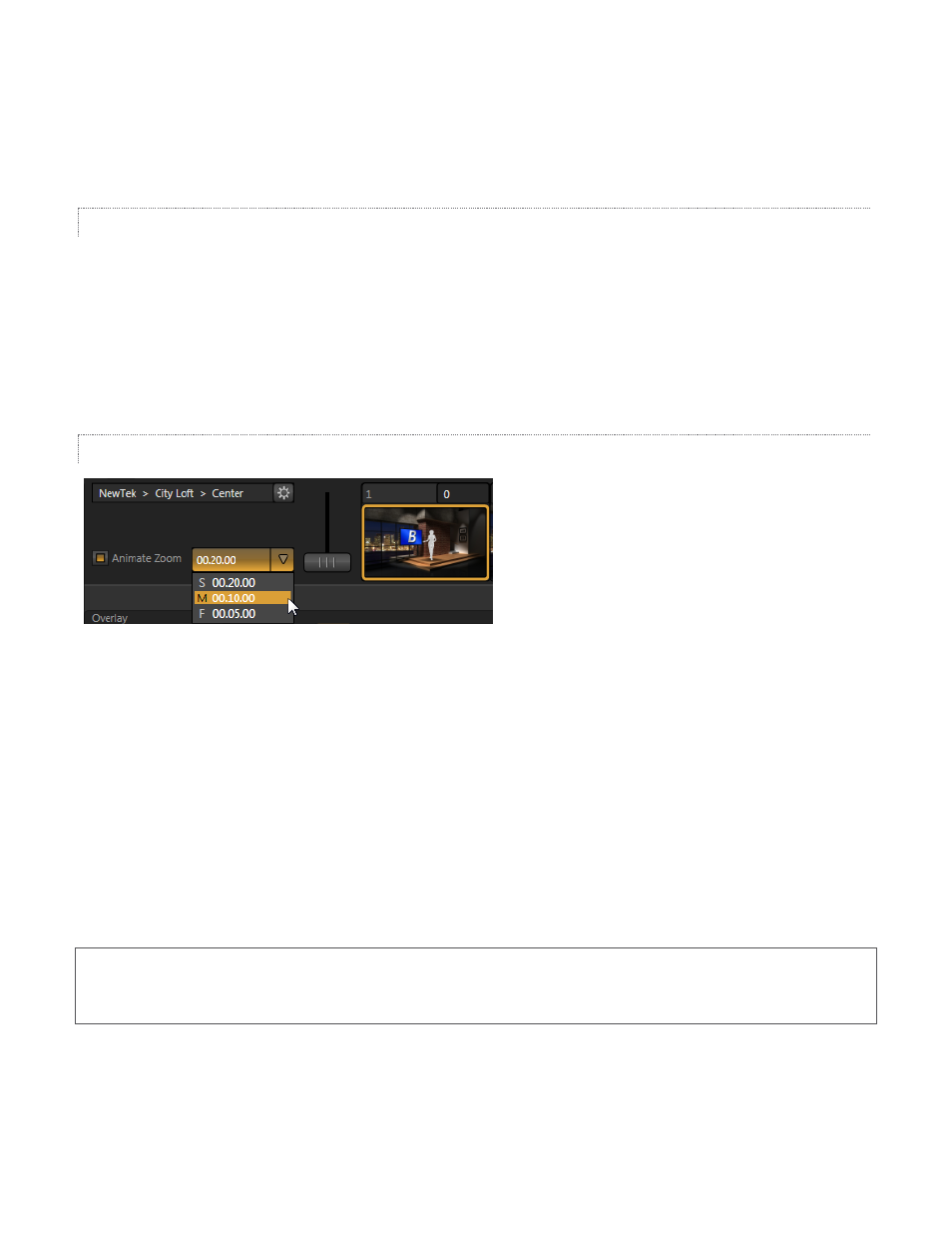
40
When you click a Zoom Preset, the T-Bar updates to the new zoom level (displayed numerically above).
Conversely though, adjusting the T-Bar does not change the value for a preset. (When the current T-Bar position
does not correspond to any presets, none of them are shown with a white border.)
INPUT POSITION
We discussed the Position controls for video Inputs A and B back in Section 3.8.1. It’s worth adding here that
these controls, when active, do affect the scale, rotation and position for LiveSet video inputs (this is another
unique advantage of this LiveSet implementation).
You will find that you can often use Position controls to ensure a ‘good fit’ and natural appearance of talent or
other source appearing in your virtual sets (greatly reducing the need to fuss with physical camera positions to
do so).
ANIMATE ZOOM
Figure 67
As noted earlier, you can use the Zoom T-Bar to manually zoom in on most LiveSets, even when displayed on
Program Output. The Animate Zoom switch makes it possible to easily perform this realtime zoom automatically
with a single click. With Animate Zoom enabled, simply clicking a preset automatically zooms from the current
position to the virtual camera ‘distance’ represented by the preset. A built-in ease in/out is applied to ensure a
smooth zoom.
The duration for the animated zoom is controlled by a menu beside the Animate Zoom switch. This works just
like the similar Duration menu buttons in the Switcher’s Transitions section, providing instant access to three
preset durations. Alternatively, click and drag in the neighboring numeric field to set a custom duration – or
click the field once more to enter a value directly using the keyboard. The maximum duration for an animated
zoom is 120 seconds.
Hint: LiveSets each ‘zoom in’ on a predetermined target. A given group of LiveSets may offer variations on the
basic set that allow you to zoom in on an actor at center stage, or a ‘virtual monitor’ situated on a desk beside
the talent, or something else entirely. You will find many creative uses for the different versions of the LiveSet.