6 record, grab, 1 record configuration, Record, grab – NewTek TriCaster 40 User Manual
Page 36: Record configuration
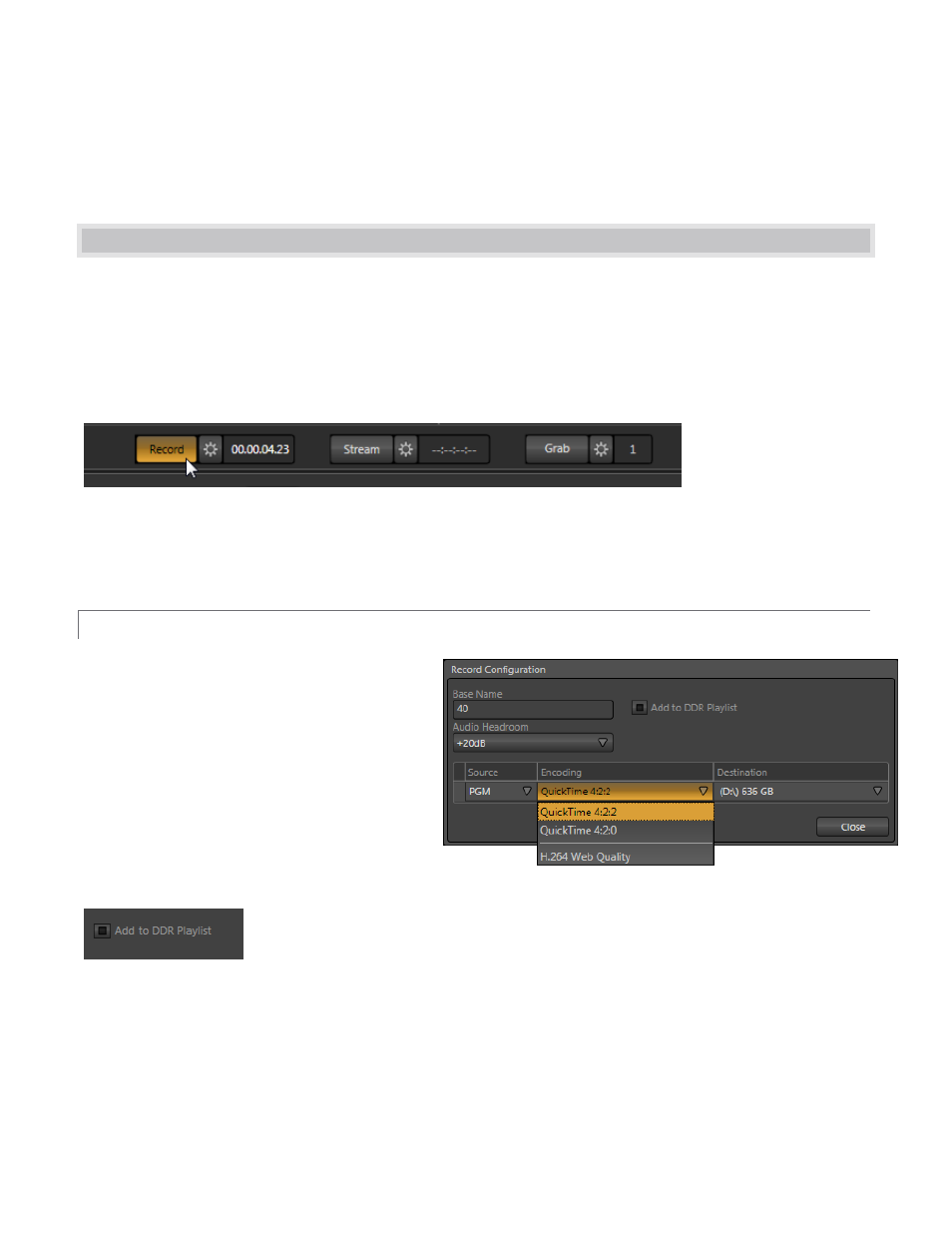
34
Right-click images to access a menu providing optional methods of fitting the source image to its frame. Choose
Stretch to completely fill the frame. Fill Area retains the interested image’s original aspect, cropping if
necessary. Show All Image also retains the original image aspect, but may result in ‘pillar-boxing’ or ‘letter-
boxing’ within the target frame.
3.6 RECORD, GRAB
Located immediately beneath the Program monitor are Record, Stream and Grab buttons (along with their
respective Configure buttons).
We’ll discuss streaming further on, but let’s consider Record and Grab here. TriCaster provides a great deal of
flexibility when it comes to capturing your production. This is very useful for immediate post production
purposes or for playback during a live production.
Figure 51
The Configure button (gear) located next to the Record button (Figure 51) opens the Record Configuration panel
(Figure 52).
3.6.1 RECORD CONFIGURATION
The Record Configuration panel allows you to
select which source to capture along with other
settings.
The first thing you may want to do is enter a Base
Name for captured files (this name increments
numerically when you start and stop recording).
Add to DDR
Figure 53
Enable the Add to DDR Playlist switch to automatically insert newly captured clips at the end of the DDR playlist.
These clips are available for immediate playback during your live production.
Figure 52